Soft Lighting
This tutorial will go over how to create soft lighting in your image using filters and gradients. Open your image in Acorn, File ▸ Open.
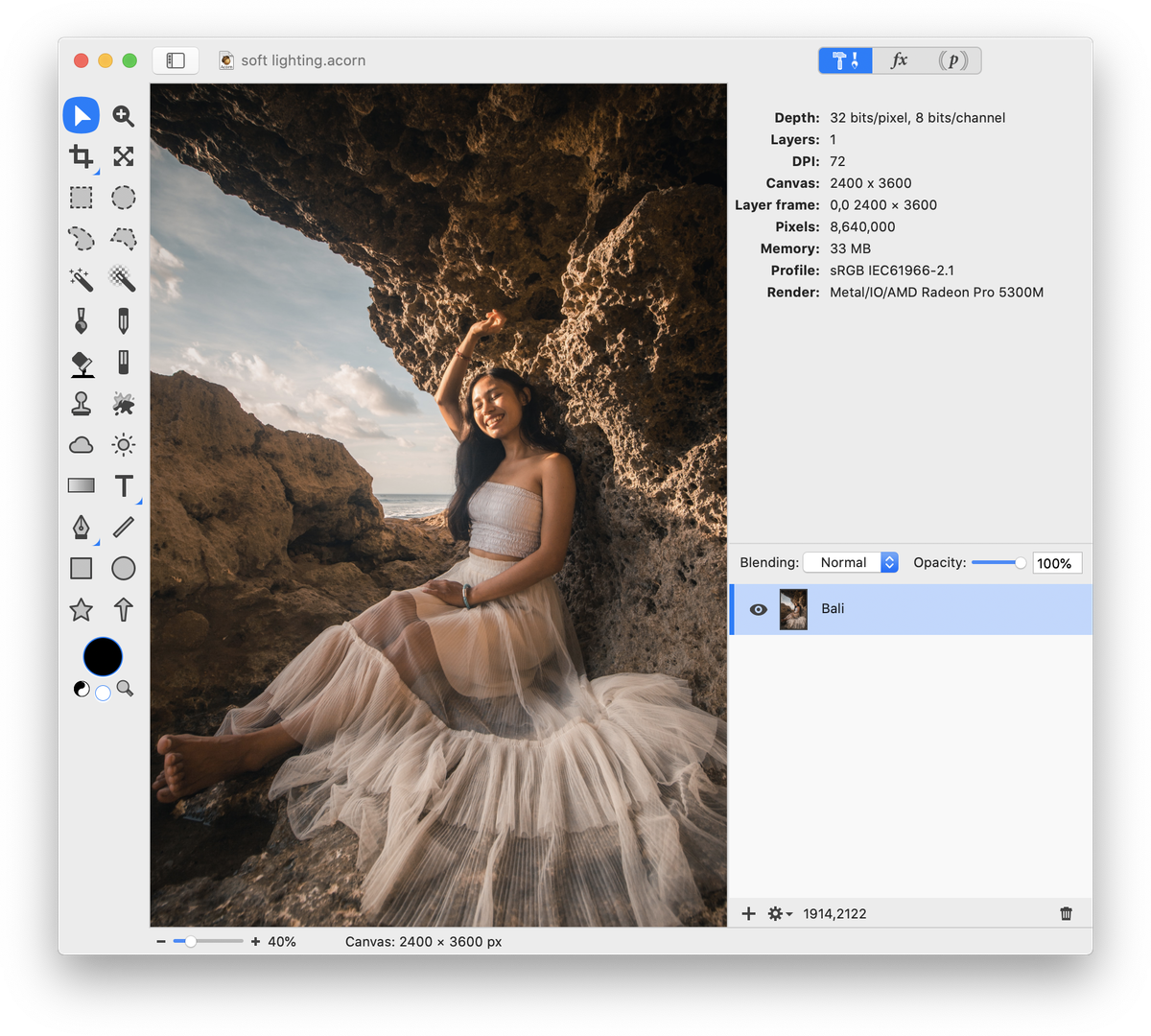
Duplicate your image layer, Layer ▸ Duplicate Layer (⇧⌘D). Choose Filter ▸ Color Effect ▸ Color Monochrome. Click on the color well in the FIlters palette and choose a soft pink.
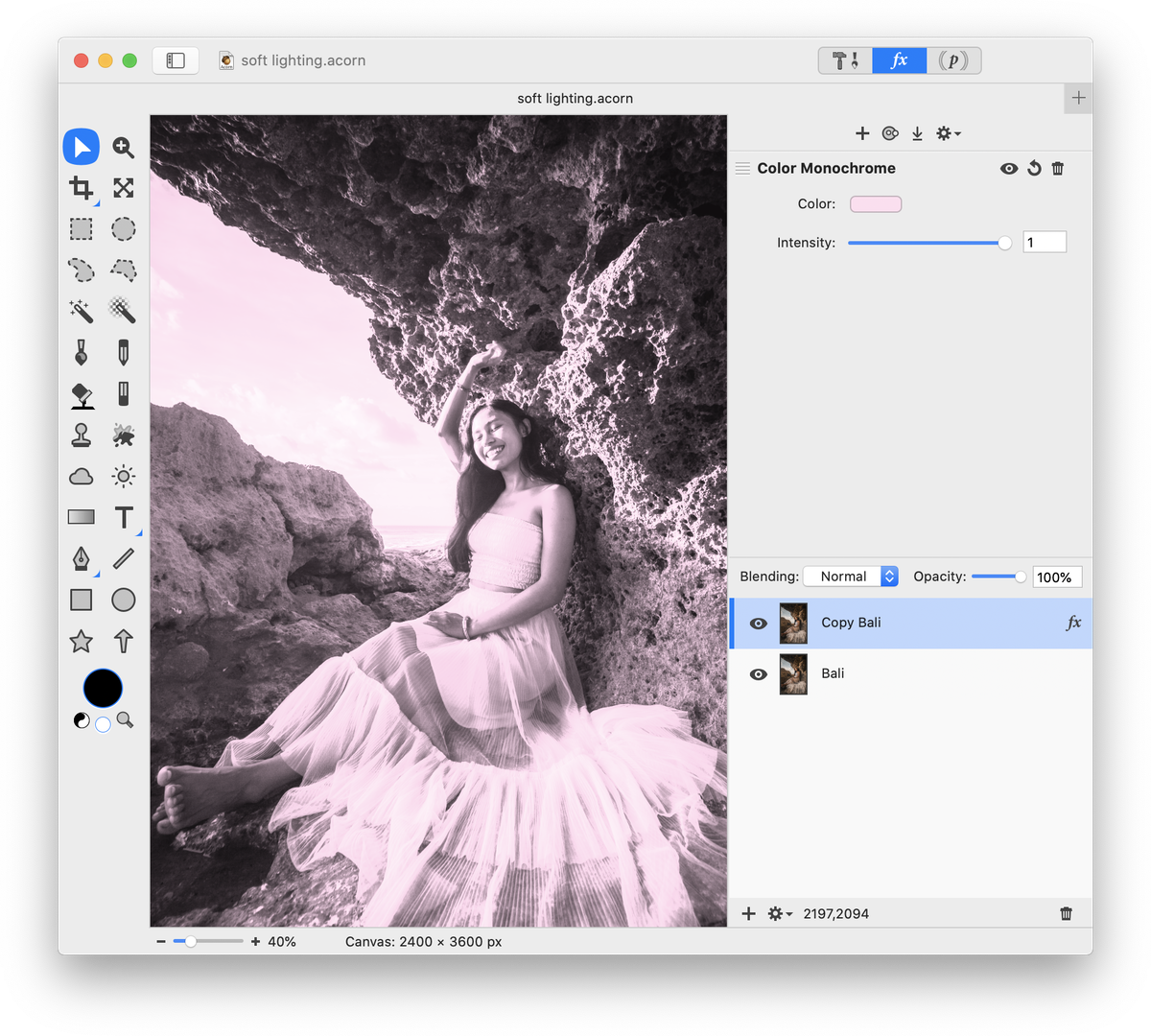
Change the blending mode of the duplicated layer to 'Multiply'. Now add a new layer, Layer ▸ New Layer (⇧⌘N). Select the gradient tool and create a light pink to dark pink gradient. Draw out the gradient vertically in the new layer. You can hold down the shift key while drawing the gradient to keep it straight.
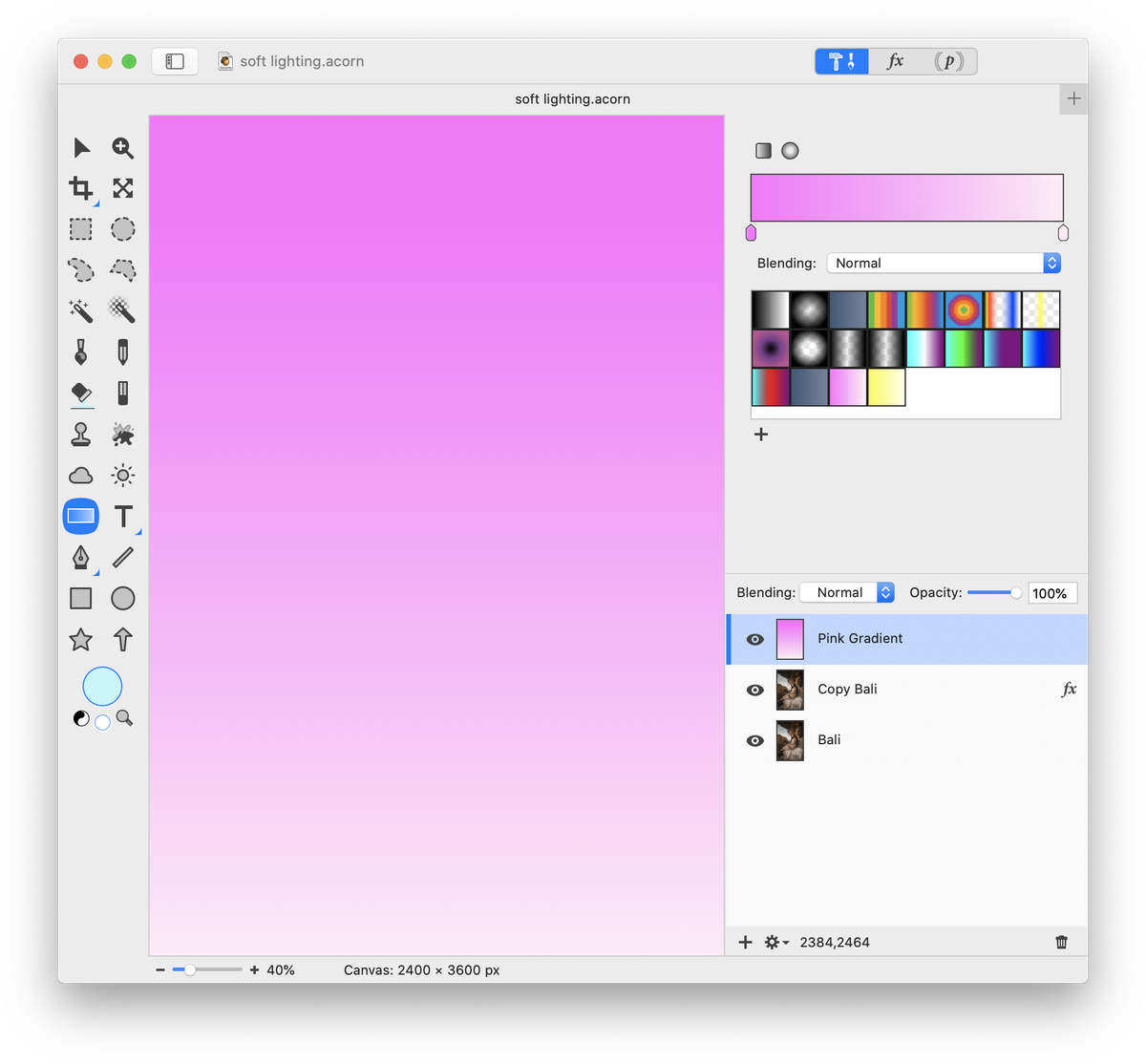
Change the blending mode of the pink gradient layer to 'Soft Light'.
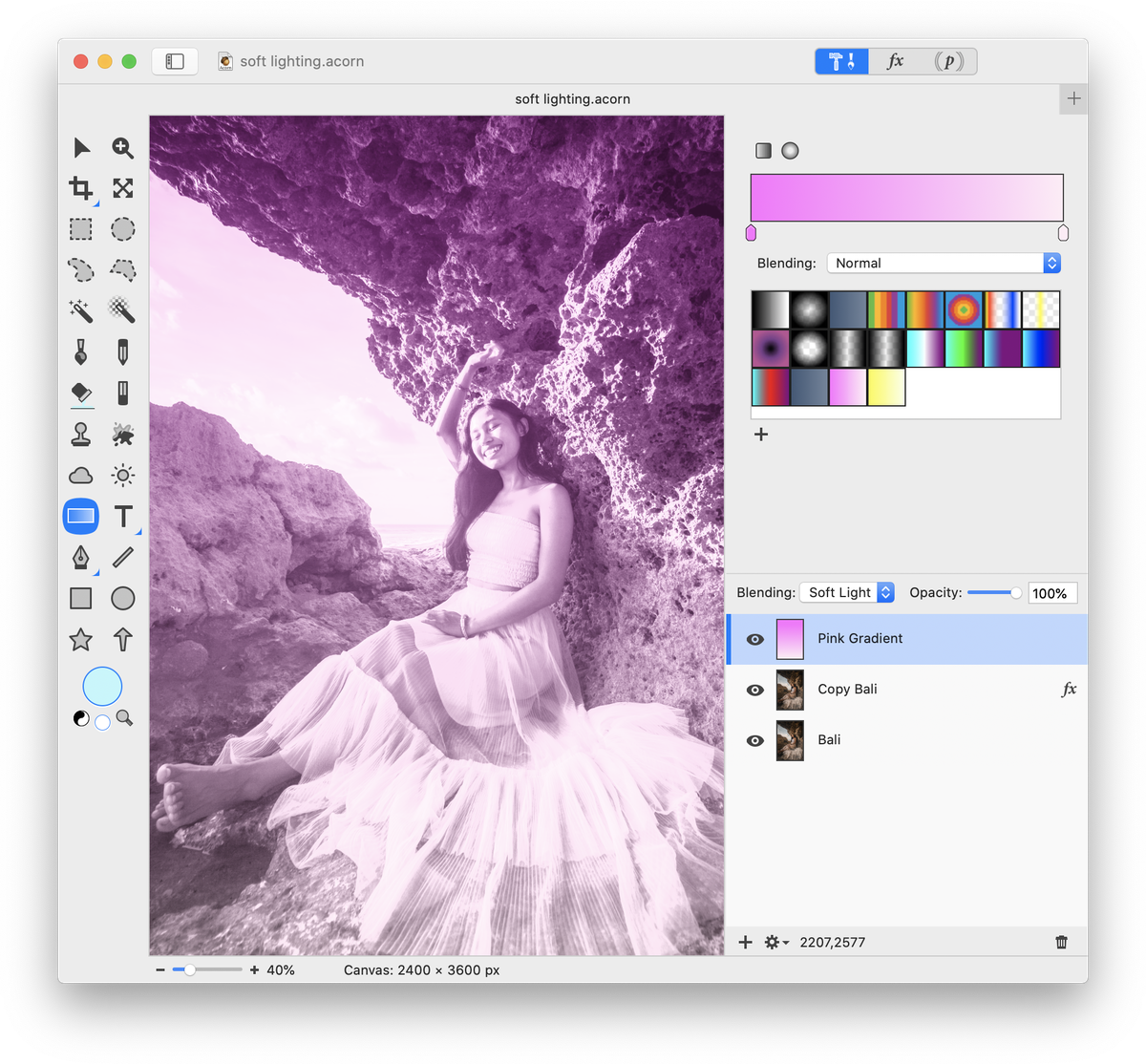
Perform the following steps to create a light blue gradient: Add a new layer, Layer ▸ New Layer (⇧⌘N). Select the gradient tool and create a blue to light blue gradient. Draw out the gradient in the new layer. Change the blending mode of the gradient layer to 'Soft Light'. Repeat the process to create a light yellow gradient layer.
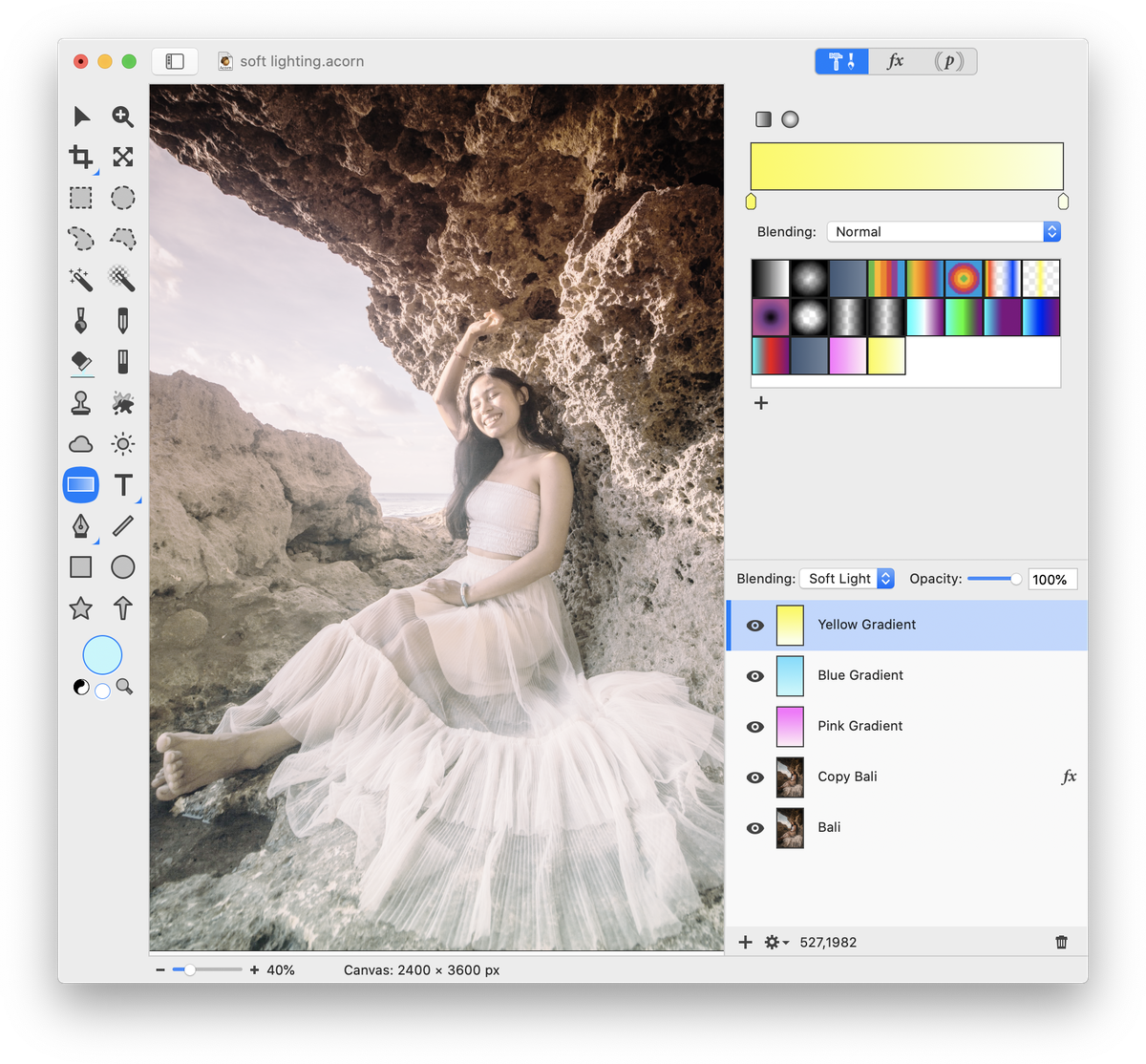
Play around with the opacity of the layers to achieve a darker or lighter effect.


Original Soft Lighting Effect