Path Text on Text
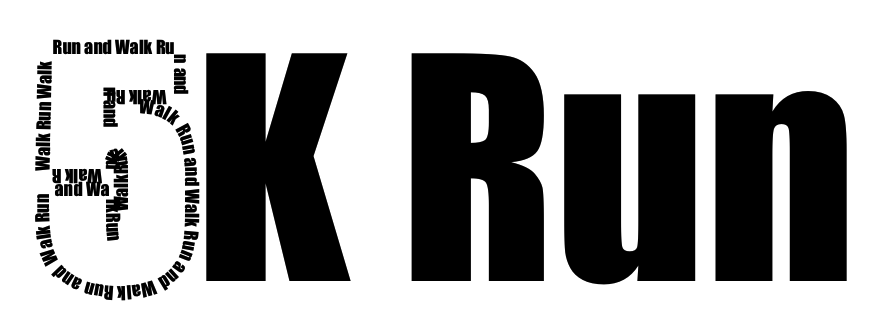
To start, create a new image, File ▸ New. Write out your text in the font and size you desire.
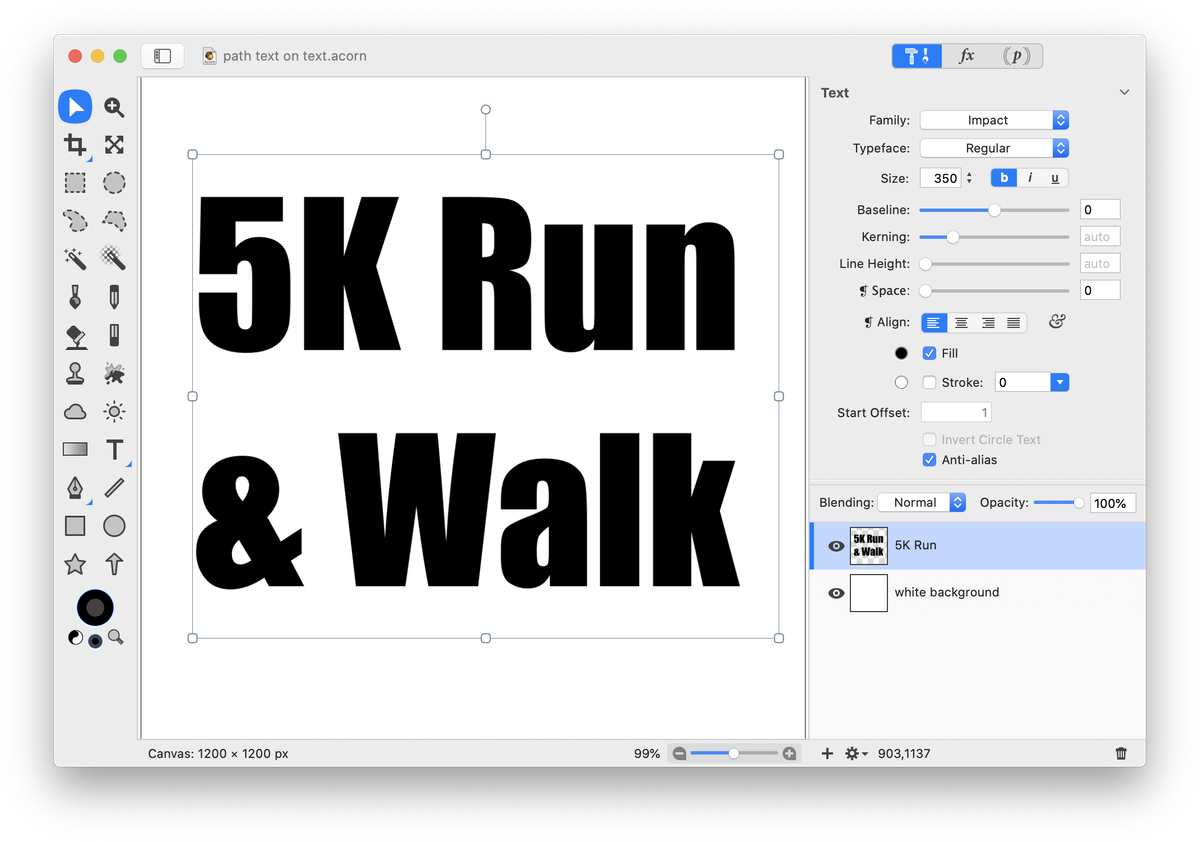
Go to the Shape ▸ Bézier Stuff ▸ Convert to Bézier Shape menu item to convert your text to a bézier shape.
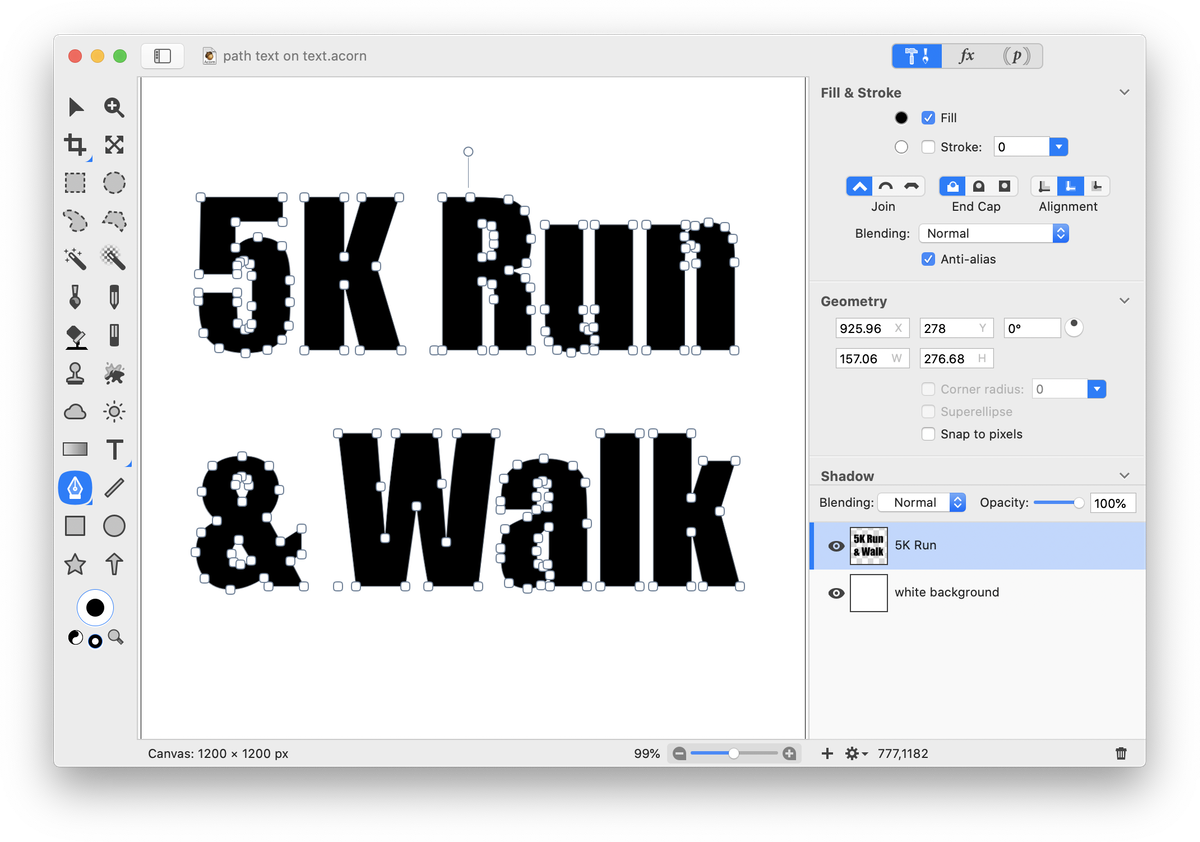
Click and hold on the text tool icon in the tools palette. A drop down menu will appear. Choose ‘Path Text’, or use keyboard shortcut ‘TTT”. Click on the letter you want your path text to follow.
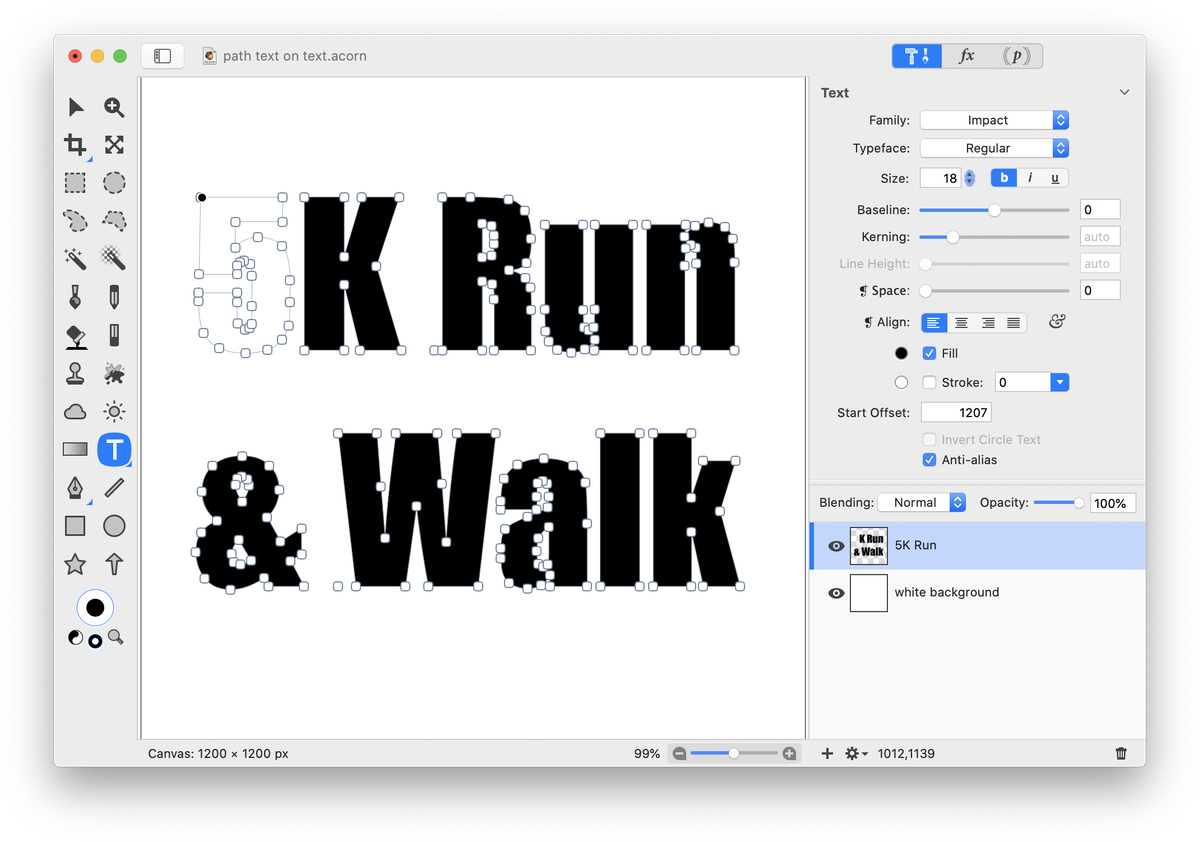
Change the font and size of your text in the inspector palette. Begin writing out your text. You can adjust the start offset of the path text in the inspector palette or via the on canvas controls.
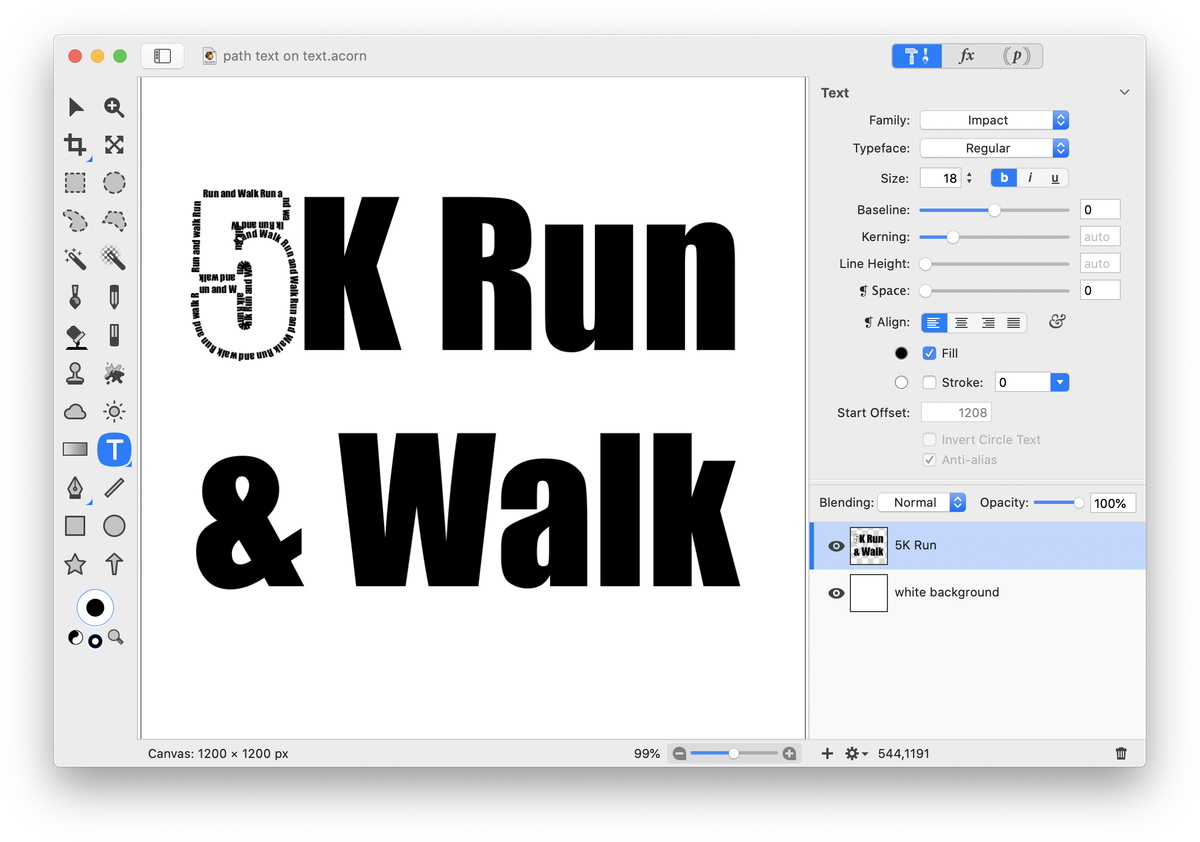
If you want to change any other letters to path text, begin the process again of selecting the path text tool and clicking on a letter.
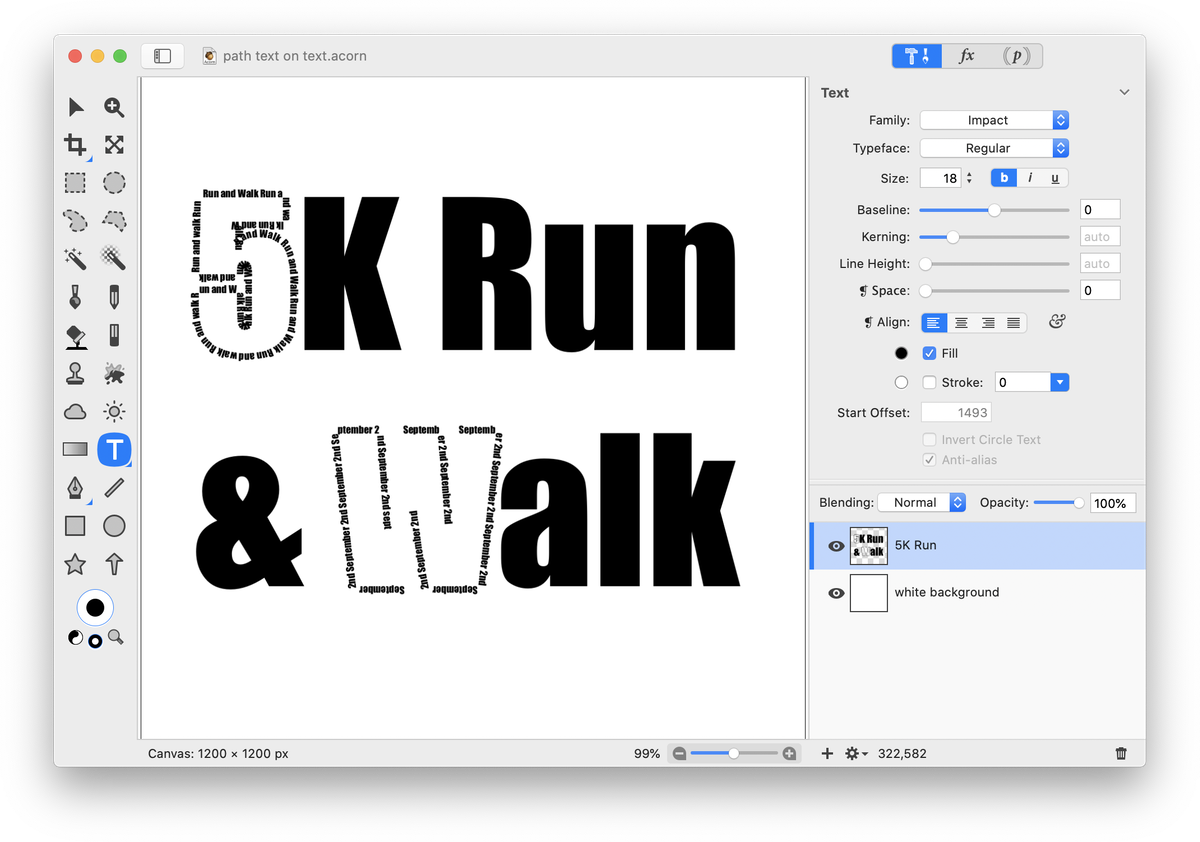
And that’s all there is to it!
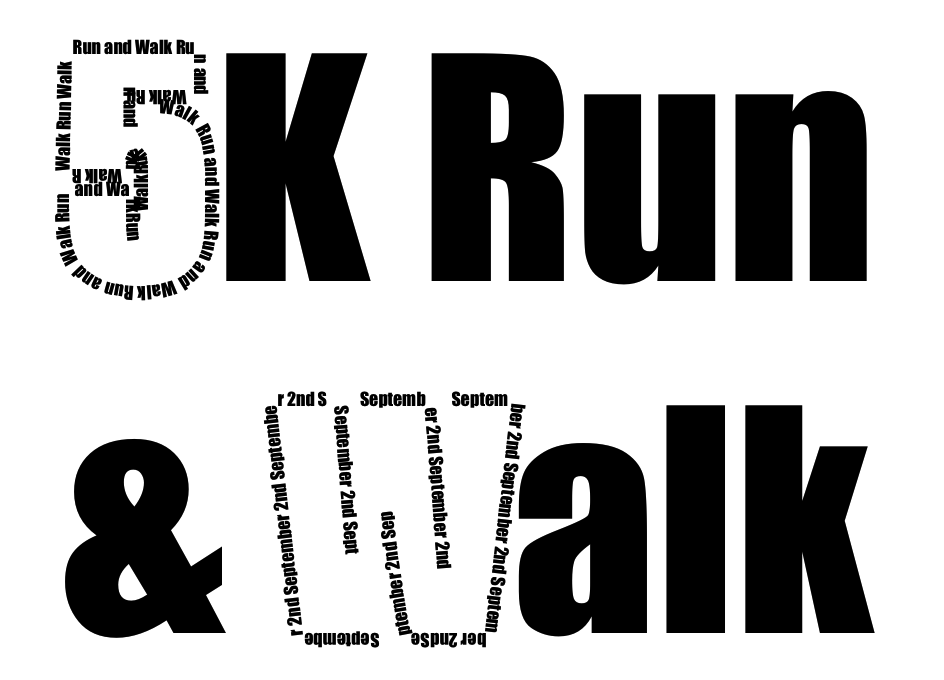
See Also: Path Text, Path Text Basics (video tutorial), Heart Path Text