Copy Merged
Copy merged is a way of flattening your layers or selection into a copy which can then be pasted or made into a new image. The image below has 3 different layers: a shape layer, the primary image layer, and a background layer.
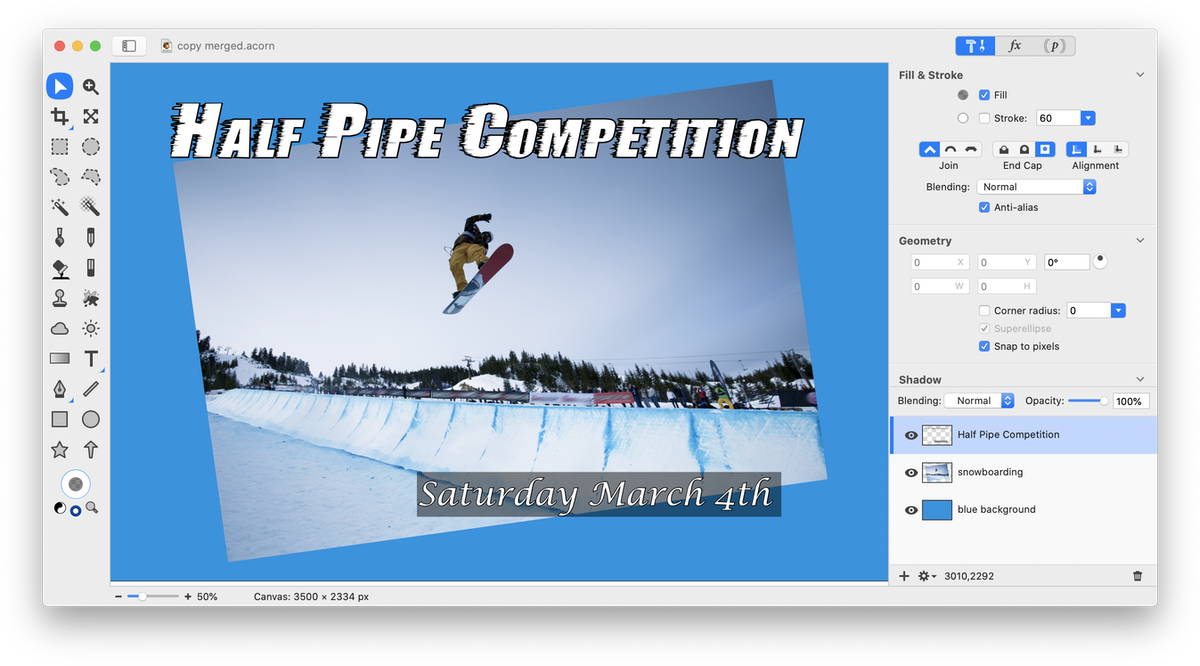
To quickly flatten and copy the entire layer list, click on Edit ▸ Copy Merged. The copy will be placed on your clipboard. You can then create a new Acorn file by choosing File ▸ New from Clipboard (⌥⌘N). As you can see below there is now only one layer, 'image from clipboard'.
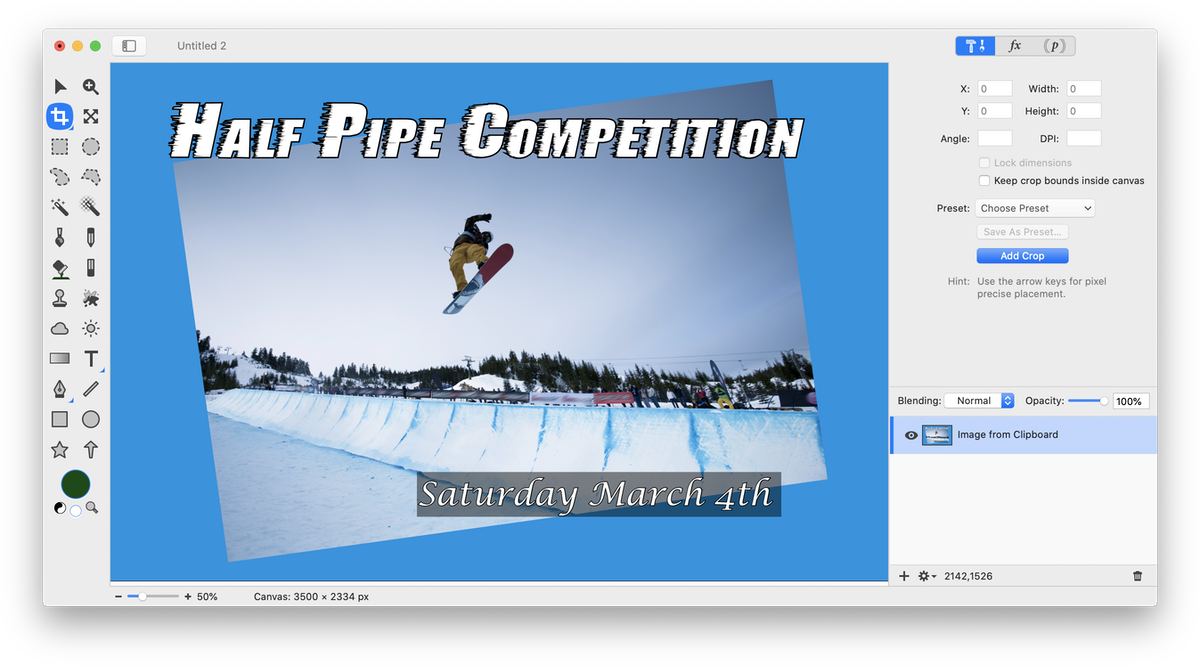
Alternatively, you can paste the copy into an already existing file. Copy merged works with selections as well. Make a selection of the area of your image you wish to copy. The top half of the image has been selected below.
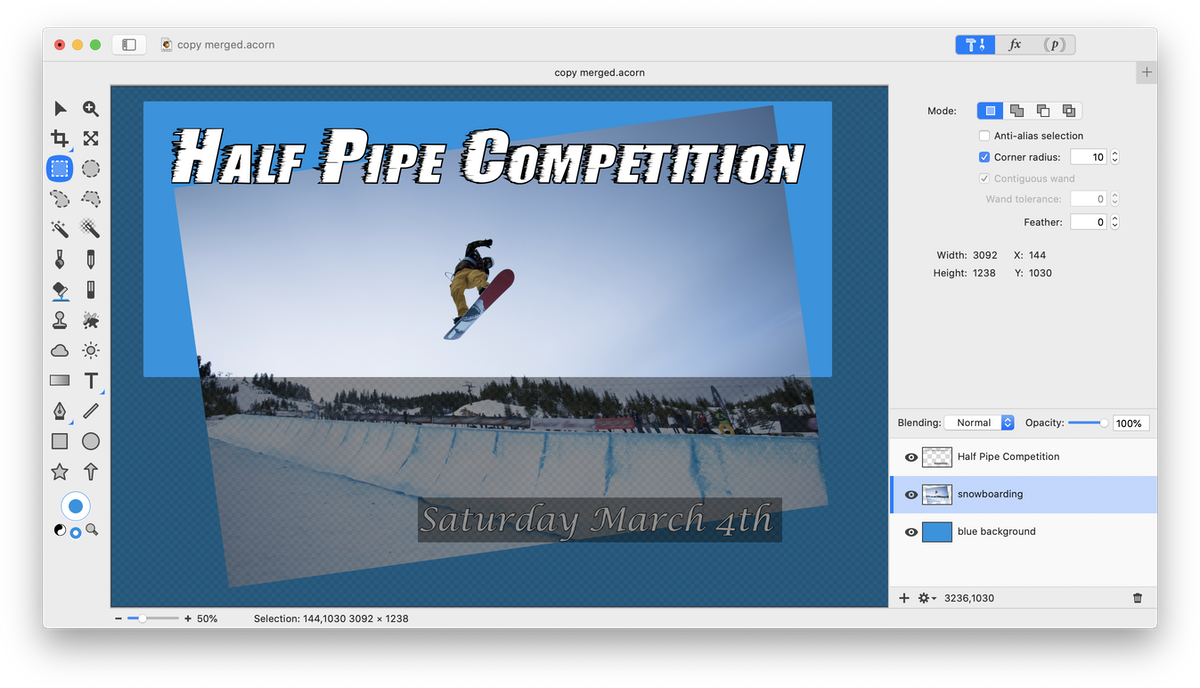
Select Edit ▸ Copy Merged, and File ▸ New from Clipboard (⌥⌘N) or paste the copy into your desired location.
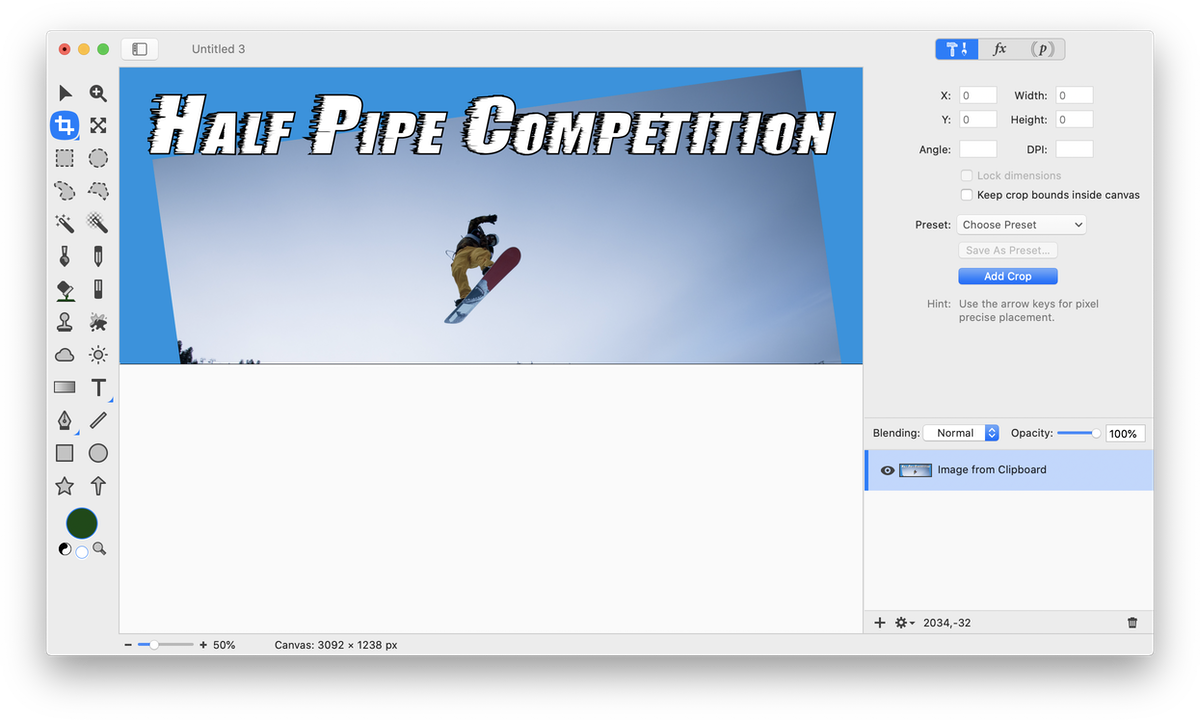
Layer ▸ Flatten Image is another method of flattening your layers, but make sure you choose 'Save As' and rename your file immediately after performing this action otherwise you may lose your original work!
Photo Credit