Cropping a Photo for Printing¶
Acorn can assist you with sizing your photos correctly in preparation for printing. The key is to match the aspect ratio of the image to the printing paper dimensions.
For example, many types of point and shoot digital cameras have a set aspect ratio of 4:3. If you want to print a photo that has an aspect ratio of 4:3 as a standard 4 x 6 sized photo (which is a ratio of 2:3) you will want to take advantage of the crop tool. Any time you change the aspect ratio of an image, you are going to lose a portion of the image. If you submit your image for printing without changing the aspect ratio yourself, the printing service will usually cut off parts of your image, or add white bands along the sides. It's best to change the aspect ratio yourself, so you can decide what part of the image to remove.
Open your image in Acorn, File ▸ Open. To start, be sure to choose File ▸ Save As and rename your image so that you don't make permanent changes to your original.
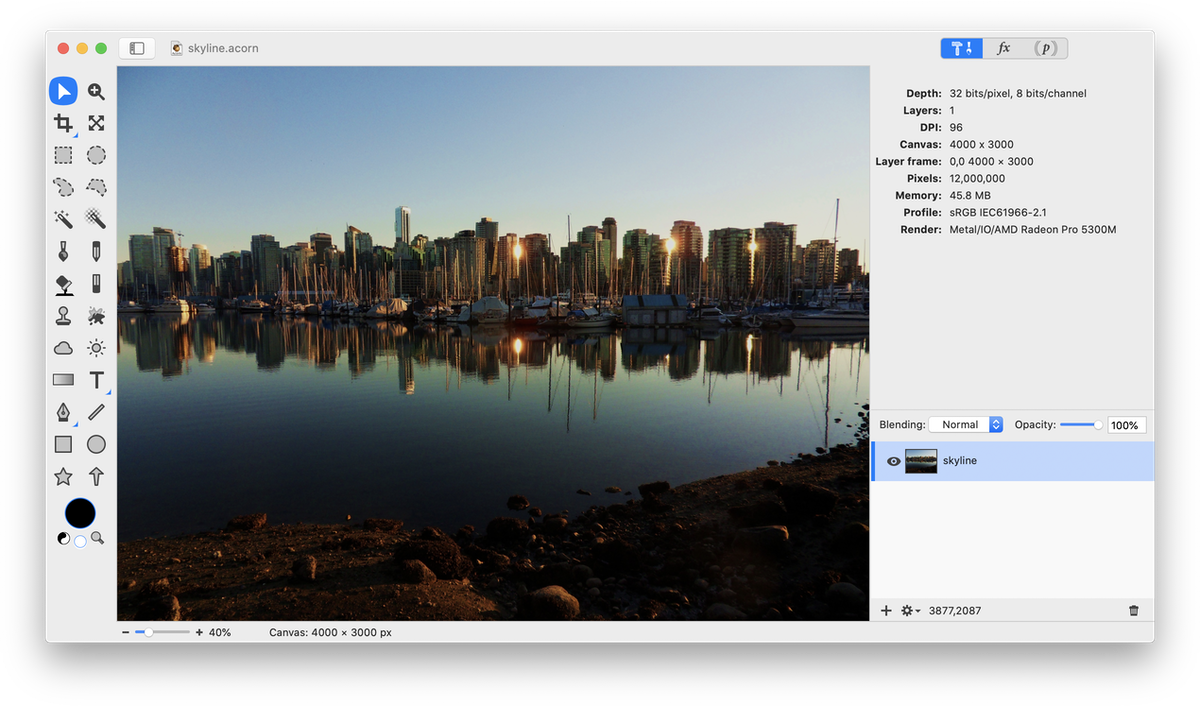
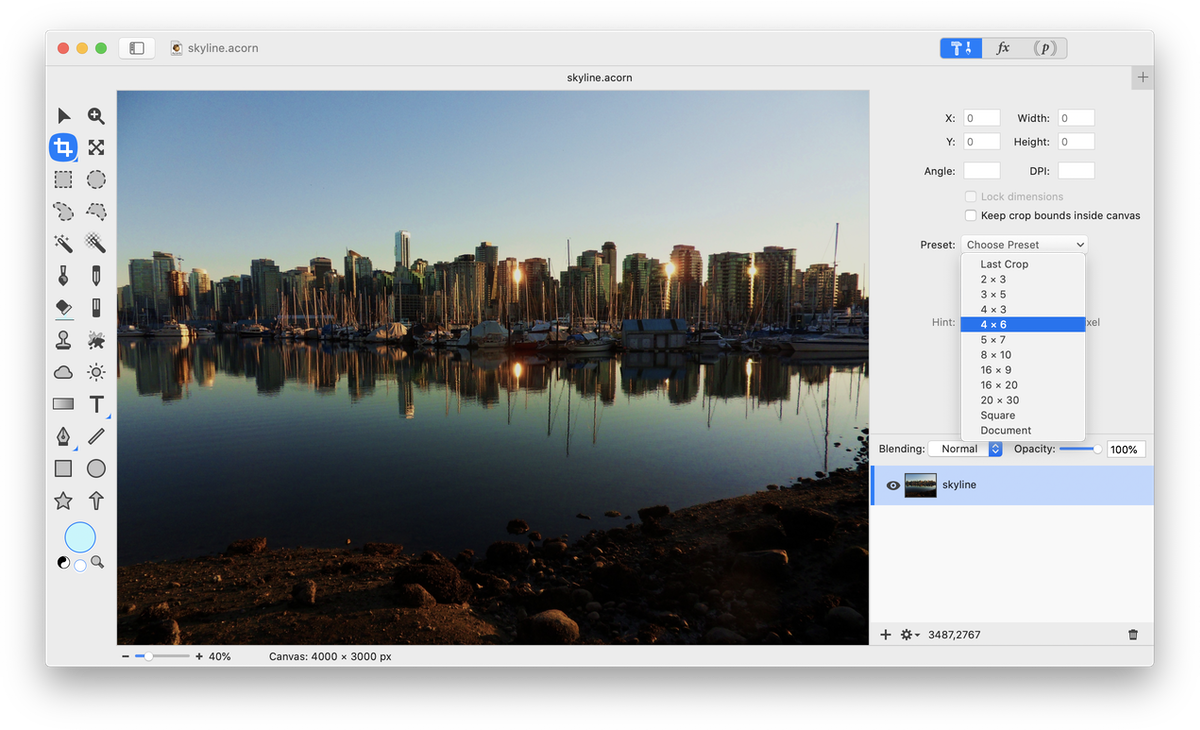
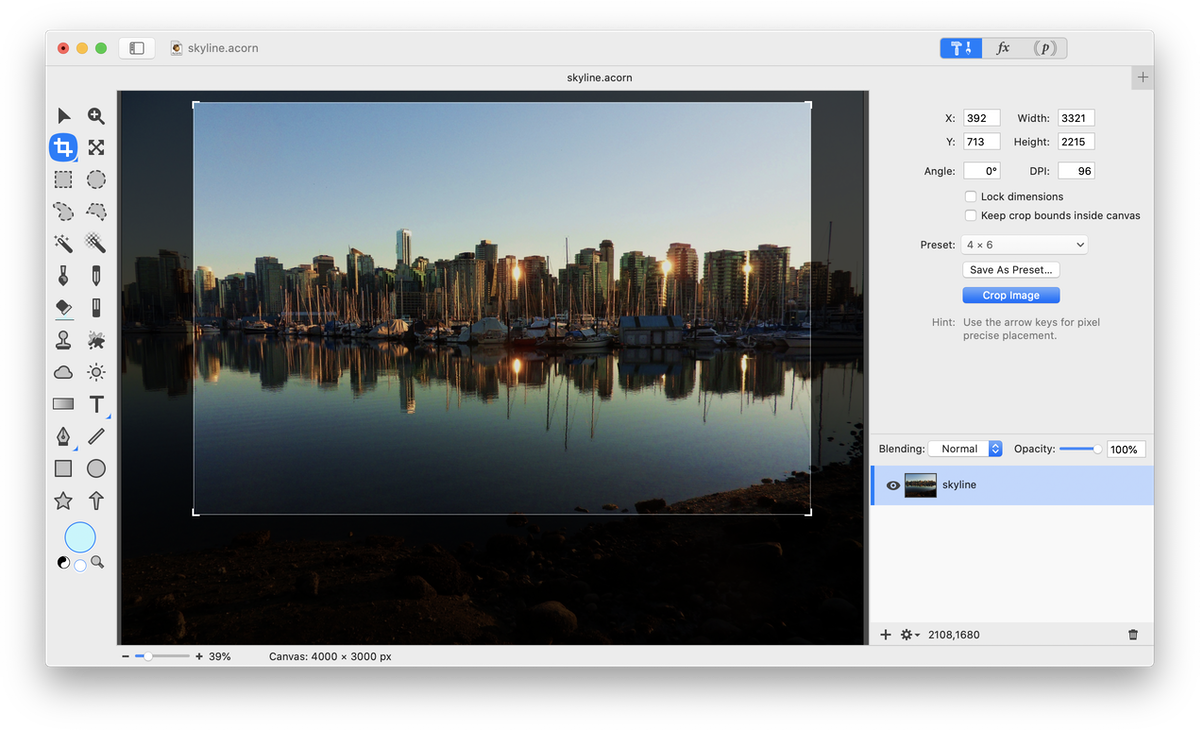
This image can now be printed as a 4x6 photo without risk of the printing service cutting off significant portions of the image. Save your work and upload it to your favorite printing service!
For more information on obtaining good printing results read 'All About DPI, PPI, and Printing'.
Photo Credit © metaphoricalplatypus