Blur Filters¶
Many of the filter definitions below come directly from Apple’s core image filter reference.
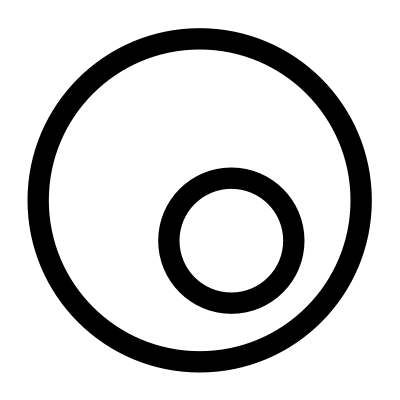 Original |
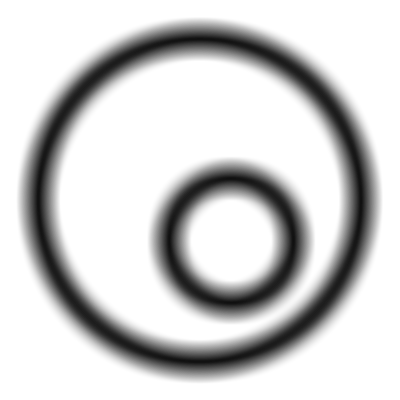 Box Blur |
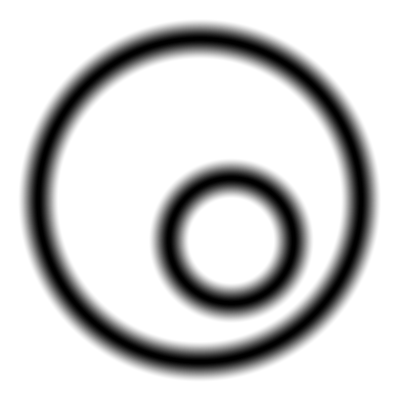 Disc Blur |
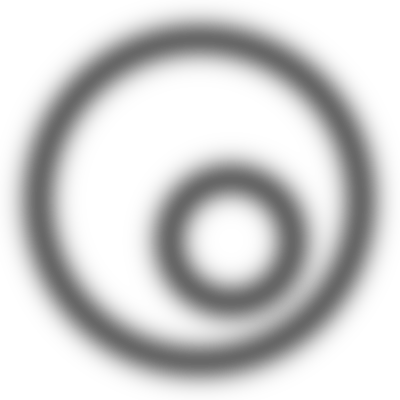 Gaussian Blur |
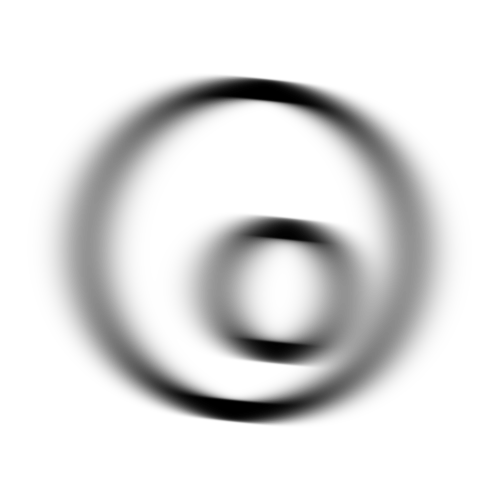 Motion Blur |
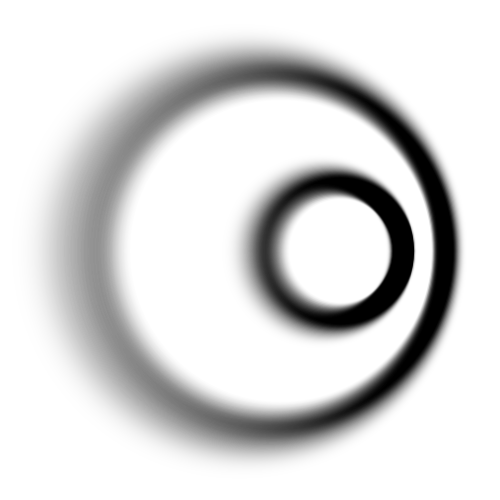 Zoom Blur |
Background Blur:
Blurs the background using the input image as a mask. This filter requires at least one layer below it to work. See video tutorial: Background Blur Filter.
Bokeh Blur:
Smooths and image using a disc-shaped convolution kernel with options for softness, radius, and size.
Box Blur:
Blurs an image using a box-shaped convolution kernel. Use a slider control to modify the radius of blur.
Disc Blur:
Blurs an image using a disc-shaped convolution kernel. Use a slider control to modify the radius of blur.
Gaussian Blur:
Spreads source pixels by an amount specified by a Gaussian distribution. Use a slider control to modify the radius of blur. A drop down menu offers the option to ‘clamp’ to prevent transparent pixels from outside your layer entering the blur.
Linear Gradient Blur:
Applies a blur across your image with on-canvas controls similar to applying a gradient.
Masked Blur:
Uses a layer’s mask to selectively blur areas of your layer with options to adjust the radius of the blur.
Median:
Computes the median value for a group of neighboring pixels and replaces each pixel value with the median. The effect is to reduce noise. There are no parameters to adjust.
 Original |
 Median Filter
|
Motion Blur:
Blurs an image to simulate the effect of using a camera that moves a specified angle and distance while capturing the image.
Noise Reduction:
Reduces noise using a threshold value to define what is considered noise. Small changes in luminance below that value are considered noise and get a noise reduction treatment, which is a local blur. Changes above the threshold value are considered edges, so they are sharpened.
 Original |
 Sharpness increased
Sharpness increased
|
Radial Gradient Blur:
Creates a radial blur similar to a vignette effect.
 |

|
Zoom Blur:
Simulates the effect of zooming the camera while capturing the image.
Try playing around with some of the filters and experiment, experiment, experiment. For more information, check out the Tutorials or send an email to support@flyingmeat.com and request a tutorial.
Additional Relevant Documentation¶
Filters Basics (video tutorial) Filters Basics