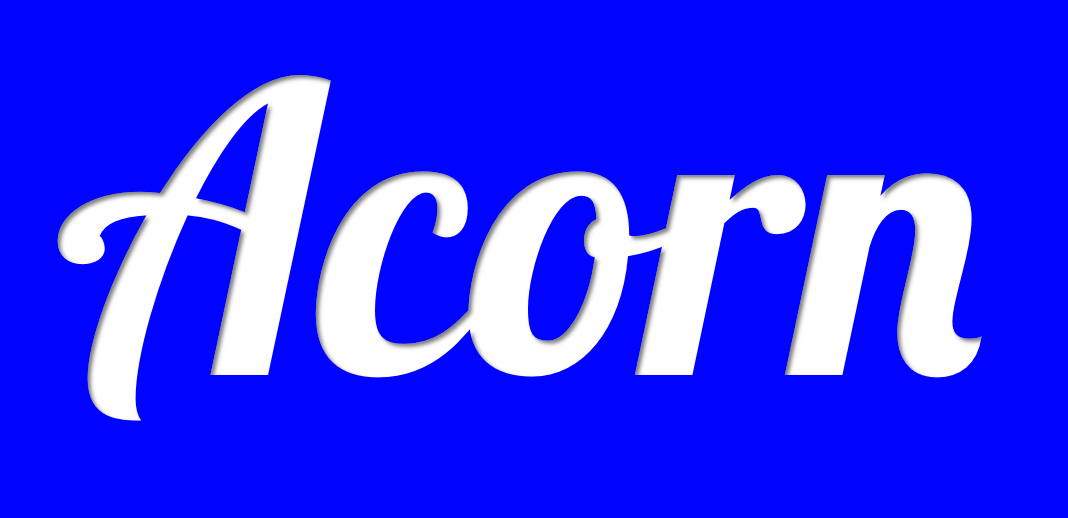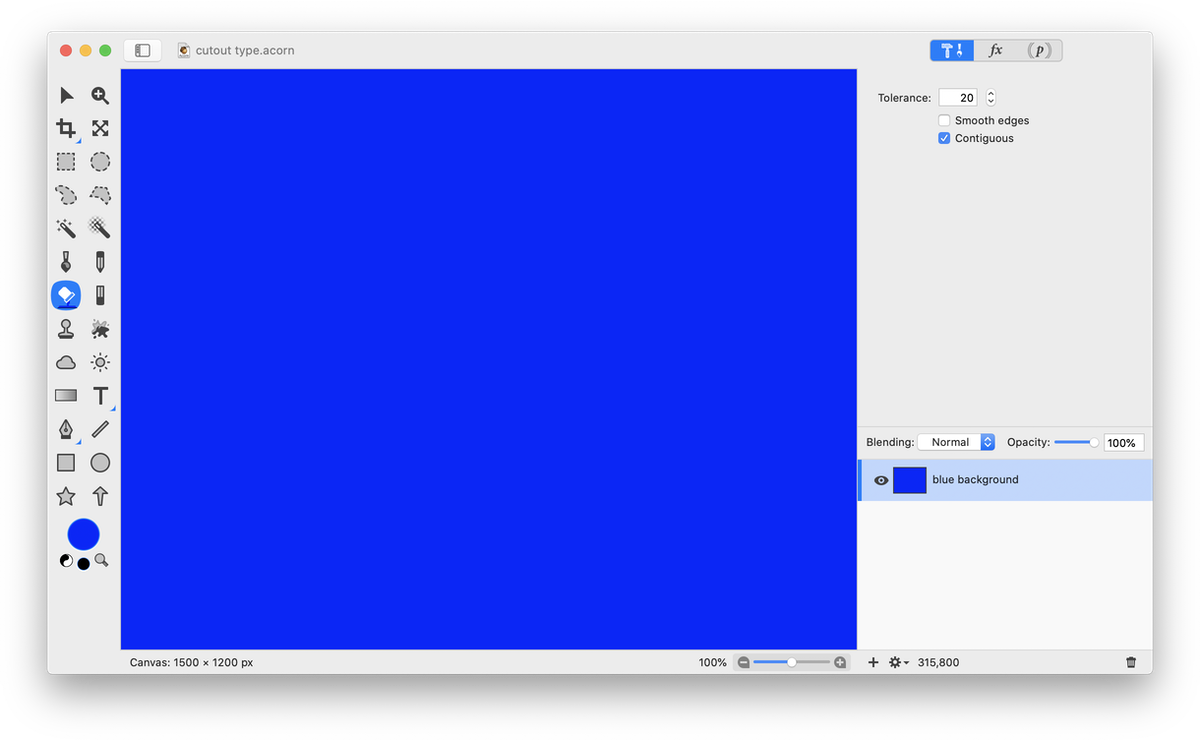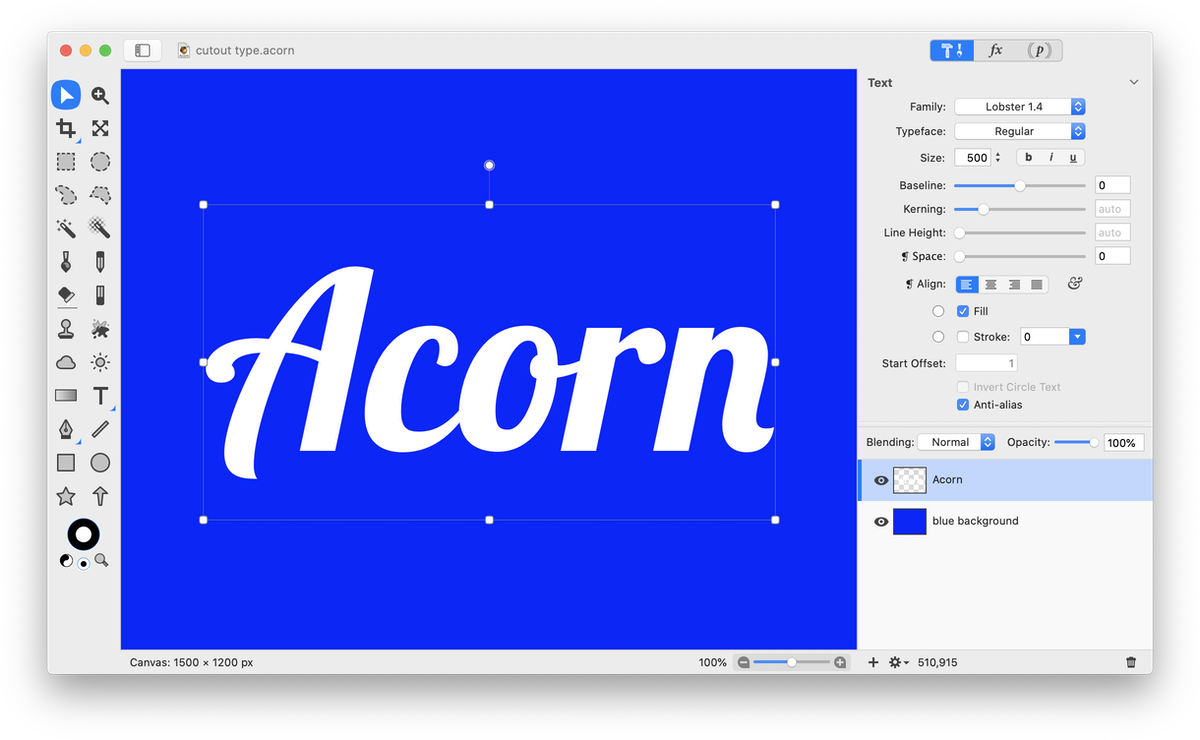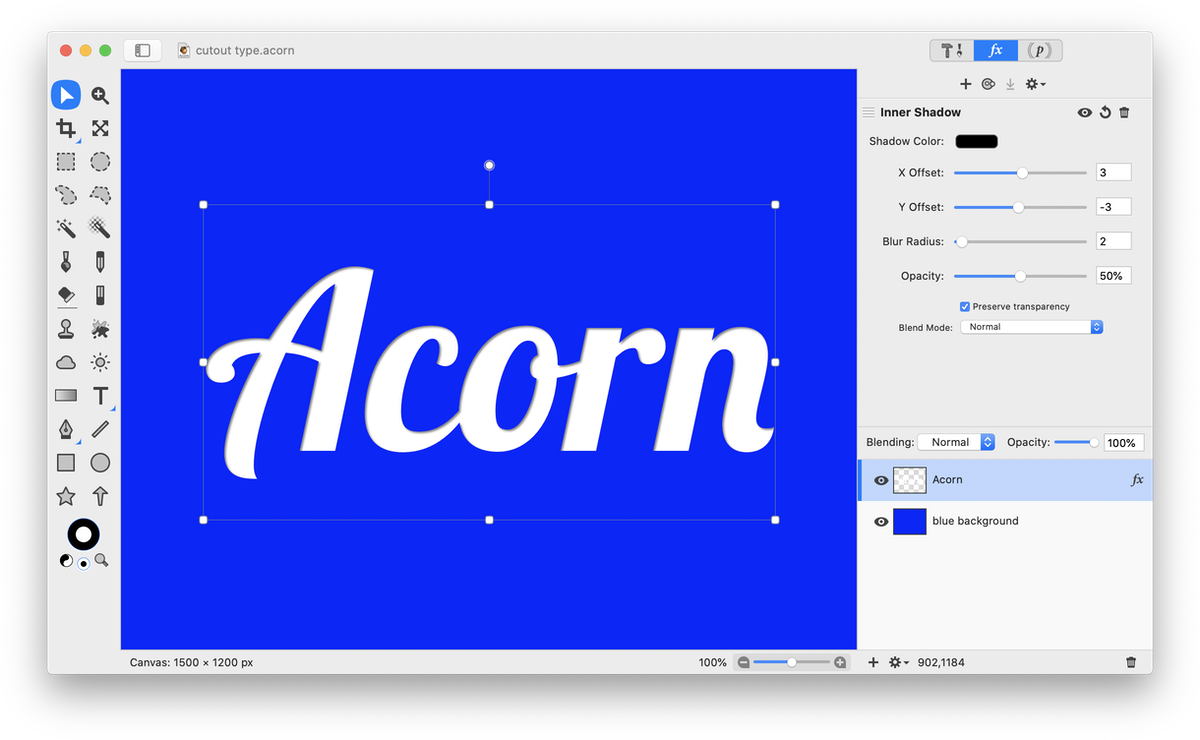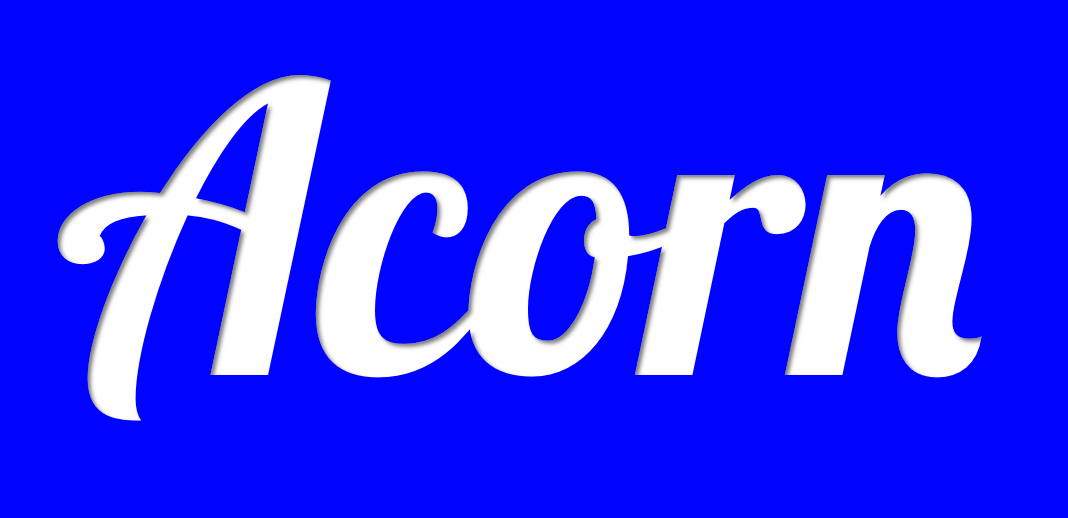Cutout Type
This tutorial will guide you through a basic technique for creating the appearance of text that looks cut out from its background. Open a new image in Acorn, File ▸ New. Using the flood fill tool (K) in the tools palette, fill the layer with a color of your choice.
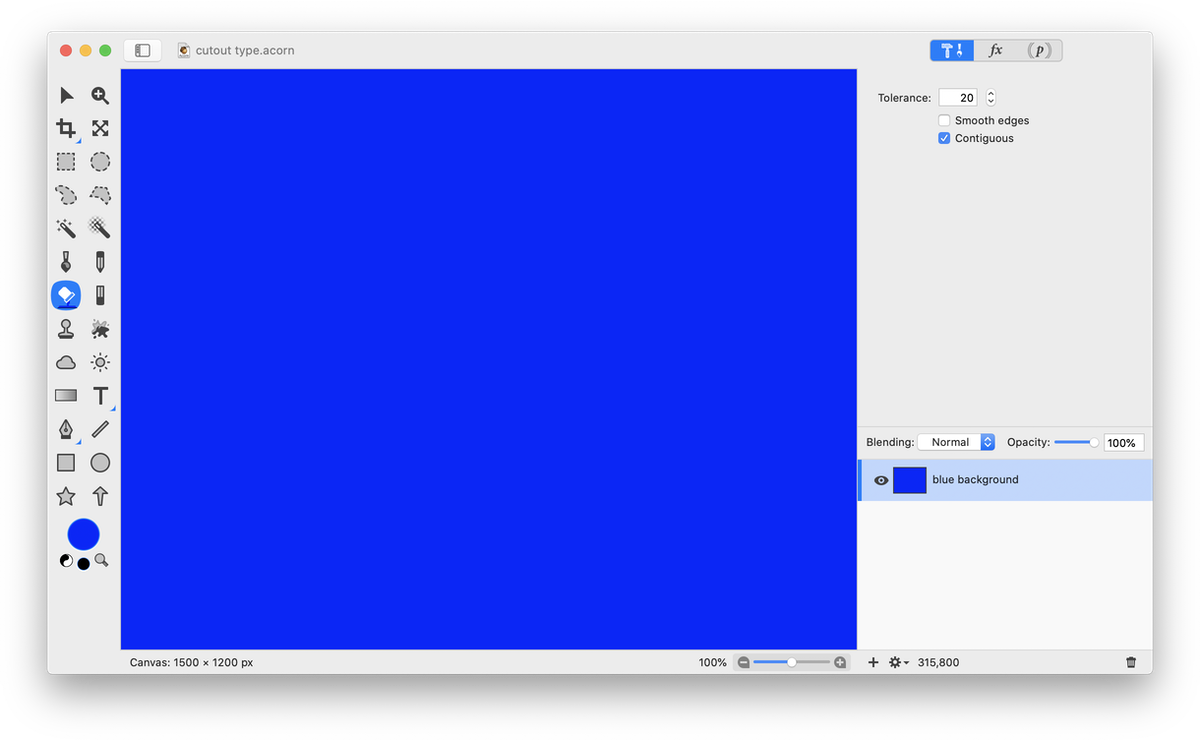 Select the text tool and type out some text. This effect works best if the text color is lighter than the background color.
Select the text tool and type out some text. This effect works best if the text color is lighter than the background color.
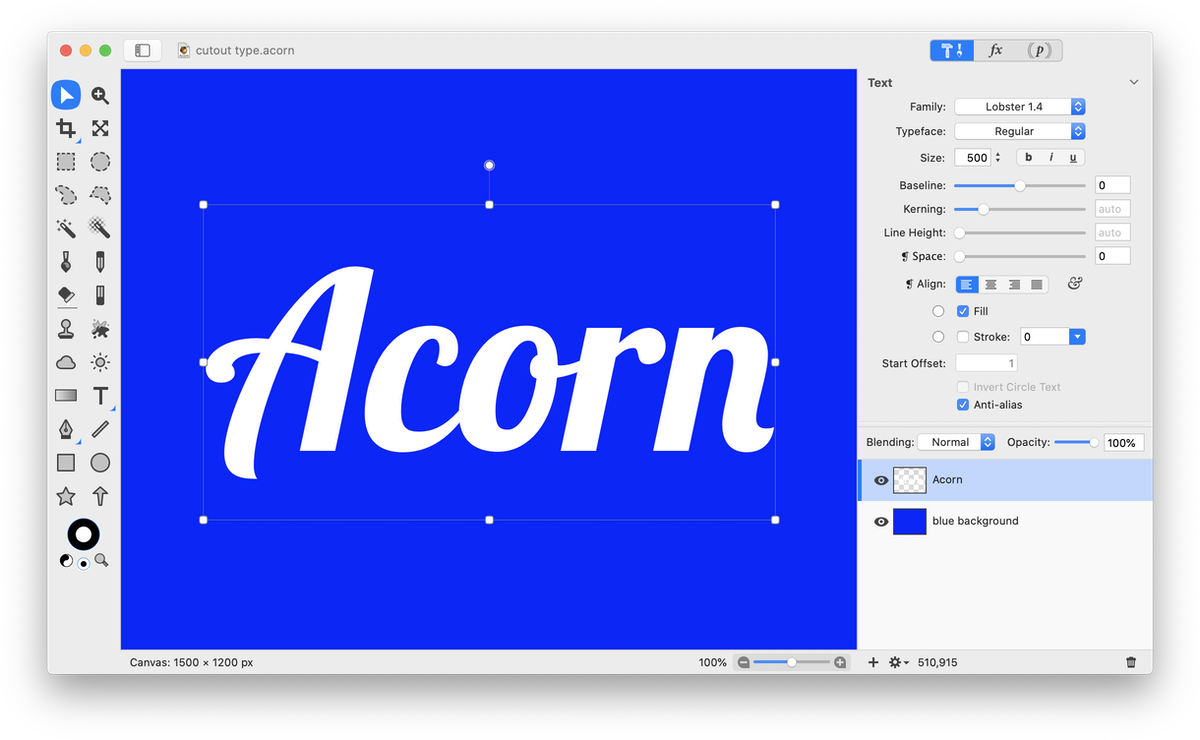 With your text layer selected in the layers list, go to Filter ▸ Stylize ▸ Inner Shadow. Click on the 'Shadow Color' color well to pick a different color from the colors palette. Play around with the offset, blur radius, and opacity values.
With your text layer selected in the layers list, go to Filter ▸ Stylize ▸ Inner Shadow. Click on the 'Shadow Color' color well to pick a different color from the colors palette. Play around with the offset, blur radius, and opacity values.
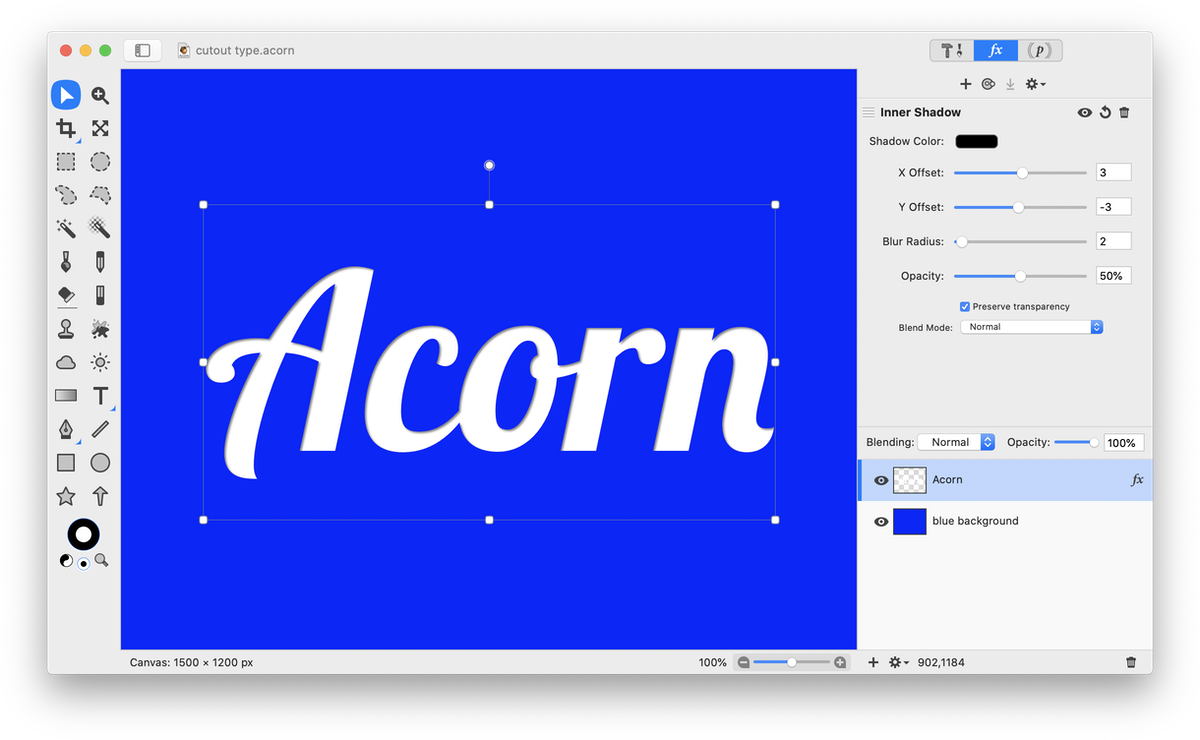 Finished Product:
Finished Product: