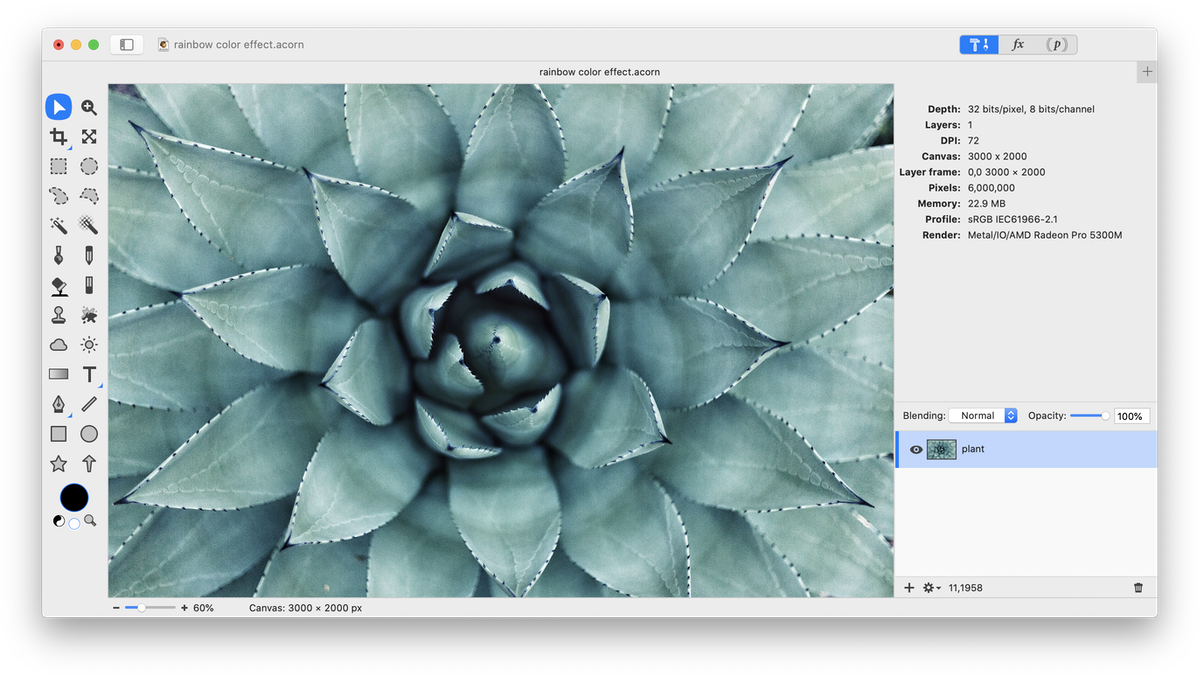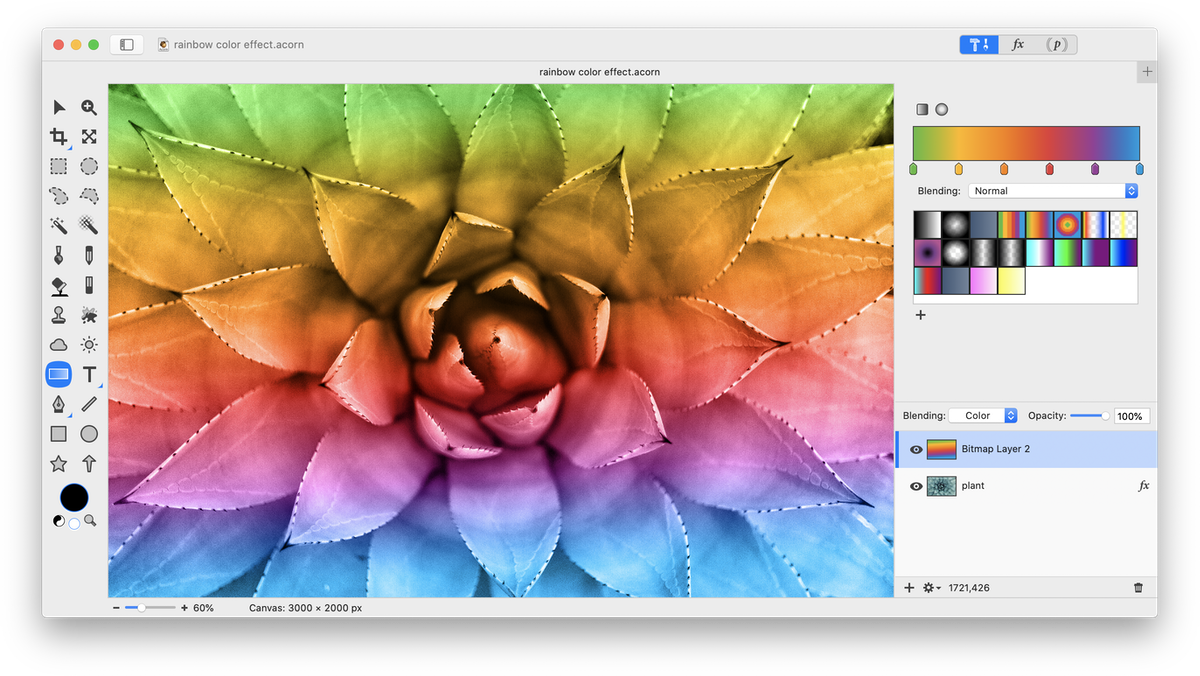Rainbow Color Effect
This tutorial will show you a way to add a creative color effect to black and white photos. This works best with an image of a light object against a darker background. Open your image in Acorn, File ▸ Open.
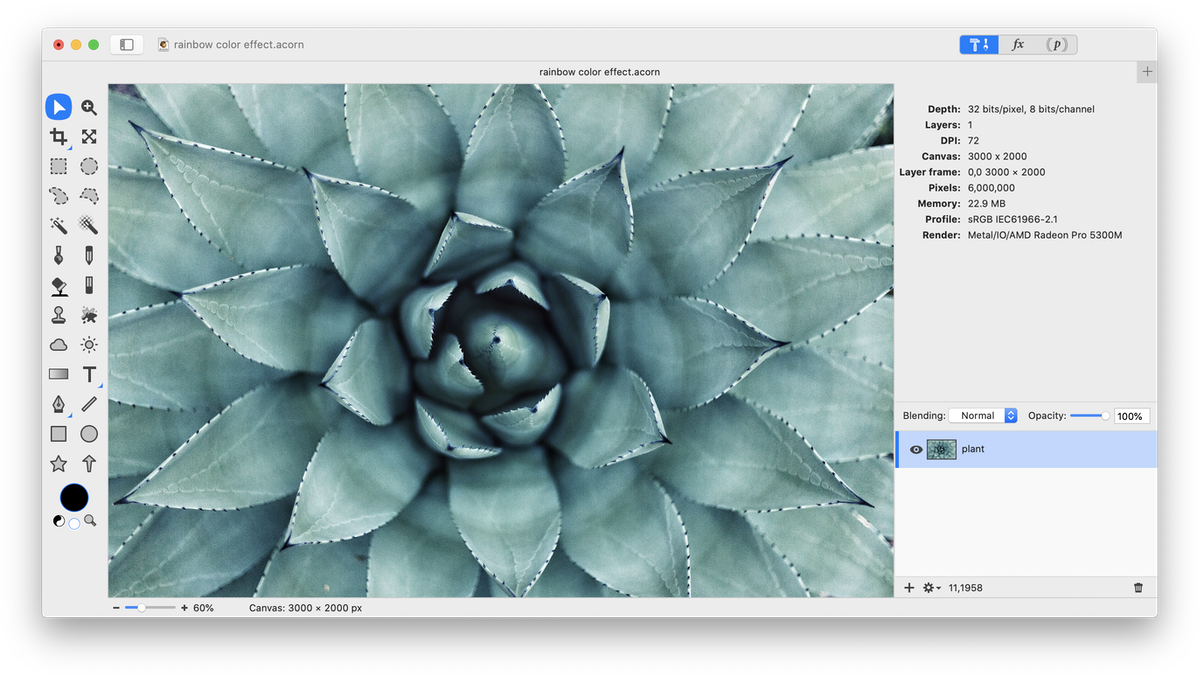 If your image is not already black and white, go to Filter ▸ Color Adjustment ▸ Color Controls. Bring the Saturation slider all the way to the left so that the image becomes black and white.
If your image is not already black and white, go to Filter ▸ Color Adjustment ▸ Color Controls. Bring the Saturation slider all the way to the left so that the image becomes black and white.
Now, create a new layer on top of your image, Layer ▸ New Layer (⇧⌘N). Set the blending mode of this layer to Color. Drag a gradient over the layer.
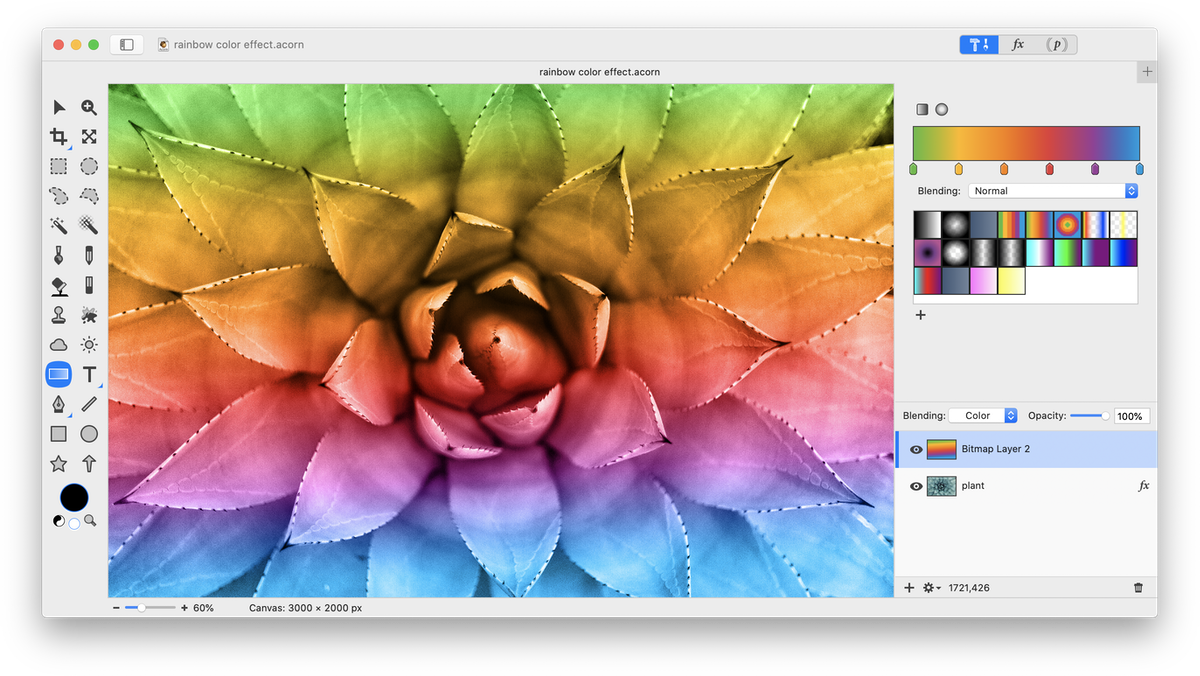 An alternative to the gradient tool is to use the paint tool. Select the paint tool and paint some colors over the image. You can choose to leave the boundary between the colors as a hard line or apply a Gaussian Blur to the Color layer by selecting Filter ▸ Blur ▸ Gaussian Blur to smooth out the color.
An alternative to the gradient tool is to use the paint tool. Select the paint tool and paint some colors over the image. You can choose to leave the boundary between the colors as a hard line or apply a Gaussian Blur to the Color layer by selecting Filter ▸ Blur ▸ Gaussian Blur to smooth out the color.