

do JavaScript AppleScript interface, which used to say it returned a value, it no longer does (and never really did anyway)./ will bring up the Command Bar.do filter name "Your Filter Preset Name Here" will now work with filter presets as well. This is in addition to the call filter preset with name command. There is a story behind this. It isn't very good.defaults write com.flyingmeat.Acorn7 updateFlatToAcornFormatWhenAddingLayers 1tell application "Acorn" to screenshot app "Mail" delay 4 with layers and hiding shadows. You can also use "bundle identifier" instead of "app" to target a specific app name.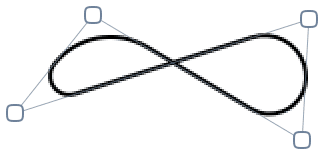
tell application "Acorn" to tell document 1 to do command bar action named "Fill Layer With Stroke Color"tell application "Acorn" to tell document 1 to do command bar action named "Fill Layr str"tell document 1 to append filter name "CICheckerboardGenerator"tell document 1 to append filter name "CICheckerboardGenerator" with parameters {inputWidth:10}tell document 1 to append filter name "CIMotionBlur" with parameters {inputRadius:32}set color0 to {0.25, 0.32, 0.40} -- RGB values between 0.0 and 1.0
set color1 to {1.0, 0, 0, 0.5} -- pure red, with 50% alpha.
append filter name "CICheckerboardGenerator" with parameters {inputColor0:color0, inputColor1:color1}set color0 to "#4a525a" -- HTML hex colors
set color1 to {1.0, 0, 0, 0.5} -- pure red, with 50% alpha.
set point0 to {0, 0} -- lower left of canvas
set point1 to {500, 500} -- top right of this particular canvas
append filter name "CILinearGradient" with parameters {inputColor0:color0, inputColor1:color1, inputPoint0:point0, inputPoint1:point1}defaults write com.flyingmeat.Acorn7 hideHudOnMouseDown 0defaults delete com.flyingmeat.Acorn7 hideHudOnMouseDown
paste command now returns a layer object when the clipboard contains something that'll make a new layer.defaults write com.flyingmeat.Acorn6 layeredScreenshotIgnoreShadow 1defaults write com.flyingmeat.Acorn6 autosaveNonNativeImages 1
Acorn is embracing the dark side. At least if you want it to- otherwise Acorn will totally pretend that Dark Mode doesn't exist and we're all good.
A new appearance requires new icons as well. We've refreshed all the icons in the welcome window as well as in the tools palette. And everyone gets those, not just folks running Mojave.
defaults write com.flyingmeat.Acorn6 coalesceBrush 1
defaults write com.flyingmeat.Acorn6 noCaptureTouchBar 1
Text on a path
Our #1 feature request. It's a big thing, and it's awesome. You can use the Shape ▸ Convert To Path Text menu item when selecting a shape, or you can use the Bezier Text Tool (which is a sub item under the Text Tool button) to click on a path and then start typing.
To go along with this, we've added a new "Graduated Font Scale" shape processor, that increases (or decreases) your fonts on your paths, circles, or even in the old style boxes. Make fancy stuff™.
Clone tool works across layers, images, and more
Our #2 feature request, and another big thing. The clone tool can now work across layers, images, and can even use group or shape layers as a cloning source. If you'd like to reset the origin where the cloning starts, hold down the shift key when clicking. Using this technique, the clone tool can also function as a stamping tool. Keep the shift key held down if you'd like to clone in a straight line.
Use the option click to define a new clone source, or just begin drawing. Shift click to reset the clone tool's origin.
New Web Export Features
You can now zoom and pan and use shortcuts to change the scale of your image. There are new options to convert your image to sRGB if it isn't already, and if you are exporting a wide gamut image (such as DP3), there's a new option to highlight he colors that are out of range of sRGB (available on 10.12+ only)!
Web Export also has the option to keep (or remove) image metadata, such as exif properties.
Smart Layer Export Settings Palette
There's now a configurable palette to setup a layer's Smart Layer Export settings (which were originally introduced way back in Acorn 3.3). You now have a movable frame that represents the export bounds of your image, and you can even give it a real name and everything from there. In addition, you can choose to have your layer automatically export as @1x, @2x, @3x, etc. sizes.
New Bezier tools, stroke alignment, and boolean operations
You can now set the stroke alignment on shapes to be inner, outer, or center (which has always been the default you're probably used to).
Shapes now have a new boolean operation: Divide, which works on two selected overlapping shapes. In addition to this, when you hold down the option key when using the boolean shape operations, Acorn will keep the original shapes you selected in your layer. ALSO another thing- if you hold down the shift key when using the subtract boolean operation, it'll reverse the order of the shapes, so if you accidentally subtracted things in the wrong order, you can quickly undo and then try again with the shift key.
There are now Shape ▸ Bezier Stuff ▸ Simplify Path and Smooth Path menu items, which do exactly what they say.
There's a new option under the Shape ▸ Bezier Stuff menu item: "Reverse Path". If you drew a path from the right end of your canvas, to the left, and then added text to it, you text will go right to left, and upside down. This might not be what you're after. This new menu item will instead reverse your path, so that it goes the opposite direction. Tada!
When converting text to a bezier shape (via Shape ▸ Bezier Stuff), each glyph in the text box turns into its own path instead of the whole text block being a single path.
One last new thing- when using the pen tool + the shift key to add an anchor to a bezier shape, Acorn will now highlight where the new anchor location will show up.
Load and save color profiles, view wide gamut differences
Color profiles. Love them or hate them, if you do enough image editing you're going to need to use them at some point. Acorn 6 makes it easier than ever to load and save profiles to your image from the Color Profile sheet. And these days with wide gamut profiles showing up from your iPhone 7, you're going to want to know what pixels are going to change when you convert your painstakingly crafted DP3 image to sRGB for the web. And that's why we've added a new previewing option in Web Export that will show up when you're saving out a wide gamut image.
Make Shape from Selection
This new menu item, located under the Select menu, will be activated when you've placed selections on the canvas using the various vector options (rect, oval, freehand, etc). It'll also do the correct boolean options if you subtract or add to the selection. This is awesome if you want to add a stroke to your canvas selection.
tell document 1 to add image from ("/path/to/file.jpeg") at index 0
tell application "Acorn"
tell document 1
replace text "$foo$" with "This Is The New String"
end tell
end tell
JavaScript & Cocoascript:
doc.replaceOccurrencesOfString_withString("$foo$", "This Is The New String");
/Applications/Acorn.app/Contents/MacOS/Acorn -coscript /path/to/cocoascript.coscriptIt might also be convenient to set an alias to Acorn like so (in bash):
alias acorn=/Applications/Acorn.app/Contents/MacOS/AcornThen you could get really silly and do things like this:
acorn -coscript "doc = Acorn.open('/Library/Desktop Pictures/Elephant.jpg');\
var image = doc.currentLayer().CIImage();\
var filter = CIFilter.filterWithName('CIGaussianBlur');\
filter.setValue_forKey(image, 'inputImage');
filter.setValue_forKey(20, 'inputRadius');
doc.currentLayer().applyCIImageFromFilter(filter.outputImage());"
And finally, if you end your arguments with -cosquit, Acorn will quit after running the commands.
The Shape Processor.
Acorn has a really great new feature called "Shape Processing". Have you ever wanted to generate a bunch of new shapes, and then arrange them all in a circle and adjust that radius right on the canvas? What about taking all your shapes and re-ordering them from smallest to largest? What if you wanted to take all your shapes and randomly assign each one a new color, and then scatter them around the canvas in a billion different locations? What about pushing all the shapes on your layer out of the way of a giant circle?
Well, now you can.
Shape Processors are filters for shape layers, which will move and tweak and generate and adjust shapes for you. And best of all, they are non-destructive and stackable (just like Acorn's filters). So you can add a bunch, tweak, save, close, and come back later if you change your mind.
Things that go snap.
This is a lot more snapping going on now. Snap to Grid, guides, shapes in layers, other layers, selections, canvas bounds, etc. It was a complete rewrite, there are now global preferences available for fine tuning how you'd like it to work, and we even made those changeable per document.
Completely rewritten bitmap selection stuff.
It's super accurate and works wonders with retina displays.
Non destructive Levels and Curves.
Levels and Curves joins all the other non destructive filters- this is pretty awesome. You can use Levels and Curves on shape layers, even combine in the same filters list, tweaking both at the same time, and add a Curves filter multiple times to the same image. I have no idea why you'd do this, but it sounds fun.
PDF Import.
When you open up a PDF, you can now choose the resolution, page, and background color of the PDF you are opening.
Crop tool improvements.
Pressing 'x' will now swap the aspect ratio of the current crop frame (if you have one that is, otherwise it'll swap the current back and foreground colors).
Pressing 'h' will toggle hiding the areas outside of your crop frame.
You can now rotate your image while making a crop.
Hundreds of minor bug fixes.
Yes, we are really going to list this in the "big new things" section.
We fixed hundreds of minor bugs. Bugs that built up over the years that very few people ever encountered, like "the shortcut key for zooming in doesn't work when the keyboard layout is set to Dvorak - Qwerty ⌘". So we fixed pretty much all of those. It took months and months of work, it was super boring and mind numbing and it was really hard to justify, and it made Acorn 5 super late. But we did it anyway, because something in us felt that software quality has been going downhill in general, and we sure as heck weren't going to let that happen to Acorn. So we took a long break from adding features and just fixed stuff.
And if you reported one of these bugs that was fixed in Acorn 5 and we haven't already sent you a license- let us know and we'll make you one. (See, another good reason to report any bugs you find- free stuff!).
More shape layer and bezier stuff.
New menu items - "Shape ▸ Bezier Stuff ▸ Align Anchors to Pixels" and "Align Anchors to Half Pixels" (the latter command shows up when you hold down the option key). This will align all the anchor points in your shape to the pixel grid (or half of it). This helps with making crisp lines for you bezier nuts out there.
You can now change the inner radius of star shapes. THIS IS AWESOME. It's actually quite flexible, and you can make some really neat star shapes (and did you know- you can change the number of points on your star using the View ▸ Quick Config popover?).
New option to reset bezier control points under the Shape ▸ Bezier Stuff menu
If you double click on an open bezier shape, it will signal to the shape that you would like to continue extending it. There's also the option to do this under the Shape ▸ Bezier Stuff menu item.
You can temporarily toggle the "snap to pixels" setting when moving a bezier anchor by holding down the control key while moving it with the mouse.
You can now invert the selection on shape layers.
The Shape Quick Config popover will now work when you don't have any shapes selected (and the settings you change will reflect on the next shape you make).
The contextual menu for the layers list has a new "Rasterize Shape Layer" menu for use on shape layers.
You can now close a path when creating it by pressing the enter or return keys. Pressing the escape key will finish editing it as well, but keep it open.
You can now move multiple selected anchors in a bezier path with the arrow keys or mouse.
If you have the option "auto select layers" turned off, a single click and drag in a shape layer will now move all the graphics without them needing to be selected first.
If you have a single text box selected and you press the enter key, Acorn will start editing it.
Holding the command key over a control point for resizing shapes will allow you to rotate it instead. I'm thinking of killing off the secret rotate handles outside shapes as well. Does anyone care?
Added Control-C as a way to select a color. This is awesome if you want to pick up on another color, but you're currently editing text and the 'i' key doesn't cut it.
Changed the modifier to move selected shapes by a half pixel to shift-option (from command-option).
New shortcuts to toggle the fill / stroke on selected shapes. Shift-F for fill, Shift-B for stroke.
New blend modes.
Acorn now has a "Pin Light" blend mode, as well as a "Mask" blend mode. The Mask one is pretty awesome- it works just like a layer mask, white lets pixels through, black erases.
Support for Photoshop brushes!
There's approximately 10 billion PS brushes available for download on the internet, and you can drag and drop one onto Acorn to import and make new brushes.
Speaking of brushes…
The Brush tool has now been renamed to the Paint tool. Because a bunch of other tools now use brushes, and it hopefully reduces confusion.
About those other changes I just mentioned. The clone, paint, smudge, dodge, burn, and other tools that had crappy brushes now each have their own unique brush that you can configure via the brush designer. So now you can have scatter for the clone tool. Or adjust flow and softness for the burn tool. Or turn pressure sensitivity on and off for the eraser. Etc.
Image metadata editing (aka, EXIF and IPTC, sitting in a tree).
Image metadata is now viewable and editable. Use the File ▸ File Info… menu item to bring up the editor. While not everything is editable, lots of good things are. And this is new- so if there's something you'd like to see here, let us know!
New options in the Filter Palette having to do with selections:.
"Blend with canvas selection", which is the old standard behavior when applying filters to the selection. Acorn will apply your filter(s) to the currently selected area in your bitmap, and then draw the results of that filter over your layer.
"Copy over canvas selection". This option will apply your filters to the current selection, and then replace the pixels in your selected area with the results of the filter. So in this case, if the filter returns transparent pixels, your layer will become transparent in those areas.
"Ignore canvas selection". This option will ignore the canvas selection, and work copy the result on top of your whole layer.
Miscellaneous new stuff.
var layer = [[[doc baseGroup] layers] objectAtIndex:0];
layer.drawWithHandler(function() {
var path = [NSBezierPath bezierPathWithOvalInRect:NSMakeRect(0, 0, 100, 100)];
[[NSColor blackColor] set];
[path fill];
// return the area to commit for undo operations
return NSMakeRect(0, 0, 100, 100);
});
var layer = [[[doc baseGroup] layers] objectAtIndex:0];
layer.drawWithHandler(function() {
var path = [NSBezierPath bezierPathWithOvalInRect:NSMakeRect(0, 0, 100, 100)];
[[NSColor blackColor] set];
[path fill];
// return the area to commit for undo operations
return NSMakeRect(0, 0, 100, 100);
});
tell application "Acorn"
tell document 1
set current layer to layer 2
end tell
end tell
tell application "Acorn"
tell document 1
tell layer 1
load filter preset name "Checkered Brush"
end tell
# or on the document, which grabs the current layer:
# load filter preset name "Checkered Brush"
end tell
end tell
Tools get their own palette now.
It was getting cramped in there, so we broke out the tool icons into their own palette. In addition we updated a bunch of icons and made everything look better in general.
Layer styles and Filters sitting in a tree…
We rolled the layer styles and filters interface into a single non-modal window. This also means that filters are non destructive! You can still chain together filters like before, but now you can undo and redo your adjustments and even save them as part of your Acorn file. In addition to the filter settings being in a non modal window- you can now directly modify filter parameters right on the layer by dragging any little circles that show up when the filter window is present! (And if you'd like the previous filter window back for some reason- we're keeping it around for a little while- just hold down the option and command keys when choosing your filter from the Filters menu.)
The one exception where the filters window isn't modal (and is destructive) is when you are using a filter on a selection.
Curves Adjustments (finally!)
Acorn now has a Curves Adjustment tool, which you can get to from the Image ▸ Curves… menu. To add a new point on a curve, click on the curve and start dragging. To remove a point on a curve, drag it either left or right until it's past the location of the next point on the curve.
Vector tool improvements.
Levels tool improvements.
The Levels window got a complete rewrite, with a gamma option (to control mid-tones) as well as an option to update the histogram live.
Speed improvements.
Compositing, filter previews, and everything in general is faster. Way faster Flood Fill, Magic Wand, and Instant Alpha tools. The Render Clouds filter got a little speed bump as well.
Multiple layer selection.
The layers list now allows you to select multiple layers. This means you can re-order, delete, move, or lock a bunch of layers at once.
Other great things worth mentioning.
Stuff for Scripters:
- (BOOL)writeToURL:(NSURL*)fileURL withUTI:(NSString*)uti- (NSNumber*)validateForLayer:(id<ACLayer>)layer;- (NSRect)opaqueBounds;- (void)setLayerMaskImage:(CIImage*)ciimage;
- (id <ACMaskLayer>)mask;
- (BOOL)maskIsLinked;
- (void)setMaskIsLinked:(BOOL)value;defaults write com.flyingmeat.Acorn nsTextDrawing 1It hasn't been fully tested yet, but it does fix some issues with the current text path.
-- AppleScript:
tell application "Acorn"
open "MyImage.acorn"
tell document 1
deselect
select oval rect {100, 100, 400, 600}
end tell
end tell
// JSTalk:
var acorn = JSTalk.application("Acorn");
var doc = acorn.open("MyImage.acorn");
doc.deselect();
doc.selectOval(NSMakeRect(100, 100, 400, 400));