Fresh Acorn 8 & Retrobatch 2 Preview Builds
Acorn 8
Download: Acorn 8 Preview.zip (8.4b1 (17391) )Last updated December 8, 2025 09:48:29 AM
Automatically updating to the release or test versions of Acorn
Auto-update to test releases (newest, super fun development releases)Auto-update to regular releases (boring old production releases)
Acorn 8.4
2026.
# Changes
- The default font size for images is now based on how big an image is (instead of always defaulting to 12px).
Acorn 8.3.3
December 8th, 2025.
# Changes
- The measurement unit you choose for rulers and fields is now a global setting, no longer saved per-image in .acorn files. The per-image setting caused confusion, and having a single global preference is simpler and more predictable.
- The Export window now defaults to the last used color profile (likely sRGB for most users). Previously it defaulted to the document profile. If you prefer the original image profile, choose it from the top of the Color Profile pop-up or use .
- The Flood Fill tool (“Paint Bucket”) now includes a blend mode option.
- App Store receipt verification has been updated.
# Other
- Using or on Shape Layers with more than 10,000 shapes got a lot faster.
- The Redraw Layer filter now has a blending option.
- Tweaks to the RAW Import UI.
- Added a new Spanish localization (send feedback if you have any!).
- Updated German and French localizations.
# Fixes
- Fixed an issue where the zoom palette wouldn’t update correctly when you had the Setting for floating palettes enabled.
- Fixed a problem where viewing the layer filters when the window was set to full screen would truncate some buttons at the top of the list.
- Fixed a problem where the selection resize handles were drawing when you were using the polygonal select tool.
- Fixed a problem where using the Stroke Selection command would sometimes draw the stroke in the wrong location.
- Various UI refinements that were driving Gus a little crazy.
- Fixed a problem where the controls below the layers list would not appear when the “Edge to edge images” setting was enabled.
- Fixed a problem where the widget to swap colors wasn’t working correctly.
- Fixed an issue where you could perform various selection operations when you weren’t supposed to (like when transforming a selection).
Acorn 8.3.2
November 6th, 2025.
# Changes
- Change in how the commands use for multiple selected layers. Previously they would center themselves in the canvas (either splitting the width or height as it’s center point). Now it’ll use the optical bounds of the selected layers. This results in the layers moving less, and maybe a bit more predictably if you’re used to how other image editors might behave.
- Slight behavior change when transforming selections. It used to be that when you had selection on canvas, you would use the Move tool (v) to begin transforming the selection (without changing the layer). Now you need to have one of the selection tools (rect, oval, magic wand, etc) selected to start modifying the selection bounds / resize it. If you have the Move tool selected and you begin resizing a selection, Acorn will begin modifying the selected pixels and not just the selection. It’s a more natural and expected way to work with selections.
# Fixes
- Fixed some layout glitches in the tool inspector and Settings window.
- Fixed a problem where new layers weren’t always showing up in the layers list when Acorn was set to have floating palettes.
- Localization updates and fixes.
- Other bug fixes and improvements.
Acorn 8.3.1
October 20th, 2025.
# Fixes
- Fixed a problem for folks with the Setting “Float inspector palettes in windows” set to true, where you’d get double tool palettes.
- Fixed a problem where the shortcut for deleting a bézier path anchor (clicking it with Command-Option down) wasn’t working.
- Localization updates and fixes.
- Other bug fixes and improvements.
Acorn 8.3
October 14, 2025.
The Liquid Glass Release.
# New
- Liquid Glass support! If you’ve updated your Mac to macOS 26 Tahoe, you are now presented with an option for using Apple’s new Liquid Glass transparent UI, or you can opt to keep the classic look of Acorn.
Why the options? For pro users, we know you’re going to want to keep distractions out and clarity in the UI paramount, so you’re probably going to keep the glasstastic options off. But for the more casual users who love the new refractions and interface, you’re going to love seeing the your canvas reflected back in the palettes. - But what if you change your mind? Acorn has a new Appearance Settings tab, where you can turn on and off the Liquid Glass palettes. You even have the option to have your canvas display edge to edge, without the Liquid Glass palettes.
- New macOS 26 Tahoe friendly squircle icon.
# Other
- The shortcut for swapping the width and height of a crop preset has changed from holding down the option key to the shift key. This was done because holding down the option key is also used for deleting custom presets, so you couldn’t use the same modifier for both.
- When using the Clone Tool, the on canvas brush preview is now drawn with a bit of transparency. We hope this helps with more accurate brushing.
- Acorn got a bit smarter about opening images without a file extension, by peeking into the file and making a more informed decision about what kind of image it is (I’m looking directly at you, DICOM X-ray images).
# Fixes
- Fixed an issue where Acorn could get stuck at a specific zoom level when using the Command+ or Command- shortcuts.
- Fixed an issue where using the clone tool when zoomed way in could make your cloned areas a little blurry.
- Fixed a problem where the eraser tool would use the alpha value of the current fill color, instead of only relying on the the Flow setting to control how much is erased.
- Cleaned up button spacing in the Settings window.
- Cleaned up some localizations.
- Other minor bug fixes.
Acorn 8.2.2
September 17th, 2025.
# Fixes
- Fixed an issue where you’d get a warning if you were running on macOS Tahoe (sorry about that!)
- Fixed an issue where the correct Acorn icon wasn’t showing up in the Dock.
Acorn 8.2.1
September 8th, 2025.
# Fixes
- Fixed an issue where resizing the width of a selection using the selection transform palette would cause the origin (x coordinate) of the selection to change as well.
- Fixed a problem where you could perform “Trim to Edges” when you were in the middle of a resize layer transform.
- Fixed a problem where the main window would show attached palettes when you had the preference for floating palettes set (this was a little hangover from getting stuff ready for Liquid Glass).
Acorn 8.2
September 4th, 2025.
# Export (Web & Other…) Improvements
- You can now view differences and split screen between images with the new View popup in the export window. Switch between the various views with the 'a' (view exported image), 'b' (view original image), 'd' (view difference), 's' (split view), and 'g' (view out of gamut highlights when the original image has a wide gamut profile) keyboard shortcuts.
- You can now set the bits per component of an image on export to 8, 16, or 32 (hurray for deep color!)
- Related to the previous item - the Export canvas will now render your images with deep colors if the depth is greater than 8.
- We’ve made tweaks to the layout and locations of buttons in the Export window, to get ready for future OS updates.
- Improved scrolling, scaling, zooming in the preview canvas; and now overscroll has been brought to the export preview canvas as well.
# Other New Stuff
- New Linear & Radial Multi-Stop Gradient filters, which work like the normal non-destructive Linear Gradient / Radial Gradient filters, but now with more colors. You can find these wonderful new filters in the menu.
- The new image diff stuff in the Export window is pretty cool, so we’ve also put it in a new Command Bar action named “Compare Two Front Windows”.
- Zoom modifiers when using the panning tool via the space bar. As you know (or if not, now you do!) you can temporarily switch to the panning tool by holding down the space bar. Now if you hold down the space bar, and then press the Command key, Acorn will temporarily switch to the scrub zoom tool. So you can quickly zoom in and out without switching tools. (This is standard image editing behavior, which we’re happy to bring to Acorn).
# Smaller New Things and Changes
- The blend mode popup now shows a little icon next to each item with a little representation of what each blend mode does.
- The amount of feathering you apply to a selection is now saved to .acorn files (along with the current selection). The feathering stepper has a new button next to it which bakes in the feather, so you can add new selections that you might not want feathered.
- Smart Layer Export now has an option for shared backgrounds between exported layers. Visit the documentation on Smart Layer Export for more information.
- Localizations: Acorn now has an Italian localization, and also fills in missing German localizations.
- Command-Option-J is a new shortcut for duplicating the currently selected shape(s).
- There’s a new shortcut to temporarily toggle snapping: Command-Shift-Option-;
- Speaking of snapping, there’s now a snap setting (and pref) for snapping to canvas measurement rulers.
- Updated zoom and resize cursors for macOS 15 or later.
- There’s a new Fussy preference titled “Convert flat images to .acorn when layers are added”, which will upgrade your .png/.jpeg/.tiff files to Acorn’s native file format when a layer is added. Images are then autosaved (by default) and when you next save, you will be asked to name the file and where to save it. Acorn will use the original image’s name and location by default.
- The resize selection handles now only show up when you have the move tool selected.
- Tweaked the Registration Certificate window a little bit. (This is for non-App Store folks only.)
# Creator Preferences
- There’s a new Settings tab titled “Mueller”. This is a slightly opinionated preferences tab that most folks might not need.
- It includes a new preference titled “Hide Arial in Acorn’s font chooser”, which does what it says.
- It also includes a preference to change Acorn’s icon in the Dock to be locked in a squircle, or free like it was meant to be. Squircle lovers, rejoice. Squircle haters, rejoice.
# Super Technical New Thing
- There’s now an option to save a flattened composite of each layer in .acorn files. This is a per image setting, and you can find it in the window under “General”. When enabled Acorn will write a composite of your layer data into the saved .acorn file exactly as it’s rendered on canvas. This includes layer filters, masks, rasterized vectors, etc. This is super useful if you’d like to pull out full fidelity representations of your layer data, which is super easy to do using SQLite:
select writefile('/tmp/' || layers.name || '-' || layers.uti || '.png', value) from layers, layer_attributes where layers.id = layer_attributes.id and layer_attributes.name = 'composite';
This is not currently a global setting, but using the following defaults command will turn it on by default:
defaults write com.flyingmeat.Acorn8 alwaysSaveLayerComposites 1
Acorn’s file format is easy to grok and documented here: https://flyingmeat.com/acorn/docs/technotes/ACTN002.html.
# Fixes & Misc.
- Tweaks were made to the “Darker Color” blend mode so it’s a bit more accurate.
- Acorn will update its selection mode icons when you’ve pressed one of the modifier keys for adding, subtracting, or intersecting the selection (shift, option, shift+option).
- Tweaked the horizontal and vertical distribute functions so they are even more pixel perfect.
- Misc: Acorn now uses the Pasteboard (Clipboard) access APIs to see if it’s OK to read the clipboard. This is done to enable the menu item, or updating the default image width & height fields in the New Image panel.
- Fixed an issue where rotating the canvas when a selection was present would sometimes give unexpected results.
- Fixed a problem where exporting text with strokes as SVG would draw the stroke and fill in the wrong order.
- Fixed a problem where Path Text’s highlight frame was a bit off (it was only accounting for the path, and not the text as well).
- Fixed a problem where the offset handle for Path Text wouldn’t draw in the right place as you moved anchor points around.
- Fixed a problem with the Image Resize sheet setting the wrong width when you had your measurement tag set to cm and you unchecked the Resample Image checkbox.
- Fixed an instance where adding an anchor to a bézier path might show up on the wrong segment. Also made things a bit more precise when you are zoomed in.
- Fixed an issue where the Overlay shortcut wouldn’t let you set x and y coordinates when you used the “Custom” position option.
- Various SVG export improvements (text on a path and text in a circle now render correctly).
- Fixed a problem where the Crop palette might not update its values when you move the crop on the canvas around with the keyboard arrow keys.
- Fixed a problem where Data Merge wasn’t always working for the App Store version of Acorn.
- Fixed a problem where the Web Export window could decrease the bits per component of an image when enabling a background color.
- Fixed a problem where Acorn could hang when dragging and dropping in a RAW file to Acorn’s canvas.
- Fixed a problem where selection handles were too grabby when you were zoomed way in on an image.
- Fixed a compatibility issue with text strokes when opening up .acorn images created Acorn v5.x.
- Fixed a problem where the web export would sometimes scale down images unnecessarily, causing text to appear blurry.
- A little bit more accurate with hex values in the color picker.
- Fixed a problem where Acorn could crash when pasting certain types of data.
Acorn 8.1.1
April 25th, 2025.
# Fixes
- Fixed minor drawing issues when using the pixel tool with the “Copy” blend mode and opacity set less than 100%
- Fixed a drawing issue when using the Perspective Transform tool.
- Fixed a possible crasher when using the color loupe tool.
- Worked around an issue where Photos wouldn’t import changes to edited 16bpc images when transparency was involved.
- Fixed a problem where a layer’s opacity could accidentally be set to 1% under various conditions when switching tools.
- Various little fixes for working with 64bit images.
- Various little tweaks for showing and hiding the system color palette.
Acorn 8.1
March 6th, 2025.
# New Features
- You can now resize selections with on canvas handles. Once you start resizing a selection, a palette appears and you are able to set the width, height, angle, and more. Press enter to finish up.
- New “Crop to Original Bounds” filter, which will will cut out all the pixels outside the original image. This is useful if your image goes through a series of filters that distort it in such a way that the image dimensions grow in size (such as blur filters, distortions, etc). Using this filter will crop it back to the original dimensions.
- The RAW Import window got a big upgrade with more options for making your RAW images come out exactly as you’d like. Updated documentation is available: RAW Image Support.
- New “Scrub zoom” preference in the Zoom palette. When turned on, you can zoom in and out smoothly by clicking and dragging left or right on the canvas when the Zoom tool is active.
Related bonus features: - You can toggle the “Scrub zoom” preference off and on by quickly pressing the z key.
- You can now zoom in to 25600% (up from 6400%).
- Tip: You can double click on the zoom slider handle to zoom to 100%.
- The Grayscale Filter has expanded the range for RGB sliders from 0-100% to -200-200%. Additionally, it now includes an Intensity slider that controls the blending of the grayscale filter. This enhancement allows for more creative channel mixing when creating monochromatic images.
- When using the Crop tool, holding down both Option and Shift keys while confirming/committing the crop will add a selection instead of cropping the image. Tip: Holding just the Option key crops the current layer rather than the entire image.
- A new menu allows you to place shortcuts, droplets, scripts, and more. This replaces the legacy “File Actions” menu item. You can read more (and learn how to revert to the previous File Actions menu) in the Actions documentation.
- Added a new menu item, which appears instead of when holding the Option key under the Select menu.
- Introduced two new blend modes: Linear Light and Vivid Light.
# Autosaving Changes
There is a new preference in the Settings window for autosave with three options:- Off: This will disable all autosaving of images.
- Native Acorn Images: This will enable autosaving and versions support for native Acorn files only (.acorn).
- All Images: This will autosave all file types, including lossy encoded images such as JPEG or HEIC.
In Acorn 8.0, when autosave was enabled, non-native files would open without a reference to the original file on disk. This is no longer the case in Acorn 8.1, where non-native files open with a reference to the original file, and pressing ⌘S will save back to the original, regardless of the autosave setting.
# Other Improvements
- The Smart Layer Export palette now has options to save as WebP and JPEG-XL.
- When exporting images, Acorn does a better job now at stripping out the alpha channel when it’s not needed.
- PSD files now correctly import masks for group layers. If you’re using Etsy frame mockups, this one is for you.
- The RGBA Multiplier filter will now allow you to enter values up to 25500% for the multiplier (up from 1000%).
- If you have multiple shape layers selected in the layers list and use the menu item, and then use the menu item, the original shape layers will be copied over instead of a bitmap of the layers. SVG data for the selected layers will also be written to the clipboard.
- Acorn now does a better job at auto-scrolling the canvas when working with various tools, and it’s slowed down the rate of auto-scrolling a bit as well.
- Data Merge import will now allow the prefix '@ (single-quote + @ symbol) to denote an image path, in addition to a single @ symbol. This is for Microsoft Excel compatibility, which reserves the @ symbol for functions.
- Slight change to the
do JavaScriptAppleScript interface, which used to say it returned a value, it no longer does (and never really did anyway). - The pixel grid is now turned on by default when you are zoomed in at or above 1000%. (Also, that value used to be 500%).
- The brush preview in the inspector palette(s) now clamps to a maximum size of 50 for brush strokes. Previously, large brush sizes made the preview ineffective.
- Minor improvements have been made to SVG export functionality.
- Acorn will display a confirmation prompt in the PDF Import window when attempting to create an image over 50MP, similar to the warning for creating a new image. Additionally, caution is encouraged when trying to create images over 525MP.
# Bug Fixes
- Fixed a bug with the Levels filter where it could impact other layers.
- Slight tweak to the Fuzz Stroke filter to fix artifacts when the stroke was set to certain sizes.
- Not so much a bug fix, but some slight tweaks to the shape angle widget in the shape palette to get nicer values. Pro Tip: Did you know you can hold down the option key when using this widget to get fractional values?
- Fixed a problem where the canvas preview in the zoom palette might show your image with the wrong color profile.
- Tweaks to how WebP is detected when running Acorn on macOS 14.
- Resolved an issue where moving selections at high zoom levels caused unexpected snapping behavior.
- Fixed a problem with boolean shape operations on shapes with corner radii, which previously resulted in undesired Bézier paths.
- Solved an issue where the minimum size for pencil/pixel tool brushes could be less than 1.
- Addressed an issue preventing text boxes from being moved after using the Data Merge inspector.
Acorn 8.0.1
January 6th, 2025.
# Bug Fixes.
- Fixed a problem where canceling a Data Merge export wouldn't reliably stop the export. Also fixed a problem where Data Merge was consuming gobs of memory.
- Fixed a problem where the RAW Import window would preview images with the wrong color profile, making images appear overexposed.
- Fixed a problem where sometimes the Data Merge palette wouldn't appear when asked for.
- Fixed a problem where you couldn't drag an image from the Finder into Acorn's layers list.
- Workaround for a macOS 15 Sequoia Photos bug where using the Image ▸ Edit With ▸ Acorn menu item would send a 16bpc wide gamut TIFF to Acorn, and then when Photos reads it back in, not notice the color profile has been updated and render it darker. Acorn no longer upgrades the color profile in this case, and keeps it exactly what it is given (Apple Wide Color Sharing Profile). (The image will still render in Photos _slightly_ darker, but the same is true if you edit the photo with Preview or any other app. But it's much better than before, and really only with wide gamut images).
- Fixed a problem where Acorn sometimes crashed when exporting as an SVG.
- Fixed a problem where you couldn't move the anchor points of a Bézier path with text.
- Fixed a problem where the checkerboard background for the canvas would sometimes get lighter colors when Dark Aqua was the current UI.
# Other.
- Minor performance improvements for the RAW Import window.
Acorn 8
December 16th, 2024.
Acorn 8 requires MacOS 14 or later.
# Big New Things in Acorn 8
- New Select ▸ "Select Subject" and "Mask Subject" menu commands. This uses Machine Learning to find the main subject in your image and either selecting it automatically or masking it out.
- New Layer ▸ Remove Background menu command which works just like the Mask Subject, but does it without adding a layer mask.
- New "New Live Text" tool. When used, Acorn will highlight the text on your canvas and you can click it to copy to the clipboard, or drag out a selection and copy multiple pieces of text to the clipboard at once. In addition a New "Copy Bitmap Text to Clipboard" Command Bar action which will copy all found text for the current bitmap layer.
- New "Quick Processor". It's a quick version of the Shape Processor, where you can duplicate shapes, rotate, transform, and apply other operations to them. You can even use snippets of JavaScript to perform your own magic to shapes, including modifying anchors in bezier shapes.
- You can now set your measurement units to in inches, centimeter, or pixels. Various palettes have been updated to use and take measurements in inches or centimeters (or pixels) for input. Crop, selections, shape sizes - you can now view them in your favorite measurement type. The setting you've chosen is now not just a global preference, but is saved in .acorn files as well. So you can have one window using Inches and another using Centimeters. (This feature has been one of our top requests for years, so we're happy to finally deliver it to you).
- Data Driven Graphics via Image ▸ Data Merge menu item, where you can point Acorn to a CSV file and it'll dynamically swap in the row values and replace text or bitmap graphics depending on what's in the data file. Do you need to make a bunch of employee badges, invitations, or even supermarket labels? Data Merge is pretty neat and you should check out the documentation for how to use it effectively.
- A new canvas ruler tool! You can use it measure out lengths and angles, and even use it to help straighten your image. It shows either inches, cm, or px — depending on what your preferred measurement unit is. You can even set the DPI of an image based on a ruler's length. Click on the "Assign Drawing Scale (DPI)" button in the Ruler info view (or use the contextual menu or a ruler), and you get a dialog asking you what length exactly should this ruler be. If you're measuring something out in real life, that's say 15 inches, you enter 15 and press enter. Now the DPI is set up exactly as you'd expect it to be in real life.
Bonus tip: when modifying a ruler's angle and length on the canvas, holding down the shift key will snap it to 45° increments. - Look up Table (LUT) support. This is pretty huge for making your phone pictures look a bit more unique. You can download and install new LUTs from various places across the internet, which you can add and use along existing filters in Acorn.
To install a LUT you only need to put it into Acorn's LUTs folder. You can find it by choosing the Help ▸ Open Acorn's App Support folder menu item.
Acorn will accept 3D LUT files in .png or .cube format.
And speaking of making LUT files, if you have a series of filters that you'd like to turn into a LUT you can place those in a HALD image and then export that as a LUT file. Use the Command Bar command "HALD 16 | 25 | 64 | 144 LUT" to make new 3D LUT files, and the Command Bar "Export LUT…" command to export. - New Shortcuts action to call any Command Bar actions. So you can script something to say "Insert Random Hexes" if you have that plugin installed, or maybe "Flip Canvas Vertical" which is a standard menu item. This could be pretty powerful and allows you to make Acorn do things we haven't even dreamed of yet.
- Presets for (Web) Export. You can now save your meticulously crafted settings in the export window. Do you have favorite settings for exporting to the web? And then a different setting for making PDF? This feature is for you.
- A new Polygon Shape tool! This great new tool lets you create multisided shapes to your heart's content. It also comes with on canvas controls to change the radius, side count, and angle. Make hexagons, pentagons, and even heptacontatetragons.
- Export as JPEG XL via the Export window. JPEG XL is the next generation JPEG format, with support for better compression, higher bit depth, support of transparency, and lossless encoding.
- Export as an Animated PNG via the Export window. This joins the already popular Animated GIF option, but now with a full 24bit color and transparency support.
- "Extract Each Selected Shape to a New Layer" Command Bar action. Make animated images by using the Shape Processor to take a single shape and have it copied across the canvas. Then use the extract command to place each copy on a new layer, use the File ▸ Export ▸ Export menu item and select Animated PNG or GIF.
- New "Reverse Order of Shapes" Processor, which flips the z-order of shapes being processed.
- New "Combine Shapes" Processor, which uses a union boolean operation against all the shapes (which should be overlapping each other).
- New "Add Anchors" Processor, which will convert any shapes to Bézier paths if they aren't already, and then double the number of anchors on the shape by placing a new anchor between two existing anchors.
- New Command Bar action named "Trim To Inner Opaque Edges". This is kind of like the "Trim to Edges" command, but instead of searching out the farthest edges of the image to trim to, it searches for the innermost edges to trim to. This is handy if you rotate an image and want to get rid of any transparent areas caused by the rotation of a rectangle.
# Minor New Things and Quality of Life Improvements
- QOL: When using the View ▸ Zoom To ▸ Fit in Window menu item (⌘0), Acorn will always scale your image when you resize your window to keep it perfectly fitting the window size.
- Autosave and Versions is now enabled by default (though you can change this in Acorn's preferences). This means that non-native images (of which .acorn files are currently the only kind) will open up in a window without reference to the original file. This is so lossy image formats (JPEG/HEIC/etc.) will not autosave back to the original file, and thus increasing compression artifacts.
- We've updated our online documentation to be easier to search and navigate.
- The color picker will now let you copy the color as a little snippet of code, in CSS, Swift, Objective-C, or Hexadecimal.
- New preference to show grids by default.
- New Fussy Pref to open images at 100% scale (aka, 'zoom').
- The Linear and Radial color gradient filters now contain little color swap widgets, which can be super helpful when you accidentally started with your colors backwards.
- QOL: Improved snapping heuristics, and we've also turned on snapping to shapes and layers by default now.
- QOL: Animated PNGs and GIFs now animate in the export preview.
- QOL: Snapping has been given a bit of an upgrade and should feel generally smoother now. In addition, Acorn now has snapping to layers and shapes turned on by default with version 8. And finally a tip: you can temporarily turn off snapping when moving objects by holding down the control key.
- QOL: If you have a crop frame on the canvas, Edit ▸ Copy and Edit ▸ Copy Merged will only copy the pixels that are currently inside the crop. This is a handy way to make multiple copies of a fixed selection size in your canvas.
- Bézier shapes have been reworked quite a bit internally, providing a more robust and sensible on-canvas interaction. If it's been a while since you've used them, it's worth your time to check them out again.
- The Photos Editing extension has been retired (did you know it downgrades the quality of your image? Nonsense!). Instead, you should use the Image ▸ Edit With ▸ Acorn menu item in the Photos app. This sends a full quality image to Acorn which you can edit and then have saved back to Photos.
# Scripting and Plug-Ins
- The Plug-In API now has access to the underlying structure for bezier paths. ACBezierPath, ACBezierAnchor are two new objects you can play with from ACBezierGraphic. Check out ACPlugin.h for the methods available.
- Shortcuts have been completely rewritten to use the new Siri App Intents framework. This in theory will allow you to have Siri drive Acorn in a future version of macOS.
# Command Bar Additions
- We've added various crop commands to the Command Bar — you can now add crops for 4x6, 2x3, square, etc just by typing a few keystrokes.
- Pressing the key
/will bring up the Command Bar. - You can find the full list of Command Bar commands in our online documentation.
# Miscellaneous
 OpenGL has been selectively stripped from Acorn, in the hopes that every machine running Acorn 8 will execute Metal correctly. If you're on an Apple Silicon Mac, you don't need to worry about anything. If you're on an Intel Mac, let me know if things seem a little wonky with rendering and filters and such: support@flyingmeat.com.
OpenGL has been selectively stripped from Acorn, in the hopes that every machine running Acorn 8 will execute Metal correctly. If you're on an Apple Silicon Mac, you don't need to worry about anything. If you're on an Intel Mac, let me know if things seem a little wonky with rendering and filters and such: support@flyingmeat.com.- Bitmap layers are now saved as PNG data in .acorn files (previously it was TIFF). Decoding of PNG files on MacOS is way faster than TIFF, so opening large .acorn images should be much faster than earlier versions once they have been re-saved. If your image is above 64BPP however, it will still be saved as a TIFF data since PNG will not encode at that rate.
- Holding down the option key when opening Acorn will now make it forget any previously open documents.
- Improvements when calling JavaScript from the command line. See the docs for more info.
- The "Randomize Anchor Locations" processor, and "Random Bezier" option in the Generate Shapes processor were tweaked a little bit and might look a little different from previous versions of Acorn.
- Various SVG import improvements.
- Renamed the Shape ▸ Bézier Stuff ▸ Add Points menu item to Add Anchors.
- The Document & Layer info view (brought up by pressing the 'v' button twice) now has a button to copy the contents to the clipboard.
- The text tool is a bit nicer when creating a new text box with a single click on the canvas.
- Setting the width/height on star shapes will now do the right thing (sets its diameter)
- Rewrote the New Image from camera code to use Apple's latest APIs.
- JSTalk support via Distributed Objects has been removed.
Acorn 7
Download: Acorn 7 Preview.zip 7.4.7b1 (17004)Last updated March 31, 2025 10:18:38 AM
Release notes
Acorn 6
Download: Acorn 6 Preview.zipLast updated November 21, 2022 03:33:29 PM
Release notes
Acorn 5
Download: Acorn 5 Preview.zipLast updated September 1, 2018 12:22:35 PM
Release notes
Acorn 4
Download: Acorn 4 Preview.zipLast updated July 7, 2017 02:57:58 PM
Release notes
Retrobatch 2
Download: Retrobatch 2 Preview.zip (2.3.2b1 (1677) )Last updated December 2, 2025 02:34:35 PM
Automatically updating to the release or test versions of Retrobatch
Auto-update to test releases (newest, super fun development releases)Auto-update to regular releases (boring old production releases)
Retrobatch Release Notes
Retrobatch 2.3.2
2026
- A new blend modes of “Destination In” and “Destination Out” have been added to the nodes which have blend modes as part of it (such as the Text or Image Watermark nodes).
Retrobatch 2.3.1
December 1st, 2025
- The “Delete Metadata” node will now always cause a re-encoding of TIFF and PNG images. This is necessary because there’s no clean way to delete all the metadata of these files without a re-encoding of the image. JPEG images will continue not to be re-encoded.
- The Get Selected Finder Images node will now check with the Finder every 10 seconds to see if the selected images have changed, which will, in turn, update the previews. You can also force an update by using the menu (⌘K).
- Fixed a problem where the Dither filter wouldn’t work correctly with gray profile images. Also added support for CMYK while I was in there.
- Fixed a problem where Retrobatch wouldn’t properly clean up disk files when converting to JPEG-XL.
- Fixed a problem where Retrobatch wouldn’t let you open up folders from the File ▸ Open… menu.
- Fixed a problem where “Keep original and modified dates” wouldn’t work if you had the “Write back to original images” option enabled in the Write node.
- No longer bugs you to pick a write folder for a Write node on open, when you have the “Write back to original images” option enabled.
Retrobatch 2.3
August 20th, 2025
- New Image Diff mode buttons in the toolbar:
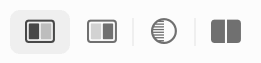
- New Send Notification node, which allows you to send out system notifications for when a workflow starts, ends, or for each image processed.
- New PDF Rasterizer node to convert all vector and text components of a PDF to full page images (Pro only).
- The Auto Level node now has an option to trim out the transparent area that is introduced when rotating an image.
- The Write node now has options to make indexed PNG files. The Indexed PNG node is now deprecated.
- The Layer & Page Splitter node has a new Filename: field which you can enter the usual tokens and such to determine what the name of the split image is. You can also use the “$LayerName$” token in this field (without the quotes of course) to use the layer name as part of the file name.
- If you're reading in a CSV file and using a node such as the QR Code, the token dropdown will automatically populate with the titles of the CSV columns. This is awesome if you have a CSV file full of URLs that you'd like to use for QR Code generation.
- New option for the Write node, “Keep original and modified dates”. This will let Retrobatch know what you want your written images to use the original and modified dates of the read image.
- New scale option of “Max Dimensions” in the Scale node. When used, it will scale down your images proportionally so that it will never exceed the given width or height.
- New file sorting options as part of the Read Folder node: “Create date, ascending”, “Create date, descending”, and “Randomize”.
- The Read Files node now has sorting options (which mirror the same options in the Read Folder node).
- A little thing: Retrobatch will detect if you’ve moved a write folder to the trash and throw up a warning.
- The preview canvas will now render in 16 bits per component for deep color images when needed.
- When running Retrobatch from the Terminal, it no longer shows up in the Dock.
- Updated to the latest version of pngcrush.
- Minor speedups when previewing images with the Multi Scale node.
- Fixed a problem where the Extract Metadata node might fail.
- You can now open up Retrobatch droplets from the File ▸ Open… menu. (You can also open up a droplet by holding down the option key when launching it).
- Fixed a problem where the UI wasn't updating properly when files were being preprocessed.
- Retrobatch will now use less memory when preprocessing images, especially when the Rotate node is used.
- Made some tweaks to the Layer & Page Splitter node so that it works better with the “Source Folder Path” write token.
- Fixed a problem where the “Source Folder Name” token wasn’t correctly set when writing out a PDF generated from the PDF Maker node.
- The Prompt for Files node does a much better job at informing how many files will need to be processed.
- Fixed a problem where Adobe Illustrator files with PDF compatibility turned on were not being read correctly.
Retrobatch 2.2.2
March 5th, 2025
- The Rules node now has new options to detect if the Option, Command, Control, or Shift keys were pressed when the workflow started running.
- New File Rename node, which works like the File name: field in the Write node, but without actually writing anything. The previous “File Rename” node has been renamed to “File Name Search & Replace”.
- New: The Tile Chop node now has an option to splice up an image from the top down.
- New: The Grayscale Filter has extended the range of values for the RGB sliders from 0-100% to -200-200%. In addition to this, it now includes an Intensity slider which controls the blending of the grayscale filter. This allows for more creative channel mixing when making monochromatic images.
- New Javascript API for getting the top classifications in an asset:
asset.topClassifications(10);You can find documentation on it in the Asset API, and a sample plugin using it is available via the sample plugins page.
- Minor tweaks to the pngcrush functionality for cases where it might lose it’s mind and write an uncompressed PNG.
- Tweaks to the Write node to make sure the output folder is always created if it's been removed after opening a workflow.
- Fixed some issues when trying to write WebP images to the clipboard.
- No longer showing a warning to add a write node when the “Extract Text” node is being used.
Retrobatch 2.2.1
January 6th, 2025
- The Rules node now has an Orientation option for matching (or not) Square, Portrait, or Landscape images.
- The Write Node and Text Watermark nodes now have a “Clipboard” text token (located under the “Other” submenu in the Write node).
- Fixed a problem where metadata was not copied when writing as WebP images.
- Fixed a problem where RAW images from a Sony ILCE-1 camera was not loading correctly.
- Fixed a bug where the Set DPI Node wasn’t doing the right thing with PDF files.
Retrobatch 2.2
November 11th, 2024 🎂
- New CSV Reader node (Retrobatch Pro only). This fantastic node will read in a CSV file and produce an image for each row. You can then use that data to populate a template with text and images, and then even use the Write Images node to output the image to a specific file name. You can follow along with a quick little tutorial in our documentation to learn all about this node.
- New Dynamic Image node (Retrobatch Pro only). This is a fun node which will allow you to overlay images to templates using the above CSV reader node, or with custom JavaScript. Visit our technote on the topic (RBTN005) for more information.
- The Trim to Edges node now has a “Trim All Transparent Edges” option, which will prune out all transparent edges of your image, and not just to the first opaque pixel. So if you rotate an image, and then use this node after it, there will be no transparent pixels left along the edges of your image.
- Fixed a problem where JPEG-XL images might not be written correctly.
- Fixed a problem where 1 bit TIFF files might not being written correctly.
- Fixed a problem where SVG files were being allowed into workflows on MacOS 12 (SVG rendering is only on MacOS 13+).
- Fixed an issue with the Shell Script node where it wouldn’t always pass the image path as an argument to the script.
- The “Quit Retrobatch” node now waits a second before quitting the app if you have enabled the preference to play a sound when a workflow ends.
- Added a bunch more IPTC extension tags for the Set Specific Metadata node.
- Fixed an issue where there were scrollers always present on the canvas when you had the System Setting “Show scroll bars” set to always.
Retrobatch 2.1
March 18th, 2024.
- A new Look up Table (LUT) node! The LUT node can be used to quickly and easily alter the color and tone of your images. LUTs can be used to create a wide range of effects, from subtle color adjustments to dramatic stylistic changes — it’s like a pre-programmed filter, but with more flexibility and control. Use one of Retrobatch’s LUT presets, or download additional LUTs that emulate film stocks, create specific moods (like warm, cool, or vintage), or simply enhance the natural colors in your image.
You can also adjust the opacity and blending mode of the LUT. Use a grayscale LUT and then dial back the opacity to create some dramatic effects in your images.
(Retrobatch Pro only) - New “Tile Chop” node which will take an image and split it up into multiple images based on a width and height set in its properties.
- New “Camera Capture” node which uses your Mac’s built in camera to take a photo (Retrobatch Pro only).
- Photos Export now has an option to export the Current, Unadjusted, or Original versions of your Photos Library images.
- New “Auto Process” option in the RAW Import node. This lets you skip the fiddly options and just lets Retrobatch make the best guess at how the image should be processed.
- Two new nodes for renaming files. “File Rename” which will take one search string and replace it with another, and “Web Safe Rename” which will take a sequence of characters and then replace those with a given string. This is handy for tasks where you need to take out special characters or spaces from your images to make them easier for handling on the web.
- There’s a new Advanced tab in Preferences, with some new options:
- A new “Default Write Folder” that will be used anytime you add a Write node.
- A “Clear JavaScript console when a workflow runs” option, which is useful for plugin authors.
- A “Allow unknown file types” option, which can be used to load ancient file types that MacOS no longer recognizes (Pro only). Find out more about this preference if you find it intriguing.
- The Multi-Scale node will now scroll its properties in the case of it getting overly large.
- The Super Resolution node now supports images with transparency.
- Fixed a problem where using Folder Actions + AppleScript might not work correctly with the App Store version of Retrobatch.
- Fixed a problem with the RAW Import node where images were being rendered much too dark because of some bad configurations.
- Fixed a problem where the Multi Scale node would give incorrect dimensions for the image width and height filename tokens.
- Fixed a problem reading RGB101010 HEIF images from Sony a7C images.
- Fixed a problem where the Multi Scale node would show a bit of nonsense in the filename tokens by default.
- When a preflight is interrupted, the file counts in the nodes could be off. Retrobatch will now prepend a ~ to the total when this happens. (You’ll generally see this with nodes which take a long time to work, such as the “Classify Images” ML node.
- The “Fix EXIF Rotation” node is a bit more efficient.
Retrobatch 2.0.3
December 1st, 2023.
- The Super Resolution node now has an option to scale your image by 2x, 3x, or 4x.
- The Photos Export node how has an option (turned on by default) to embed any assigned location information as GPS location metadata in the image.
- The Rules node has a new “File Extension” rule you can match on.
- Fixed a problem where Retrobatch would show a warning that you didn’t have a Write Node, but you did have a Write Back to Photos or Import to Photos node, which should count. The same goes for writing to the clipboard.
- Fixed a problem where the Super Resolution node was accidentally only scaling images 3x instead of the advertised 4x.
- Fixed a problem where the Image Watermark node was blowing out some alpha channels when it was scaled.
- Fixed a problem where the Photos Import node might import incorrect image data.
- Fixed a problem when using the Photos Export node where Retrobatch could ignore any metadata change nodes.
- Fixed a problem where the old Photos Library node was still showing up (it was replaced by the “Photos Export” node).
- The Photos Export node will now show a little warning if access to the Photos Library is denied.
- The Clipboard node is also under the Write category now, with a default of “Write to clipboard” when it’s selected.
Retrobatch 2.0.2
November 20, 2023.
- Fixed a problem where Retrobatch would close an already open workflow if it was used in a Shortcuts action. Now Retrobatch will keep it open if it’s already up, and close if it had to be opened to run the action.
- Fixed a problem where Shortcuts would show an error when running workflows with a Quit Retrobatch node.
- Fixed a problem where you were unable to copy and paste certain nodes on the canvas.
- Fixed a problem where writing of WebP images would not work (App Store only).
- Fixed a problem where manually entering GPS coordinates wouldn’t always work correctly.
- Fixed a problem where Retrobatch could crash when adding the Photos Export node on MacOS 13.
- Fixed a problem where the properties for the Trim to Edges node wouldn’t show correctly after dismissing it’s popover and bringing it back.
- Fixed a problem where the image orientation flag could be lost when setting the GPS coordinates, DPI, or other meta-data only operations.
- Tweaks to the Indexed PNG node.
Retrobatch 2.0
November 6th, 2023.
# New Nodes
- New “Super Resolution” node, which uses machine learning to scale up your image 4x its size.
- New “Film Grain” node. Does what you think it does. Combine it with a Vignette to make your photos look older and analog!
- New “Get Selected Finder Images” node, which will use any selected images in the Finder for your processing (not available in App Store version).
- New GPS node, which will allow you to assign a specific location to your images using the GPS image metadata fields.
- New “Photos Export” node which replaces the “Photos Library” node (which Apple has deprecated libraries it uses). This new node will download from iCloud as well as export the unmodified originals from Photos, including RAW photos.
- New “Photos Library Import” where you can send images to a specific album in your Photos library.
- New “Photos Library Modify” which will send an image back to the Photos Library from which it came. If you want to modify a set of images all the same way, this is a good way to go.
- New “1Bit” node which turns your images into 1bit images.
- New “Finder Icon Writer” which will use the processed image to write back an icon in the Finder for the original image being processed. If you’ve ever wanted custom thumbnails for an image, this is the way.
- New “Quit Retrobatch” node which will quit Retrobatch when a workflow is done. This is useful for droplets when you want to make sure Retrobatch is dead and gone after it runs.
- New “PDF Quartz Filter” which gives you access to the various PDF filters in ColorSync Utility. You can apply filters to a whole PDF like “Reduce File Size” or Sepia Tone“.
- New ”Contrast Stretch“ node which will improve the contrast for your image by stretching the intensity of the image to cover a larger range.
- New ”Image Equalization“ node which will spread out the histogram peaks of your image, making certain areas less intense (or at least more even).
- New ”Download“ node which you can plug a URL into and Retrobatch will download it for you.
- New ”Replace Color“ node which finds a specific color in your image and replaces it with another.
- New ”Acorn Maker“ node which will make a layered Acorn image (similar to the PSD Maker node). You can combine this with the Screenshot and Windows node to make a new Acorn image of all your visible windows, with a layer for each window.
# New Retrobatch Pro Nodes
- New ”Auto Level (Straighten) node which will rotate your image a bit if it looks like it might not be very level .
- New “Recognized text” option for the Rules node which you can use to filter out images based on character recognition in the image.
- New “Clipboard Watcher” node which will look at your clipboard every second and if there’s a new image on there, it’ll run the workflow using that image as input.
- New “Periodic” node which will run the chain of nodes it has attached to it after a certain number of configurable seconds.
- New “Extract Text” node that will scan your images for text and write it out to a file.
- New “Image Diff” node which will compute the difference in colors between every other image.
- New “Extract Metadata” node that can write out the metadata from an image in either plain text or JSON formats.
# Improvements & New Features
- The preview window has been enhanced so that you get a list of selected nodes on the left, and larger preview of the images you’re processing on the right. You can bring up the sheet by pressing the space bar, then tweak your nodes to get them exactly how you’d like them to be, and then pressing the spacebar (or escape key) to dismiss the preview.
- Shortcuts support! You can now make a Shortcut which points to workflow, allowing you to pass in images, or folders of images. You can also use this to setup Quick Actions in the Finder.
- Retrobatch can now read SVG files, which is awesome if you want to convert a bunch of them into JPEG or PNG files (MacOS 13+).
- Retrobatch can now read and write JPEG-XL files. Visit https://jpeg.org/jpegxl/ for more info.
- WebP (and JPEG-XL) now have options for lossless encoding.
- The Write node now has compression options for the TGA image format.
- The Write node has a new option to embed a thumbnail for JPEG and HEIC images.
- The Write node now has a “Read back encoded image”, which is handy if you want to write your image out as a specific type and then throw it on the clipboard as the newly encoded type.
- The Image Watermark and Text Watermark can now have negative values for the offsets.
- The Windows & Screenshots node now has an option to exclude the shadow from windows.
- You can change the color accent of a node by control clicking on it and choosing “Change Node Accent Color…” or selecting a couple of nodes and using the View ▸ Change Node Accent Color… menu item.
- You can now set the working color profile for workflows. This is for cases where you want certain filters to work more closely to certain image editors, or if you’re using something like the Custom Convolution node and you want to tightly control how pixels are processed.
- New option to the Clipboard node which allows you to write the native type of an image to the clipboard. If you have a compressed JPEG, it’ll write that exact data to the clipboard if that option is selected. Otherwise it’ll write PNG and TIFF data by default.
- A new Document Settings sheet (under the View menu) which allows you to have per-document settings for the following things:
- Manual node connections.
- Wether or not a preflight is automatically run.
- A pixel processing profile to use for various filters (mostly Core Image based).
- The Animated Image node now has a token field for setting the name of the image it produces.
- There’s a new token in the Write node for the album name when pulling images out of Photos.
- The Drop Shadow node now has an option to keep the original dimensions of an image, for cases where you’re processing images with transparent cutouts and you want the shadow to appear inside the image only.
- The Border node now has an option to have a corner radius.
- The Scale node now offers the Lanczos and Bicubic scaling algorithms for resizing images.
- The Delay node can now specify when the delay should happen: Preflight, Every image (the default), or Postflight.
- Open in App node: Dragging an app icon from the Finder onto the Open in App node will use that app to open the images.
- Open in App node: Dragging an app icon from the Finder with the option key held down will now add an Open in App node to your workflow.
- Open in App node will now remember the last app you picked, and use it for newly created nodes.
- New option in the Write node to encode your JPEG files using the MozJPEG encoder.
- The Screenshot node now has text field you can use to filter which screenshots are used in a workflow. For instance, if you only want to capture windows from Safari, you would enter “Safari”.
- Nodes on canvas have a new contextual menu to enable/disable the node, as well as bring up the properties.
- Shell Script node improvements: It’ll now show a warning if the shell script you choose isn’t executable, and even offer a recovery solution. It also includes a link to online documentation about what you can do with it.
- A new Retrobatch setting to only show properties when double clicking on a node.
# Differences between App Store / Sandboxed and Direct versions.
- The AppleScript, Shell Script, and Get Selected Finder Items nodes are not available in the App Store / Sandboxed version of Retrobatch.
- Using Retrobatch as a command line tool will run into file reading problems in the App Store / Sandboxed version of Retrobatch.
- For more information on the differences, visit the following URL: https://flyingmeat.com/retrobatch/docs-2.0/provsregular/
# Changes
- The “Set Finder Tags” will decide when to write the tags in based on if you have a write node behind it or not. If there is no “Write” node farther down the chain from the “Set Finder Tags” node, then the “Set Finder Tags” node will apply tags to the last read/written place an asset has occupied. So you can have a workflow with two nodes in it: A “Read Folder” → “Set Finder Tags” node, the tags will be written to the original location (this is the original behavior). But if you have a “Read Folder” → “Set Finder Tags” → “Write Images” workflow, then the tags will be added to the images where they were written via the “Write Images” node.
- The Rules node will now take float values for the “Megapixels” rule.
- The “Photos Library” node has been deprecated (since it’s using APIs Apple wants to get rid of). Instead, use the updated Photos Export node.
- When using Retrobatch 1.x from the shell, passing a folder as an argument would search through that folder for all image files and synthesize a “Read Files” node and the path hierarchy information would be tossed out. In Retrobatch 2, when a folder is given as an argument Retrobatch will now synthesize a “Read Folder” node for each folder argument it comes across and preserve the folder hierarchy for any images found.
# Fixes
- Fixed a problem where the $SourceFolderPath$ token working correctly with the Indexed PNG and Animated Image nodes.
# Other
- When running Retrobatch from the Terminal with the
--workflowoption, it will now print out information about what node is currently working on a file. - The “PDF Image Extractor” node does a better job at finding images, is faster, and will not re-encode image data if not necessary.
- The Write node will now open up multiple folders if options like “Write back to original image” or the “Source Folder Path” options are enabled (and it’s cases like these where output might be to multiple folders!)
- Retrobatch will now offer to move itself to the Applications folder if it isn’t already there.
- Did you know you can pull out meta from IPTC tags without a token in the Write node? Just use “$assetMeta.{IPTC}.City$” to grab the city from the IPTC metadata.
- Retrobatch is a bit smarter at figuring out what type of images it’s loading up if MacOS can’t figure it out on its own.
- The Shell Script node will now always append the (last saved) path to the image being worked on when “Every Process” is set for the Run at: option. Previously, Retrobatch would only append the path if no argument options were supplied.
- The “Quality” slider in the Write node has been changed to “Quality / Comp.” as an indicator that it effects compression as well.
- Double clicking on a node connection will reverse the direction of the connection.
- Retrobatch now gives you a little bit of play when single or double clicking on a node to bring up the properties. So if you’re using a trackpad or have unstable hands and move the pointer a little bit (no more than 5pt), RB will just assume you meant to bring up the properties.
- If you hold down the option + command keys in the Feedback window, you are given the option to email the report using your preferred email client.
# I’m not sure why I’m listing this, but I am anyway
- Some new debugging prefs for the droplets:
defaults write com.flyingmeat.retrobatch.RBDroplet keepAlive 1
defaults write com.flyingmeat.retrobatch.RBDroplet showLogWindow 1
This will require making a new droplet for these prefs to work.
Retrobatch 1
Download: Retrobatch Preview.zip (1.5.1 (1440) )Last updated December 11, 2023 11:35:12 AM