Acorn 7.4.7
2024
# Bug Fixes.
- Fixed a possible crasher when using the color loupe tool.
- Fixed an issue where you couldn't move the Brush Designer window.
- Fixed an issue where export all layers would have overlapping controls when the TIFF format was selected.
Acorn 7.4.6
November 11th, 2024 🎂
# Bug Fixes.
- Fixed an issue with thumbnails and Quick Look previews not showing up on MacOS 15 Sequoia.
- Fixed a drawing issue in the Brush Designer.
Acorn 7.4.5
September 18th, 2024.
# Support for MacOS 15 Sequoia.
- Acorn 7.4.5 is officially supported for MacOS 15 Sequoia.
# Bug Fixes.
- Tweaks to SVG importing.
- Fixed a problem where the compression slider in the Export window would sometimes be disabled for JPEG images.
- Fixed a problem where duplicating a shape layer would lose the vertical alignment for text boxes in the copied layer.
- Fixed a problem where the Brush Designer wouldn't let you try out your carefully crafted brush.
- Fixed a problem where the Animated GIF export setting for "Use original FPS" wouldn't always work as expected.
Acorn 7.4.4
February 22nd, 2024.
# New Stuff.
- Super Resolution ML resizing. This new option in the Image ▸ Resize Image… menu item lets you increase the size of your image up to 4x using Machine Learning. Or is it AI now? I don't know and don't care, but it's pretty awesome! It packs a ton of crazy statistics and math into a simple little dropdown menu. Give it a shot for your photos, you won't be disappointed. (Super Resolution is for MacOS 12 or later only).
- Stroke Selections! Finally. You can now perform this long requested feature via the Select menu, and even works with Magic Wand selections (MacOS 11 or later only). Change your stroke size, blending, anti-alias or not, and even add a fill.
- You can now convert Magic Wand selections to shape layers. This is also super awesome! If you've got a fun outline of something that you want to convert into a shape, this is the way. (MacOS 11 or later only).
- New "Simple Film Grain" filter, which will add a grainy overlay to your image. Just like Grandpa's photos used to have.
- The Text Palette now shows what the font looks like in the font pop-up menus.
- Holding down the backslash key ('\') will temporarily switch off any layer filters you have on selected layers.
- Neat new trick with the Shortcuts Crop action: If you choose "Custom" as the position and put in negative values, the canvas will expand instead of shrink. A negative X value will increase the size on the left, Y on the bottom, Width on the right, and Height for the top.
- Various little improvements to the File Info window, including shortcuts (Command 1-4) to switch between the sections.
# Other.
- Double clicking on a non-bézier shape with the anchor select tool will now convert it to a bézier shape (previously this only worked with the move tool (shortcut key 'v').
- The tool palette will now dim tools that you can't use in modal operations (such as when cropping, scaling and rotating, and similar operations).
- A new Shortcuts action to open images in Acorn.
- Various improvements to Acorn's SVG importer.
- Tweaks to the Image Resize window.
- Tweaks to the Image Meta Data window (which you can get to from the File ▸ File Info… menu).
- The AppleScript command
do filter name "Your Filter Preset Name Here"will now work with filter presets as well. This is in addition to thecall filter preset with namecommand. There is a story behind this. It isn't very good. - Various little fixes in the French localization, with a big thanks to Corentin Cras-Méneur for finding those.
- Acorn is now putting PNG data on the clipboard when using ⌘C in addition to TIFF data (it was previously only doing this for Copy Merged - ⌘⌃C).
- Acorn is no longer declaring itself as the default editor for a couple of file types, including HEIC (sorry about that!).
- Acorn now shows a warning when trying to open up a EPS file on MacOS 13 or later (Apple has unfortunately removed support from MacOS).
# Fixes.
- Fixed a regression from Acorn 6, where you could drag and drop layers to the + button in the palette to duplicate it, as well as dragging it to the trash button to delete it. So those work again, which is awesome and feels nice.
- Fixed a bug where blendable layer filters wouldn't always blend correctly when you viewed your image zoomed out.
- Minor Export window improvements and localization fixes.
- Minor text tool and color picker interaction fixes.
- Fixed a drawing issue where the canvas was at wackadoodle zoomed out sizes (thanks magic mouse), and trimmed up bitmap layers were leaving little pixel remains behind when you moved the layer with the arrow keys.
- Fixed a problem where adding a Hue Shift shape processor without changing its default values would cause problems when trying to save your image in the Acorn file format.
- Fix for a crasher on some Macs when attempting to create Metal Contexts.
Acorn 7.4.3
September 25th, 2023.
# Little New Features.
- The selection palette now lists the number of pixels you have selected!
- The trick for cropping a layer without resizing a canvas will now work when you have multiple layers selected. (The trick is to hold down the option key when finishing up your crop. It's neat, try it! You can quickly cut cruft out of your layer(s) without having to change the size of your image). Cropping a shape layer will also remove graphics outside the crop bounds now.
- New Auto Level / Straighten action in the Command Bar, and when holding down the option key when choosing the Layer menu (as an alternate to "Auto Enhance"). This will tell Acorn to take a good guess at leveling out your picture.
# Super Minor Stuff.
- When importing SVG files, polygon tags are read into bezier shapes.
- Layered screenshots now include the cursor.
- When taking a layered screenshot with a specific application defined, the menu bar is now included.
- The crash report checker would always check if a new version was available, even if you had the option to check for updates turned off. This oversight has been corrected and the programmer responsible given twenty lashings.
# Bug Fixes.
- Fixed some drawing issue which appeared on MacOS 14 (Sonoma).
- Fixed a problem where the system color picker would try and match color profiles between two different images which didn't match, and go a little nuts.
- Fixed a problem where sometimes setting the box fill color of a text shape would also change the text fill color as well. Whoops, sorry about that. It's fixed now though!
- Fixed a bug where you'd get a warning when trying to save a file in .acorn format which was previously in .webp.
# JavaScript Stuff.
- Acorn now comes with a little console window you can open up via the Command Bar (it's named "Console"). Any output from JavaScript plugins will go here (via `console.log()`).
# Weird Hidden Experimental Stuff.
- I'm playing around with the idea of automatically removing the file type and last saved location to flat files (such as PNG or JPEG) when adding layers to them. This is for cases where you open up a PNG, add text, and then want to save it as a .acorn file (mostly automatically) because you'd love to preserve the layer data and saving it right back to a PNG will ruin that idea. And Acorn throwing up a dialog box telling you this kind of gets in the way. So here's a hidden pref (copy + paste into the Terminal app and press return) to enable it:
defaults write com.flyingmeat.Acorn7 updateFlatToAcornFormatWhenAddingLayers 1
If you try it out, I'd love to hear how it's going for you.
Acorn 7.4.2
May 8th, 2023.
# New Screenshot Stuff.
- Delayed layered screenshot: Hold down the option key when choosing the Image ▸ New Image from Layered Screenshot menu item and Acorn will wait an extra 10 seconds before taking the screenshot. This is awesome if you want to quickly switch to another app and open up a menu item.
- New Shortcuts action to take screenshots. Layered or not, with or without shadows, only for a certain app, and even with a little delay. MacOS 11+ only.
- New AppleScript command "screenshot" which you can use to take a layered screenshot, with various options including an option to only capture a specific app. Here's an example:
tell application "Acorn" to screenshot app "Mail" delay 4 with layers and hiding shadows. You can also use "bundle identifier" instead of "app" to target a specific app name.
# Fixes and Other Stuff Pertaining to the Clone Tool.
- New option "Hide clone source widget" in the palette, which does exactly what it says on the tin.
- Pressing the shift key now shows the correct stamp preview.
- Other little tweaks, such as updating the hint text correctly.
# More Fixes
- Fixed a problem where the quick mask tool wouldn't work correctly on M1 & M2 Macs with a 64 bit image.
- Fixed a redraw problem when entering full screen when the grid was showing (and you had "Super scrollable canvas" turned off).
- Fixed a problem where the perspective transform tool wouldn't give a correct preview.
Acorn 7.4.1
May 1st, 2023.
# Fixes
- Fixed a problem where the clone tool could hang on certain Macs.
Acorn 7.4
April 27th, 2023.
# New Stuff
- Big Clone Tool Improvements. The clone tool has been updated to give you a preview of what your brush stroke will look like before drawing. In addition, a new on canvas widget is available which lets you know exactly where the source is coming from, which you can move around to pick a new clone source. Pressing the option key to reassign a clone location still works as usual. And just like the previous iteration of the clone tool, you can clone from other images or layers into any bitmap layer.
- Corner Radius for Bézier Curves and Stars: Bézier curves where two straight lines join can now have a corner radius! This is pretty cool, and a great way to round out a shape for a logo or for a sign. The star shape also gets to join in on the fun.
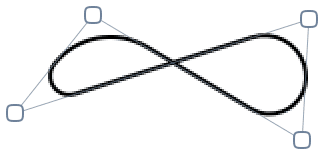
- Super accurate colors via floats in the color palette: What's the point of having access to over 281 trillion colors (79 octillion for 128 bit images!) if you can't actually set them with super decimal precision? Now you can with Acorn's custom color picker. Switch between 8-bit, Percentage, and now 32-bit Float for displaying and setting your RGBA values.
- New Command Bar actions: "Hide All Layers" and "Show All Layers"
- New AppleScript command "do command bar action" which will do a fuzzy string search of the given command, and then invoke it. For example:
tell application "Acorn" to tell document 1 to do command bar action named "Fill Layer With Stroke Color"
Will call the "Fill Layer With Stroke Color" action. The following example will also call it, since fuzzy string matching is used:
tell application "Acorn" to tell document 1 to do command bar action named "Fill Layr str"
- New AppleScript command "append filter", which can be used to add a non-destructive Core Image filter (with optional parameters) to the currently selected layer. For example:
tell document 1 to append filter name "CICheckerboardGenerator"
Will add a checkerboard filter to the current layer.
tell document 1 to append filter name "CICheckerboardGenerator" with parameters {inputWidth:10}
Will add a checkerboard filter to the current layer, with the width of the boxes to 10 pixels.
tell document 1 to append filter name "CIMotionBlur" with parameters {inputRadius:32}
Will append a motion blur filter.
set color0 to {0.25, 0.32, 0.40} -- RGB values between 0.0 and 1.0
set color1 to {1.0, 0, 0, 0.5} -- pure red, with 50% alpha.
append filter name "CICheckerboardGenerator" with parameters {inputColor0:color0, inputColor1:color1}
Will append a checkerboard filter to the current layer, with two different colors.
set color0 to "#4a525a" -- HTML hex colors
set color1 to {1.0, 0, 0, 0.5} -- pure red, with 50% alpha.
set point0 to {0, 0} -- lower left of canvas
set point1 to {500, 500} -- top right of this particular canvas
append filter name "CILinearGradient" with parameters {inputColor0:color0, inputColor1:color1, inputPoint0:point0, inputPoint1:point1}
Will append a gradient filter, with the given colors and locations.
Visit CIFilter.io for a list of all built in Core Image filters.
# Fixes
- Fixed an SVG import problem where shapes enclosed in an "defs" group were being rendered incorrectly.
- Fixed a problem where the default selected tool might not be highlighted correctly when opening a new window when you have the preference "Float inspector palettes in windows" enabled.
- Fixed an issue with the Photos Editing extension where it might not work correctly on MacOS Ventura.
- Fixed an issue where the setting a non-auto line height could cause clipping of text.
- Fixed some cases where tooltips were showing up over the cursor when the pref "Hide cursor tooltips" was enabled.
- Fixed a problem where you changing gradient in a text wasn't working correctly.
# Other
- Updated the WebP libraries so they work better on Apple Silicon Macs.
- EPS files are now opened up like PDF files, where you can set the background color, DPI, and pixel dimensions of the image before rasterizing it. If you prefer the previous behavior, you can hold the option key down while opening an EPS file and Acorn will use the old workflow.
- The Shift-G shortcut will now select the fill tool (for Photoshop compatibility). Shift-S will select the clone tool.
- Updated Polish localization courtesy of Leszek Klich.
- Holding down both the Option and Command keys at startup of Acorn will give you the option to reset your preferences (your registration information will be retained).
Acorn 7.3.3
Feb 13th, 2023.
# Fixes
- Fixed an problem where the Save As… sheet might not show all available options when saving an image on MacOS 13.
- The extension for WebP files are now stripped from the filename when opening them, so when you do a Save As…, you won't get a filename like "My Image.webp.jpeg". You can of course still export as a WebP file using the File ▸ Export ▸ Export (Web & Other)… menu item.
- Fixed an occasional crasher when using a 3rd party iPad mirroring app and the color palette.
# Other
- Added TGA as a savable file format via AppleScript, and to the "Change Type" Automator action.
Acorn 7.3.2
Jan 26th, 2023.
# Fixes
- Fixed an occasional crasher with the zoom palette.
- Fixed an occasional crasher when using a 3rd party iPad mirroring app and the color palette.
- Fixed a problem where the color picker might not work in multi-window mode.
# Other
- Updated iPhone specs in the New Image window.
Acorn 7.3.1
Dec 5th, 2022.
# Fixes
- Fixed a problem where erasing with a selection on the canvas wouldn't work correctly.
- Fixed a problem where calling a filter preset from the menu bar wouldn't work the first time.
- Fixed a problem where the Save window would show multiple File Format: options on MacOS 13.1.
# Other Technical Stuff
- On filters where there was a max value for a slider (such as Line Screen's width attribute), but not an explicit max value for the attribute (this is a Core Image thing), Acorn is no longer clipping the text field to whatever the max value is for the slider. So this means you can now type in a number larger than 50 for the width field. Or in other filters like Highlight and Shadow, you can now set a value higher than 10 for the radius.
Acorn 7.3
October 24th, 2022.
# New
- New "Snapshot" and "Snapshot Reblend" filters, which will take a copy of your image and then re-blend it back in your filter chain. This is awesome if you want to make some custom shadows or have other crazy ideas.
- New "Custom" filter, which gives you a 5 by 5 matrix to apply a custom convolution to the pixels in your image which you can use to make custom blurs, sharpens, embosses, and more. Presets are also provided for you to play around with.
- Added a bunch more blend modes to the generator filters, so now you can have all kinds of fun making your gradients and checkerboards super funky.
- Updated Spotlight layer filter, which allows you to control the shadow/darkness color.
- New "Paste Text Without Formatting" Command Bar action which will be enabled when editing a text area.
- New "Select All Layers" Command Bar action.
- The new image window will now show a preset for all attached displays instead of only the main display.
- New French localization compliments of David Lacan.
# Other
- Minor tweaks to the Web Export window (copy to clipboard icon and Save… button).
- QOL improvement for folks who have floating tool windows: the tool palette now has a tittle so you've got a bit more room to grab a hold of the top of the window to drag it around.
- QOL improvements for MacOS 13 Ventura.
- Acorn's SVG importer now correctly handles line elements.
- When pressing the delete key in text boxes, Acorn will no longer try and size your box to fit (we heard from folks that you don't like this, so we'll try something new).
- Quality of Life fixes for the Scale and Rotate palette.
- Acorn will now warn you when you're attempting to scale a layer to something that's unreasonably large.
- There's a new hidden pref to not hide the filter HUD when you're manipulating it on canvas. You can enable it by pasting the following into the Terminal app and pressing enter:
defaults write com.flyingmeat.Acorn7 hideHudOnMouseDown 0
To undo the setting, paste the following into the Terminal app and press enter:
defaults delete com.flyingmeat.Acorn7 hideHudOnMouseDown - The "Alignment & Boolean" palette has been renamed to "Align & Combine". Hopefully this will help people understand what's going on under there a bit better.
- The scale and rotate tool is better at detecting if the edges of your selection are opaque or not, and then doing some fancy moves to make sure the edges stay sharp and crisp when resizing.
- Acorn can no longer read or write LIFT images, something which has been disabled for a while now.
# Fixed
- Fixed an issue where it was very, very hard to get rid of a gradient on a text box.
- Fixed a problem where you couldn't delete a filter preset from the Menu Bar.
- Fixed some instances where the system color picker would not come up when you had the "Use system color panel" Fussy Stuff preference set.
- Fixed a problem where masks were not being applied correctly when exporting as PDF.
- Layout fixes for the blur and sharpen brush palettes.
- Fixed a problem where moving anchors in multi-run bezier paths might move the wrong endpoint.
- Fixed a problem where doing a Simple Affine scale without keeping the aspect ratio wouldn't do the right thing.
- Fixed some UI problems with the generator filters' blend mode popup.
- Fixed a problem where Acorn might mess up a merge layer down if the top layer had a Mask blend mode and the frame of the layer was smaller than the bottom layer.
- Fixed a problem where Acorn might crash when opening up certain PSD files.
- Fixed a problem where the color sampler loupe would not update correctly when zooming the canvas in and out.
Acorn 7.2
June 18th, 2022.
# New
- Shortcuts support: Apply filters and filter presets, crop, flip, resize, rotate, auto enhance, change color profiles, new image from clipboard, and trim images. We're also taking requests as well so if there's something you'd like to see, let us know!
- New text box vertical alignment options: top, middle, and bottom.
- New "Auto Enhance" item under the Layer menu for bitmap layers. This action will improve skin tones, saturation, contrast, shadows and repair red-eyes or LED-eyes.
- The Histogram filter (which shows a histogram for the current layer) now has a "High fidelity" checkbox. This uses all the pixels in the layer to calculate a histogram, at the cost of being a little slower.
- New option in Layer Export where you can crop a layer's bounds to the canvas size.
- New "Lossless" option when exporting images as WebP.
- New "Matte" filter which will add a colored background to a layer with any transparent areas.
- You can now choose "Bicubic" as a scaling algorithm when resizing an image.
- New "make new document from Clipboard" AppleScript command.
- New Command Bar actions: "New Image From Selected Layers" and "Delete Hidden Layers".
- New layers list contextual menu: "New Image From Selected Layers".
# Fussy Stuff
- Double clicking a label in the RAW Import window will reset its corresponding slider / value. This is similar behavior to what happens for the text palette labels (if you were unaware of that, now you know!).
- New Fussy Stuff preference to always open up windows to their maximum size.
- Auto-scroll is re-enabled when moving bitmap layers around on the canvas.
# Other
- The "1Bit" filter now has an option to remove transparency from pixels that aren't 100% opaque.
- Text palette settings will sync between windows when each image has it's own palette connected.
- Added a "Tablet pressure changes opacity" option in the brush palette.
- Acorn will no longer warn you about the size of your image (if it's really big) when resizing it to be something smaller than it currently is (really really big).
- The Generate Shapes processor now has options to enable/disable stroke and fill when making new shapes.
- When merging a layer down, the top layer's name is now used for the combined layer's name.
- Various tweaking of the Automator actions so they work better with MacOS 12 Monterey. If you're using any in a production environment, make sure to test them in case any changes had an impact on your workflows.
# Bug Fixes
- Fixed a problem where you couldn't drag a layer to the Trash in the Dock to delete it.
- Fixed a problem where angle fields for negative numbers in the filter palette were not formatted correctly.
- Fixed a problem where the color loupe might not work from the Fill… window.
- Fixed a problem where certain felt and watercolor brushes couldn't be used as an eraser.
- Fixed an problem where the "Cumulative" option of the Rotate shape processor wasn't saved with .acorn files.
- Fixed an issue where the Image menu might take a second to come up on some ARM Macs with weird video cameras attached.
- Fixed a possible crasher with when picking a color from the Fill… dialog.
Acorn 7.1.3
February 8th, 2022.
# New Stuff
- There's a new "Flatten Shape Processors" menu item under the Shape ▸ Processor menu, which will be enabled when you have a shape layer active with shape processors on it. It's a quick way to flatten the processors (instead of doing so under the ((P)) palette).
- When changing the canvas backdrop color (via the contextual menu on the canvas) the new color picked will be remembered and used on all open images. In addition there is a new submenu in the contextual menu to pick from a couple of gray colors, or a custom color.
- When exporting an image as an Animated GIF, you now have the option to name a layer "@compositetop" which will then be drawn on top of every exported frame. This is handy if you want to take an existing Animated GIF and add a bit of text to every frame.
# Bug Fixes
- Fixed a problem where Acorn was crashing with certain images on MacOS 12.1.
- Fixed a problem where Acorn could fail to open certain images with a gray color profile.
- Fixed a problem where a bézier path wouldn't draw the first anchor if a path had multiple segments.
- Fixed a problem where you couldn't flatten shape layer processor filters.
# Other
- Reworked the "Edit in Acorn" Photos extension so that it worked nicer with the App Store version of Acorn (and also better imports RAW photos).
Acorn 7.1.2
Dec 16, 2021.
# Other
- Export will remember the last location you saved your image to for subsequent exports (it'll first default to where the image was opened from though).
Related to this - if you would rather Acorn not default to the opening location of the image, you can use the following hidden pref to disable that:
defaults write com.flyingmeat.Acorn7 ignoreDocumentLocationOnExport
# Bug Fixes
- Fixed a problem where Acorn might crash when Exporting images with CMYK profiles on MacOS 11.6.2.
- Fixed a problem where Acorn might not be able to use the "Export to Folder" Automator action on MacOS Monterey.
- Fixed a problem where exporting as WebP wouldn't work correctly on M1 Macs.
- Fixed a problem when using the system color picker and trying to change the fill or stroke for text boxes.
- Fixed a problem where Acorn couldn't directly save a TGA file it had opened and edited.
- Fixed a problem where the line height and kerning of a text box could be reset when editing it.
Acorn 7.1.1
October 27th, 2021.
# New Stuff
- Pro Motion support, which means 120fps updates for those of you lucky enough to have one of Apple's new M1 MacBook Pros. Sweet, sweet, buttery smooth graphics.
- Support for MacOS 12 Monterey.
- New "RGBA Multiplier" filter, which lets you multiply the various components of a pixel by a specified amount.
- The export window now has an option for a layered TIFF file (also known as a multipage TIFF).
- The "MozJPEG" option in the export window has been renamed to "JPEG (MozJPEG)" so that it's more obvious it's a regular JPEG, but using a different encoder.
- Improved support for navigating the filter popup when using the keyboard.
# New Scripting Things
- You can now use AppleScript to make a magic wand selection with the command "wand select location {2, 5} tolerance 5", where the location is the x,y coordinate of the start of the selection (with the origin to the bottom left of the image).
- You can now specify the selection mode (new/add/subtract/intersect) when scripting an oval, rect, or magic wand selection. The default is "new" if none is specified.
# Changes
- When you're editing a layer mask and press the delete key the mask (or selected area) will now fill with white, effectively removing the mask. Previously Acorn would fill with black which added to the mask. This change brings Acorn in line with the behavior of other major image editors (and obviously makes more sense to remove the mask when delete is pressed).
- Acorn will remember and use the last image size created via the File ▸ New menu item when making a new image. However, if you have an image on the clipboard Acorn will still use those dimensions for the New Image window.
# Bug Fixes
- Fixed a problem where the color profile information was not included when exporting an image as WebP.
- Fixed a problem where images would open up scaled at 50% when on a 1x display if there was a second 2x display also attached.
Acorn 7.1
August 31st, 2021.
# New Stuff and Changes
- The Export window now has a share toolbar item, so you can send your exported image direct to Mail or other apps (10.15+).
- The Export window has a new "Copy to Clipboard" button in the lower left corner.
- Added support for Mozilla's MozJPEG encoder in the Export window (and also available via AppleScript via the "web export" command).
- Acorn is a lot faster at opening up animated GIF and PNG files with lots of frames. It also uses way less memory when doing so now on your M1 Macs.
- The sheet for adding filters is now a popover. This is awesome if you're on MacOS 11 or later and you're tired of seeing your image being dimmed out when you bring it up.
- When using the rotation dial in the shape inspector, it will always round to nice whole values. But if you want super precise values when using the dial, hold down the option key.
- New fussy pref: "Use PDF import window with New from Clipboard". This is awesome if you have PDF data on the clipboard and you want to get a preview of the image or change the DPI of the rasterized PDF or even give it a background color.
- The action menu in the filters and shape processors inspector will now let you enable and disable all filters. In addition, the controls for the filters will become disabled if you turn off their visibility.
- Updated the fuzzy matching algorithm for the Command Bar so it gets slightly better results.
- If you have Acorn's color picker up, Command-Shift-C will close it (or bring it back up if it's already gone. It acts as a toggle now!)
- Double clicking on a color in Acorn's color picker will now dismiss the color picker.
- Updated the iOS presets in the new image window.
- The AppleScript
pastecommand now returns a layer object when the clipboard contains something that'll make a new layer.
# Bug Fixes
- Made some tweaks to how Acorn's color sampler works when picking images out from the screen, where previously things might get wonky with certain display setups.
- Fixed a problem where Export option for a background matte wouldn't work for Animated GIFs.
- Fixed a problem where a font name in the font popup for background windows might change on you when it didn't make sense to.
- Fixed a problem where the "Lock dimensions" setting wasn't saved along with a crop preset.
- Fixed a problem where selecting a gray color profile on export would remove the alpha channel from your image.
- Fixed a problem where the "Fill expansion with color" option when resizing a canvas could add just a bit _too_ much color to your image.
- Fixed a problem where painting might not show up correctly on certain layers after moving them around a bit.
- Fixed a problem where copying a layer to a mask could remove the original layer if the original layer and mask were on the same row, resulting in a sad outcome.
- Fixed some problems where changing the text color might not work.
- Fixed some problems where the Touch Bar wouldn't show the right controls for the Pencil tool.
- Cleaned up some shape layer handle drawing when resizing multiple selected shapes.
- Fixed problem where duplicated layers would get a blank name.
- Fixed problem where histograms weren't showing up on 10.15.7 after Apple's Security Update 2021-002 Catalina was installed.
# Other
- Shape shadow offsets no longer clamp to 200/-200 pixels.
- Cleanup of some tool icons.
- The zoom to fit shortcut is now 8% more accurate.
- Tweaked the way histograms are drawn a little for the Levels filter.
- Previewing some RAW files should be faster now.
- The slider for the Exposure setting in the Dodge and Burn brushes now looks and acts like the other sliders in that inspector.
Acorn 7.0.3
April 28, 2021.
# New Stuff and Changes
- New option in export for PNG files: Crush / übercompress. This toggle, which has always been on by default, will allow you to turn off the advanced compression routines for PNG files. This is awesome if you just want a quick and dirty PNG and don't care about file size.
- Updated shape handle cursors for @2x displays.
- In the shape inspector, clicking on the stroke checkbox no longer sets a default stroke value to all the selected shapes. Now it just keeps whatever value was already there.
- Updated Polish localization.
- New hidden pref for controlling the resolution of PDF data on the clipboard: defaults write com.flyingmeat.Acorn7 newDocPDFClipboardResolution 600 - where 600 is the DPI you would like the PDF to be rasterized at.
# Bug Fixes
- Fixed problem where dragging and dropping an Illustrator .ai file into Acorn's canvas would cause it to lock up.
- Fixed an issue when toggling between floating inspectors where the current tool wouldn't always load.
- Fixed a little UI glitch when using the keyboard while changing the quality of a JPEG in the export window.
- Fixed a problem where the tool icons in the bezier menu in the tools inspector wouldn't match the current dark/normal appearance settings.
- Fixed a problem where option-dragging a text shape to duplicate it wouldn't copy over the stroke settings.
- Fixed a crasher when using the Smudge tool on M1 Macs.
- Fixed a problem where the values from quality slider for HEIC files in the Save As… sheet wasn't being passed along to the encoder.
- Fixed a problem where the Reset All Image Metadata button in the File Info window might not work.
- Fixed a crasher under certain conditions when switching the appearance of Acorn.
Acorn 7.0.2
April 1st, 2021.
# Changes
- Pinch to zoom with your trackpad now works in Export, RAW Import, and New View windows.
- Double clicking on the image name in the toolbar will now zoom the window on MacOS 10.14 and 10.15.
- When making new shapes, pressing the ESC while you've still got the mouse down will cancel the creation of that shape.
- Acorn is better at importing SVG files that were created from Apple's SF Symbols app.
- Exported animated GIFs will now loop forever.
# Bug Fixes
- Fixed a problem where changes in the color picker for the value field wasn't updating the color.
- Acorn does a better job at fitting the content size to the window when the Window ▸ Zoom Window menu item is used.
- Fixed a problem where the wrong cursor could come up when modifying an anchor in a bezier path when it's first being created.
- Fixed a problem where the cursor for the Bezier Freehand tool might not show up.
- Fixed a problem where the y value of a drop shadow might be displaying incorrectly if you had the canvas origin set to top left.
- Fixed a problem where you couldn't disable a matte background in the new export window.
- Fixed a regression from Acorn 6 where you couldn't drag an existing bitmap layer into another layer's mask.
- Fixed a problem where you couldn't save a crop preset.
- Fixed a problem where exporting as WebP wouldn't keep the alpha channel.
- German localization fixes.
- Fixed an issue where the FPS for animated GIFs wouldn't be set correctly on some images.
Acorn 7.0.1
March 22, 2021.
# Bug Fixes
- Fixed an issue where drawing with the pixel tool might cause the last pixel placement to disappear.
- Fixed a problem where the Show Registration Certificate menu item wasn't showing up.
- Fixed a crasher when using the Hue Shift shape processor under certain conditions.
- Acorn will now throw up a warning if it can't make a layered screenshot because of system security preferences.
- German localization fixes.
Acorn 7
March 17, 2021.
Acorn 7 is a universal binary for Apple Silicon Macs and requires MacOS 10.14 Mojave, 10.15 Catalina, or MacOS 11 Big Sur.
# New Stuff
- An all new interface
Acorn now sports a unified window with a matching toolbar. Gone are the floating palettes everywhere and getting in your way. Palettes are now inspectors and can be brushed away by pressing the TAB key, and brought back the same way. Acorn also adopts many new MacOS Big Sur conventions to make it look and feel like it belongs on a Mac. If you prefer the previous behavior where inspectors are in their own windows, there is a preference to enable that.
Speaking of tabs, Acorn has a new preference for opening up images in tabs. So now you can gather all of your open images under a single window. - Über Export
A new export workflow gives you options for specifying a color profile (like CMYK or Gray), more formats to save as (now including WebP!), precise file size of your export, and a live preview even for PDFs. This new workflow builds on and merges the previous Web Export window, but now with tons more options.
The File ▸ Share menu items also work when the Export window is up. So if you're just interested in mailing an image off to a friend after resizing it a little in the export window, this is a great way to go.
- Animated GIF export
This is a new option is part of the new export workflow, and allows you to export all the layers in an image as an animated GIF. You can open up existing animated GIFs, change a single frame or apply filters to a range of frames. You can then export your GIF with the original frames per second or speed or slow it down. - New color picker
We built a brand new color picker from the ground up which is super accurate, supports wide gamuts like Display P3, uses 64 bits for super accurate color values (and representing over 281 trillion colors), lets you adjust RGB and HSV values without switching modes, and handles your various color profiles perfectly. - Speed
We've always got your eyes on ways to make Acorn even faster. This time around we managed to make Flood Fill, Instant Alpha, and Magic Wand multithreaded and up to 3x faster. Filters have also been fully optimized for Metal on Apple Silicon and Intel Macs. We've also made tweaks to the Metal pipeline which should make Acorn even more responsive than ever. - Universal Build
We'll say it again in case you missed it, but Acorn is now full optimized for Apple Silicon Macs. It's fast. - New Command Bar
Using the File ▸ Command Bar menu item (shortcut key ⌘⇧O) will bring up a little text window you can type in to find menu commands or other hidden commands. You can also search Acorn's help documentation with this.- Type "h" followed by a space and then a help topic to only search documentation. For instance, if you typed "h crop" it will return all documentation related to the crop tool.
- There are some entries which do not show up in the menu bar, but which can be useful: Toggle Dark Aqua, Fill Layer, Fill Layer With Stroke Color, Feather (10px radius), Use Pixels for Ruler, Toggle Stroke/Fill, Change Canvas Background, Capitalize/Lowercase/Uppercase Text.
- RAW import improvements
You can now Save presets for your RAW images. We've also rebuilt the import preview allowing you to zoom in and out of your image, all powered by Metal of course. - New Navigation & Zoom Inspector
Get an overview of your whole image, at any zoom level. Move the viewfinder in the inspector to change what you're looking at on your canvas. Use the histogram as an overview for the color balances in your image. - Perspective Fix & Crop tool
This cool little tool will help you draw a grid on the canvas which you can use to help fix images where there are problematic perspective distortions. - New Fussy Preference: "Use short file extensions (jpg & tif)". Now, I know what you're thinking. You're thinking "Really? Really this was added as a preference? This is what time was spent on?" Well some of you are very, very vocal about this. And for years I've tried to appease you by pointing out that this is what MacOS does by default, but still… you were never happy. But now, well I hope this preference will make your day a little better and you can focus your energies on sending me emails about other things you wish were different in Acorn. I wonder what those will be?
# Good Things Got Better
- Double clicking on a bitmap layer with the move tool will begin a scale and rotate transform for the layer. This also works with selections! If you have a selection on a bitmap layer you can switch to the move tool (or hold down the command key with a selection tool active) and double click within the selection to begin transforming it. You can press the esc key to exit the transform and undo any changes, or press the enter key to commit it.
- You can now set a background fill color when resizing your canvas. If you have more than one layer, then Acorn will use the bottom bitmap layer in your image. If there is a layer on the bottom that is not a bitmap layer, then the fill options will not be enabled.
- The brush palette now has the option to set spacing for brushes. Previously you could only do this in the Brush Designer window.
- If you use the contextual on a text box while its shape layer is active, you'll get a new menu item to begin editing that text. (This also works for Circle and Path text as well).
- Flipping layers horizontal or vertical is more consistent between shape and bitmap layers.
- Web Export now has an option to include your image's DPI.
- When saving a TIFF file, Acorn will now use the original compression settings for that file, instead of defaulting to LZW.
- When saving as a TIFF file, Acorn now gives you options for the compression: LZW, None, and Packbits.
- New preference for whether or not to change the canvas background color during full screen.
- New Rotate filter, which works on your image and generated filters. It's non-destructive, so you can always go back and change the angle later on.
# Shape Layer Stuff
- New: Text boxes can now have a background color and stroke. The text inspector now has dedicated swatches and toggles for text stroke and fill.
- You can option-click the p icon in the layer list to disable shape processors. And when this happens, you can interact with shapes on the layer as well (where you previously couldn't when you have shape processors going). Disabling all the shape processors will also do this, but it can be a bit more tedious going this route.
- You can extend an open bezier path by holding down the shift key with the bezier tool selected, and clicking on the end of a bezier path.
- Text boxes in shape layers got a bit of an interaction makeover. Editing and selecting text boxes should feel more natural and easy now.
- More obvious selection bounds when trying to choose a shape to select.
- Added a little extended handle on selected shapes to rotate them directly from the canvas. Previously, this was done by some invisible handles near the corners (which are still there in case you loved those!).
- The "Arrange Shapes in a Circle" and "Rotate" processors now let you assign fractional values for the angle and spacing attributes.
- Tweaks to the Shape Creator Processor, which now allows you to create circle shapes with a radius of .5. This is awesome if you're looking to make a star field of some sort. This processor will also automatically turn on fill for shapes, if the shape palette has both fill and stroke turned off.
# Other Notable Quality of Life Improvements and Miscellaneous Things
- Acorn plays nice with the System Preferences General settings for opening windows in tabs and such.
- New Fussy Pref: Copying selection trims transparent pixels.
- New fussy preference: "Use system color panel", which uses the system color panel. You can also hold down the command key when clicking a color well to temporarily use the opposite of whatever this preference is set to.
- Double clicking on the canvas zoom scale slider will zoom the canvas to 100%.
- You can now change the color of the canvas background via the canvas's contextual menu (or the command bar).
- Pressing the '`' (back-tick) key when using a brush or pencil tool will turn it into a temporary eraser. Previously you would hold down both the command and option keys together to get this behavior, but another big image editing app uses '`' so I figure Acorn should too.
- If you have a color on the clipboard, pasting it into a bitmap layer will now fill it with the color. If you paste this color into a shape layer with selected graphics, it will set the fill color for those graphics. (Did you know: you can use the color picker loupe to put a color on the clipboard by pressing the 'c' key).
- The layers list was completely rewritten to use modern APIs. Let us know if you notice any chance behavior!
- The Hard Mix blend mode has been changed to more match the industry standard for this compositing operation.
- Quartz Composer filters are no longer supported.
- Using Edit ▸ Copy when multiple layers are selected will now place a composite of the selected layers onto the clipboard, as well as respecting the current canvas selection.
- Auto-select layer tweaks: If you have the preference "Auto-select layers" under the Advanced tab turned on, Acorn will automatically select a layer for you when you use the move tool to click down on the canvas. If you hold down the command key, then this setting is ignored. Conversely, if you have it turned off and you hold down the command key Acorn will auto-select a layer for you.
- Smart layer export settings will now reposition themselves when a layer or image is cropped or resized or canvas flipped.
- Fixed some instances where you could modify a locked layer.
- You can no longer rotate the canvas if there are locked layers.
- The ruler now shows a accent color when you're moving selected shapes around, representing the selected shape bounds.
- Acorn will no longer highlight shapes when you're hovering over a guide.
- You can now drag and drop an app onto Acorn to open up an image with the app's icon.
- Acorn will now show the startup window on reopen events if no windows are open and if the preference "Show startup window on launch" enabled.
- Copying a selection on a bitmap layer now applies the mask before the image is written to the clipboard.
- Holding down the option key when selecting a color profile from the Preference's default Color Profile for New Images popup will show the full path for the profile names. This is handy if you have multiple copies of sRGB installed, or any other profiles, and you'd really like to make sure you know which one you're using. This also works for the Image ▸ Color Profile… sheet, as well as the RAW Image import window.
- Improved pasting of multiple objects from one shape layer to another shape layer in another document.
- Acorn will no longer highlight shapes when you're hovering over a guide.
- Removed the pref for the "old brush engine". You can use the default 'defaults write com.flyingmeat.Acorn7 useBrushEngine5 1' to bring it back if you really really want it.
- New Fussy Pref: "Zooming a window fits to current canvas".
- The exposure filter now uses percentages.
- Acorn will now keep you from dragging layers out of locked groups.
- Fixed a problem where various tile filters weren't updating the whole layer when you drew on them
- Made the filter sheet picker a bit taller
- You can now make the grid spacing up to 10,000 pixels wide for the canvas. The spacing slider also uses an exponential transformer now, so you can get way larger values now.
- The canvas scale slider now uses a bit of mathematical magic to make it easier to zoom waaaay in and out.
- Holding down the control key while dragging a canvas guide around will temporarily turn off snapping (and this trick works with most objects on the canvas too).
- Take layered screenshots is now on by default when using Acorn's screenshot hotkey.
- If a brush cursor is less than 5px wide on a retina display, or less than 3px on an @1x display, Acorn will now show a little crosshair because those brushes are otherwise too small to see.
- You can no longer mess with layer filter settings if a layer is locked.
- The export window will now auto-select the original color profile for an image, even if it was converted from a gray to an RGB color space. This is awesome if you open up a gray profile image (which Acorn doesn't support for editing normally) and you want to save it back out as the original.
- Changed the screenshot shortcut key to Command-Shift-7, so it no longer interferes with the system one for taking screenshots of the Touch Bar.
- Changed the default radius of the color loupe to 200pts (down from 400). If you would like the larger size back, you can paste the following into Terminal.app and hit return:
defaults write com.flyingmeat.Acorn7 colorLoupeRadius 200 - Acorn no longer supports plugins written in Python.
# Scripting
- The JavaScript interface has changed quite a bit. The CocoaScript / JSTalk preprocessor has been deprecated and the [] syntax is no longer encouraged. In fact, your script will fail using this syntax unless it ends with .jstalk or .coscript. JavaScript files that end with .js will no longer be preprocessed. (Though there is a hidden preference to always enable it: defaults write com.flyingmeat.Acorn7 preprocessJS 1
- The Cocoa Script / JSTalk bridge has been replaced with FMJS. If you have complicated JavaScript files, you might need to rework them a little bit.