Acorn 7 Beta
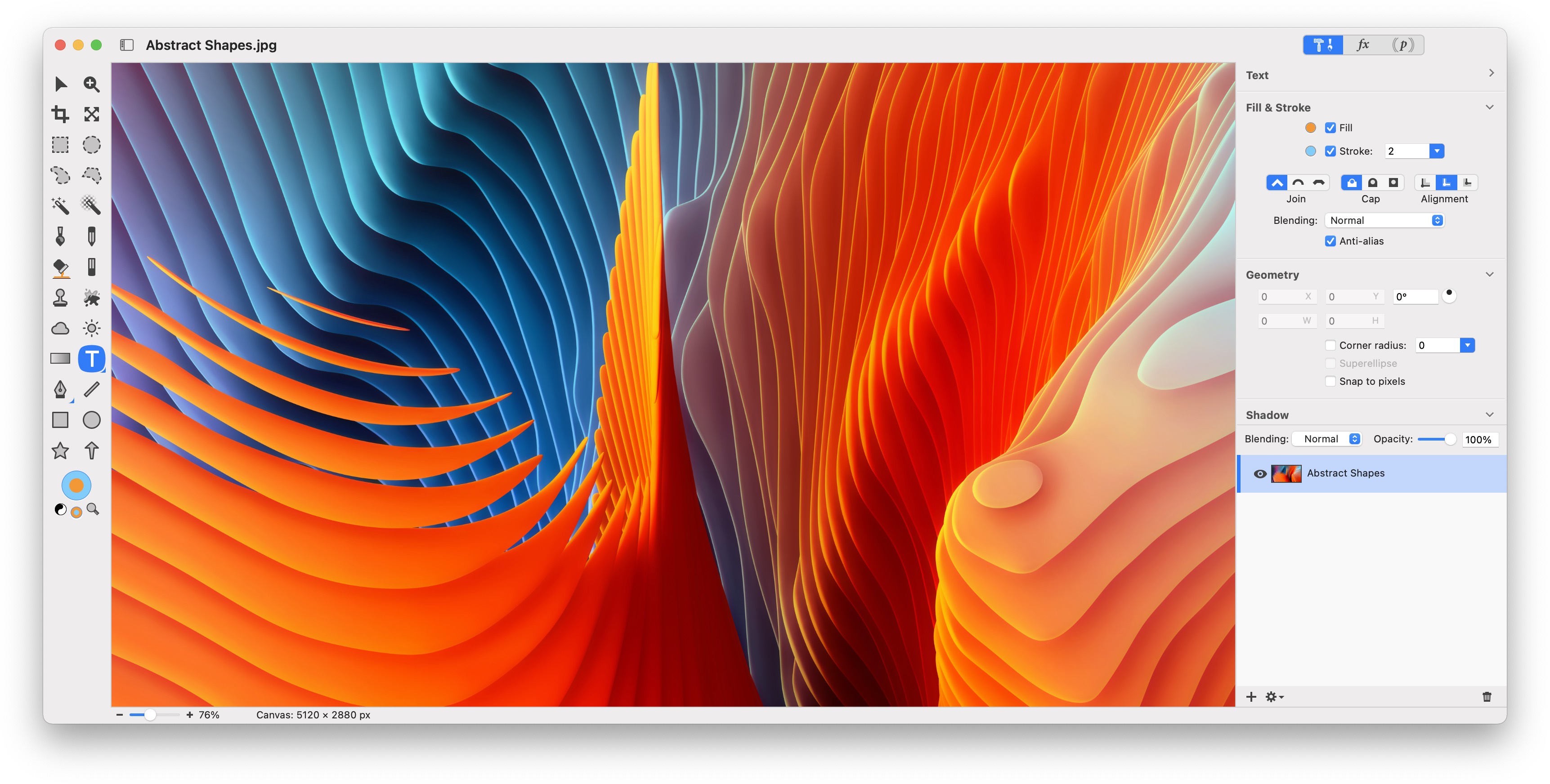
Thank you for offer to help us out with testing Acorn 7. As always we appreciate any feedback and any bugs you report to us.
System Requirements:
Acorn 7 requires MacOS 10.14 or later. MacOS 11 Big Sur is supported.
Acorn 7 is a Universal Binary for M1 Macs.
Acorn 7 Download: https://flyingmeat.com/download/acorn7/Acorn7Preview.zip
Beta Information Page: https://flyingmeat.com/acorn/beta/
Very Latest Release Notes: https://flyingmeat.com/download/acorn7/acorn7shortnotes.html
What to focus on and give feedback on:
I’d love your brutal first impressions of the new UI in Acorn 7.
And I want to know if anything feels off and of course bugs. Any new glitches? A bunch of things were re-written in Metal so there might be hardware specific bugs that I need to know about.
Try out the new export window! There’s lots of good things in there.
Is it slow anywhere? Etc.
Where to send feedback:
The built in bug reporter is probably the best way to get ahold of us (under the Help menu). If you have images you want to send in, or the feedback reporter doesn’t work for some reason, you can always email support@flyingmeat.com
Mini FAQ:
When is Acorn 7 coming out?
We're shooting for early 2021.
I see a bug. you surely know about it already, right?
Probably not. Please send in any bugs you come across!
If I purchase Acorn 6 now, will I get a license for version 7?
If you buy it direct from us, yes. If you have purchased Acorn 6 on or after November 11th, 2020, we will email you a registration for Acorn 7 when it is released. Apple does not share customer information with us for purchases via the App Store, so we are unable to email our customers upgrade codes.
How much will Acorn 7 cost?
We're strongly considering raising the price this time around (something we've never done in Acorn's 13+ year history).
What about the sale you usually have when a new version is released?
We're likely to do that again. But we always appreciate your purchases whenever they happen.
Release Notes:
# New Stuff
- An all new interface
Acorn now sports a unified window with a matching toolbar. Gone are the floating palettes everywhere and getting in your way. Palettes are now inspectors and can be brushed away by pressing the TAB key, and brought back the same way. Acorn also adopts many new MacOS Big Sur conventions to make it look and feel like it belongs on a Mac. If you prefer the previous behavior where inspectors are in their own windows, there is a preference to enable that.
Speaking of tabs, Acorn has a new preference for opening up images in tabs. So now you can gather all of you open images under a single window. - Über Export
A new export workflow gives you options for specifying a color profile (like CMYK or Gray), more formats to save as (now including WebP!), precise file size of your export, and a live preview even for PDFs. This new workflow builds on and merges the previous Web Export window, but now with tons more options.
The File ▸ Share menu items also work when the Export window is up. So if you're just interested in mailing an image off to a friend after resizing it a little in the export window, this is a great way to go. - Animated GIF export
This new option is part of the new export workflow, and allows you to export all the layers in an image as an animated GIF. You can open up existing animated GIFs, change a single frame or apply filters to a range of frames. You can then export your GIF with the original frames per second or speed up or slow it down. - New color picker
We built a brand new color picker from the ground up which is super accurate, lets you adjust RGB and HSV values without switching modes, and handles your various color profiles perfectly - Speed
We've always got your eyes on ways to make Acorn even faster. This time around we managed to make Flood Fill, Instant Alpha, and Magic Wand multithreaded and up to 3x faster. Filters have also been fully optimized for Metal on Apple Silicon and Intel Macs - Universal Build
We'll say it again in case you missed it, but Acorn is now fully optimized for Apple Silicon Macs. - Perspective Fix & Crop tool
This cool little tool will help you draw a grid on the canvas which you can use to help fix images where there are problematic perspective distortion. - New Command Bar
Using the File ▸ Command Bar menu item (shortcut key ⌘⇧O) will bring up a little text window you can type in to find menu commands or other hidden commands. You can also search Acorn's help documentation with this.- Type "h" followed by a space and then a help topic to only search documentation. For instance, if you typed "h crop" it will return all documentation related to the crop tool.
- There are some entries which do not show up in the menu bar, but which can be useful: Toggle Dark Aqua, Fill Layer, Fill Layer With Stroke Color, Feather (10px radius), Use Pixels for Ruler, Toggle Stroke/Fill, Change Canvas Background.
- RAW import improvements
You can now Save presets for your RAW images. We've also rebuilt the import preview allowing you to zoom in and out of your image. - New Zoom Inspector
A new inspector will show up when you enable the zoom tool, which gives a quick histogram of your image along with the ability to see your whole image no matter what your zoom level is currently at. You can also click on this overview to pan around in the main canvas. - New Fussy Preference: "Use short file extensions (jpg & tif)". Now, I know what you're thinking. You're thinking "Really? Really this was added as a preference? This is what time was spent on?" Well some of you are very, very vocal about this. And for years I've tried to appease you by pointing out that this is what MacOS does by default, but still… you were never happy. But now, well I hope this preference will make your day a little better and you can focus your energies on sending me emails about other things you wish were different in Acorn. I wonder what those will be?
# Good Things Got Better
- Double clicking on a bitmap layer with the move tool will begin a scale and rotate transform for the layer. This also works with selections! If you have a selection on a bitmap layer you can switch to the move tool (or hold down the command key with a selection tool active) and double click within the selection to begin transforming it. You can press the esc key to exit the transform and undo any changes, or press the enter key to commit it.
- You can now set a background fill color when resizing your canvas. If you have more than one layer, then Acorn will use the bottom bitmap layer in your image. If there is a layer on the bottom that is not a bitmap layer, then the fill options will not be enabled.
- The brush palette now has the option to set spacing for brushes. Previously you could only do this in the Brush Designer window.
- If you use the contextual on a text box while its shape layer is active, you'll get a new menu item to begin editing that text. (This also works for Circle and Path text as well).
- Flipping layers horizontal or vertical is more consistent between shape and bitmap layers.
- Web Export now has an option to include your image's DPI.
- When saving a TIFF file, Acorn will now use the original compression settings for that file, instead of defaulting to LZW.
- When saving as a TIFF file, Acorn now gives you options for the compression: LZW, None, and Packbits.
- New preference for wether or not to change the canvas background color during full screen.
- New Rotate filter, which works on your image and generated filters. It's non-destructive, so you can always go back and change the angle later on.
# Shape Layer Stuff
- You can option-click the p icon in the layer list to disable shape processors. And when this happens, you can interact with shapes on the layer as well (where you previously couldn't when you have shape processors going). Disabling all the shape processors will also do this, but it can be a bit more tedious going this route.
- You can extend an open bezier path by holding down the shift key with the bezier tool selected, and clicking on the end of a bezier path.
- Text boxes in shape layers got a bit of an interaction makeover. Editing and selecting text boxes should feel more natural and easy now.
- More obvious selection bounds when trying to choose a shape to select.
- Added a little extended handle on selected shapes to rotate them directly from the canvas. Previously, this was done by some invisible handles near the corners (which are still there in case you loved those!).
# Other Notable Quality of Life Improvements and Miscellaneous Things
- Acorn plays nice with the System Preferences General settings for opening windows in tabs and such.
- New Fussy Pref: Copying selection trims transparent pixels.
- Double clicking on the canvas zoom scale slider will zoom the canvas to 100%.
- You can now change the color of the canvas background via the canvas's contextual menu (or the command bar).
- Pressing the '`' (back-tick) key when using a brush or pencil tool will turn it into a temporary eraser. Previously you would hold down both the command and option keys together to get this behavior, but another big image editing app uses '`' so I figure Acorn should too.
- If you have a color on the clipboard, pasting it into a bitmap layer will now fill it with the color. If you paste this color into a shape layer with selected graphics, it will set the fill color for those graphics. (Did you know: you can use the color picker loupe to put a color on the clipboard by pressing the 'c' key).
- The layers list was completely rewritten to use modern APIs. Let us know if you notice any chance behavior!
- The Hard Mix blend mode has been changed to more match the industry standard for this compositing operation.
- Quartz Composer filters are no longer supported.
- Using Edit ▸ Copy when multiple layers are selected will now place a composite of the selected layers onto the clipboard, as well as respecting the current canvas selection.
- Auto-select layer tweaks: If you have the preference "Auto-select layers" under the Advanced tab turned on, Acorn will automatically select a layer for you when you use the move tool to click down on the canvas. If you hold down the command key, then this setting is ignored. Conversely, if you have it turned off and you hold down the command key Acorn will auto-select a layer for you.
- Smart layer export settings will now reposition themselves when a layer or image is cropped or resized or canvas flipped.
- Fixed some instances where you could modify a locked layer.
- You can no longer rotate the canvas if there are locked layers.
- The ruler now shows a accent color when you're moving selected shapes around, representing the selected shape bounds.
- Acorn will no longer highlight shapes when you're hovering over a guide.
- You can now drag and drop an app onto Acorn to open up an image with the app's icon.
- Acorn will now show the startup window on reopen events if no windows are open and if the preference "Show startup window on launch" enabled.
- Copying a selection on a bitmap layer now applies the mask before the image is written to the clipboard.
- Holding down the option key when selecting a color profile from the Preference's default Color Profile for New Images popup will show the full path for the profile names. This is handy if you have multiple copies of sRGB installed, or any other profiles, and you'd really like to make sure you know which one you're using. This also works for the Image ▸ Color Profile… sheet, as well as the RAW Image import window.
- Improved pasting of multiple objects from one shape layer to another shape layer in another document.
- Acorn will no longer highlight shapes when you're hovering over a guide.
- Removed the pref for the "old brush engine". You can use the default 'defaults write com.flyingmeat.Acorn7 useBrushEngine5 1' to bring it back if you really really want it.
- New Fussy Pref: "Zooming a window fits to current canvas".
- The exposure filter now uses percentages.
- Acorn will now keep you from dragging layers out of locked groups.
- Fixed a problem where various tile filters weren't updating the whole layer when you drew on them
- Made the filter sheet picker a bit taller
- You can now make the grid spacing up to 10,000 pixels wide for the canvas. The spacing slider also uses an exponential transformer now, so you can get way larger values now.
- The canvas scale slider now uses a bit of mathematical magic to make it easier to zoom waaaay in and out.
- Holding down the control key while dragging a canvas guide around will temporarily turn off snapping (and this trick works with most objects on the canvas too).
- Take layered screenshots is now on by default when using Acorn's screenshot hotkey.
# Scripting
- The JavaScript interface has changed quite a bit. The CocoaScript / JSTalk preprocessor has been deprecated and the [] syntax is no longer encouraged. In fact, your script will fail using this syntax unless it ends with .jstalk or .coscript. JavaScript files that end with .js will no longer be preprocessed. (Though there is a hidden preference to always enable it: defaults write com.flyingmeat.Acorn7 preprocessJS 1
- The Cocoa Script / JSTalk bridge has been replaced with FMJS. If you have complicated JavaScript files, you might need to rework them a little bit.